This document outlines the requirements for different integrations available in Tai. For more comprehensive details about the valid integrations, please refer to the following article: https://learn.tai-software.com/knowledge/integrations
How to set up an Integration?
- Go to LSP
- Integration Sources
- Add New Integration Source
- Select the Source Type and Follow the Source Instructions on the Right Hand.
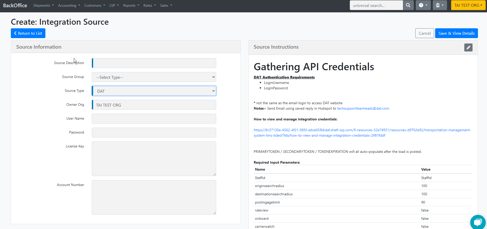
- DAT Load board posting and Rate View:
DAT integration is user-specific. To access it, you'll need a Login Username and Integration Password. Please note that these credentials differ from your regular DAT platform access.
- To obtain the Login Username and Integration Password, navigate to User Management > User Profile > Login Username within Tai.
- In case you do not have the Integration Password, you can change it without affecting your regular access.
For step-by-step instructions, please visit DAT Integration Details.
- Trucker Tools: The Trucker Tools integration source provides access to three services: Load Track, Smart Capacity, and Book It Now. Here are the specific requirements:
Trucker Tools - Load Track:
- Trucker Tools Account Number (must be an encrypted key)
Trucker Tools - Smart Capacity / Book It Now:
- Trucker Tools API Authorization Key (not encrypted)
- Trucker Tools Account Number
- Trucker Tools Secret Key
- Highway:
The Highway team requires an API key for integration.
- 123 Load Board:
The only requirement for 123 Load Board integration is the Username and Password.
- 5. Truckstop: As you may already know, Truckstop is a valuable tool for load board posting, rate-view options, and carrier onboarding that can significantly enhance our truckload quoting within our market intelligence area. Depending on the features available to you, here are the credentials required:
Load Board Posting:
- Regular login and password for the website.
RateView
- the License Key (Integration ID provided by Truckstop)
Carrier Onboarding
- Truckstop provided the username/password for the carrier onboarding integration.
- My carrier packets: To set up the MCP Integration, it is necessary to have the credentials for this integration. You will need a username and password. Follow these instructions to generate the necessary credentials:
- Log in to your MCP account.
- On the left side of the dashboard, navigate to "Integration Tools."
- Select "Add Integration."
- From the drop-down list, choose "Teknowlogi/Tai Software."
- This selection will take you to the page where you can create a username and password.
For more detailed information, please refer to this article:
https://learn.tai-software.com/knowledge/my-carrier-packets
- RMIS: The RMIS Transportation API allows RMIS customers to fetch information about a carrier they wish to monitor on a simple and real-time basis. The following are the credentials needed:
- clientID: Client ID assigned by RMIS
- User Name
- Client password: API Password assigned to each customer
- Password
If you encounter any issues during this process or require support, please don't hesitate to contact RMIS support at tsi@truckstop.com
For more information about what the RMIS integration can do in your TMS, visit this knowledge base article: https://learn.tai-software.com/knowledge/rmis-carrier-monitoring
- Factoring Management: DENIM
For Denim, we will need the API Key. You will find the attached article where the API Key is exactly.
Mapping Customers and Vendors
It is necessary to create relationships with Customers and Carriers in the TMS. Basically, if you create a new customer, you need to synchronize that customer with the existing one in Denim. Go to the customer profile and click on Edit Accounting Profile. In the Preferred Invoicing Method section, select Factoring.
In the LSP Carrier profile, click on Edit Record and set Factor Automation = Yes. This will open up a modal that allows you to set up the relationship between the carrier in TMS with Denim. In this modal, you can search by MC Number or vendor name.
knowledge base article: https://learn.tai-software.com/knowledge/denim
- Factoring Management: Haulpay
Haul pay will provide a License Key, which you use to create the integration.
Mapping Customers and Vendors
It is necessary to create relationships with Customers and Carriers in the TMS. Basically, if you create a new customer, you need to synchronize that customer with the existing one in Denim. Go to the customer profile and click on Edit Accounting Profile. In the Preferred Invoicing Method section, select Factoring.
In the LSP Carrier profile, click on Edit Record and set Factor Automation = Yes. This will open up a modal that allows you to set up the relationship between the carrier in TMS and Haulpay. In this modal, you can search by MC Number or vendor name.
Knowledge base article: https://learn.tai-software.com/knowledge/comfreight-haulpay-integration
