Bulk Operations let you apply changes to multiple shipments at once. You can update statuses or dates, email documents, post or remove from loadboards, assign or consolidate shipments, and more—all in a single action.calls, etc.

How to access Bulk Operations
Select any shipment from the results to enable the bulk operation toolbox.
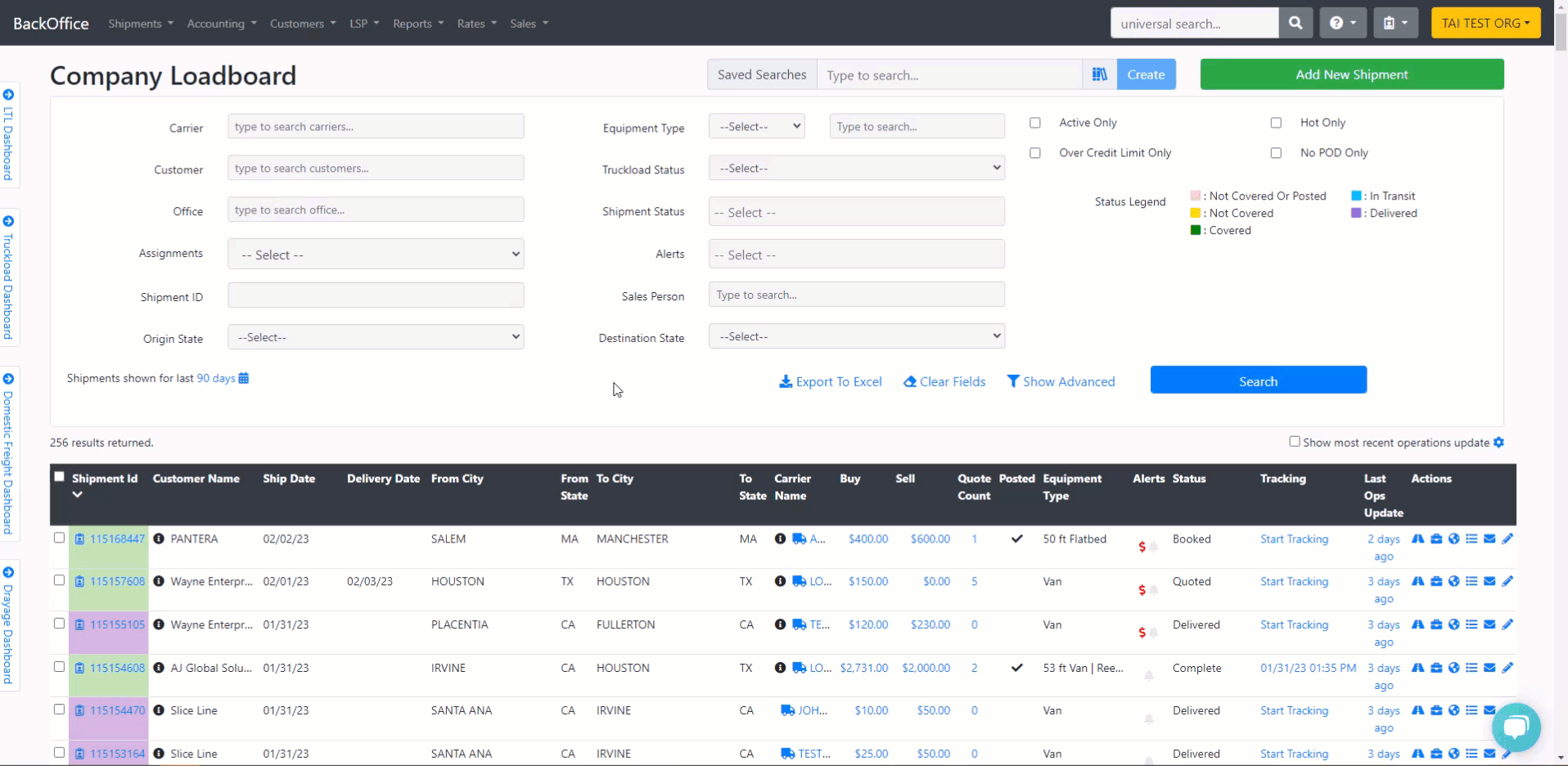
Check Call
Select how you want to request a check call to your carriers; you can email or send a text message.
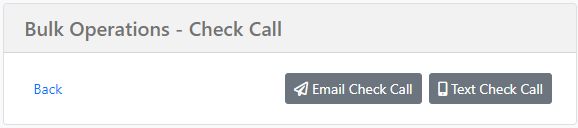
Email Waterfall
The system determines the email for dispatching by checking in the following order:
-
Carrier Dispatcher in Shipment Profile
- If present, this email will be used.
-
Favorite Dispatcher in Carrier Profile
- Checked if no carrier dispatcher email is found in the shipment profile.
-
First Dispatcher in Carrier Profile
- Used if no favorite dispatcher is set.
-
No Dispatcher Email Available
- If no dispatcher email is found in the shipment or carrier profile, the system will display a warning indicating no email is set up for the carrier.
-
No Carrier on the Shipment
- If no carrier is assigned to the shipment and no dispatcher email is available, the system will display the shipment IDs with missing dispatcher emails.

You can select the sender email you want to display, add a subject line, review the body of the email, and add a message if needed.
Note: You can make a default custom subject line to save time. To learn how to create one, please click HERE.
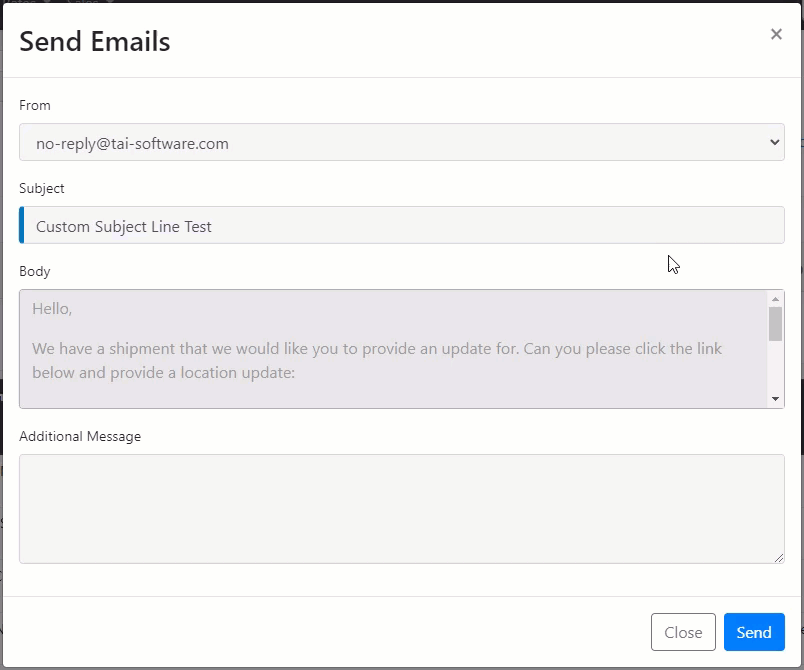
Text message
If you select Text, the system will allow you to request a check call if the driver's cell phone is on file and the shipment is in a "Dispatched" status.
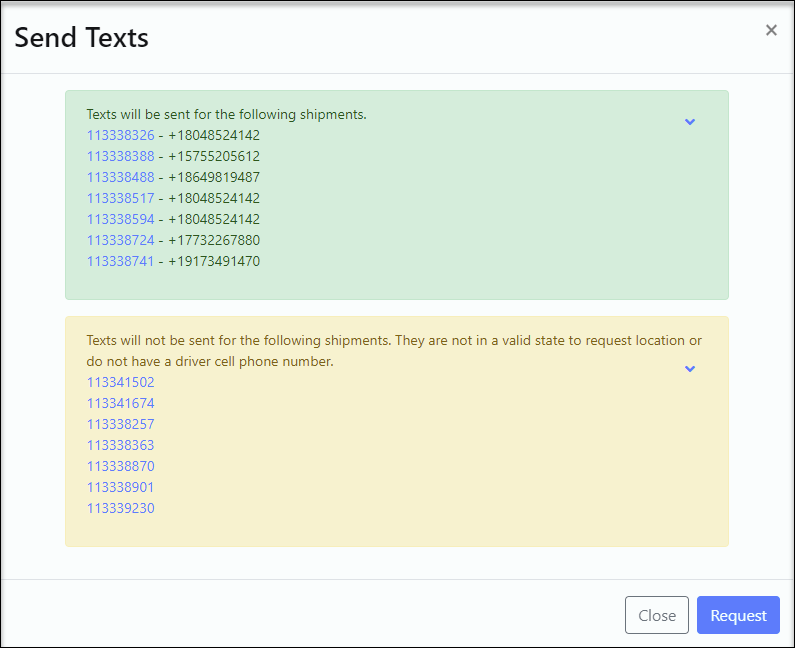
Update Status
After selecting shipments, select the status, you require from the drop-down list and click on update.
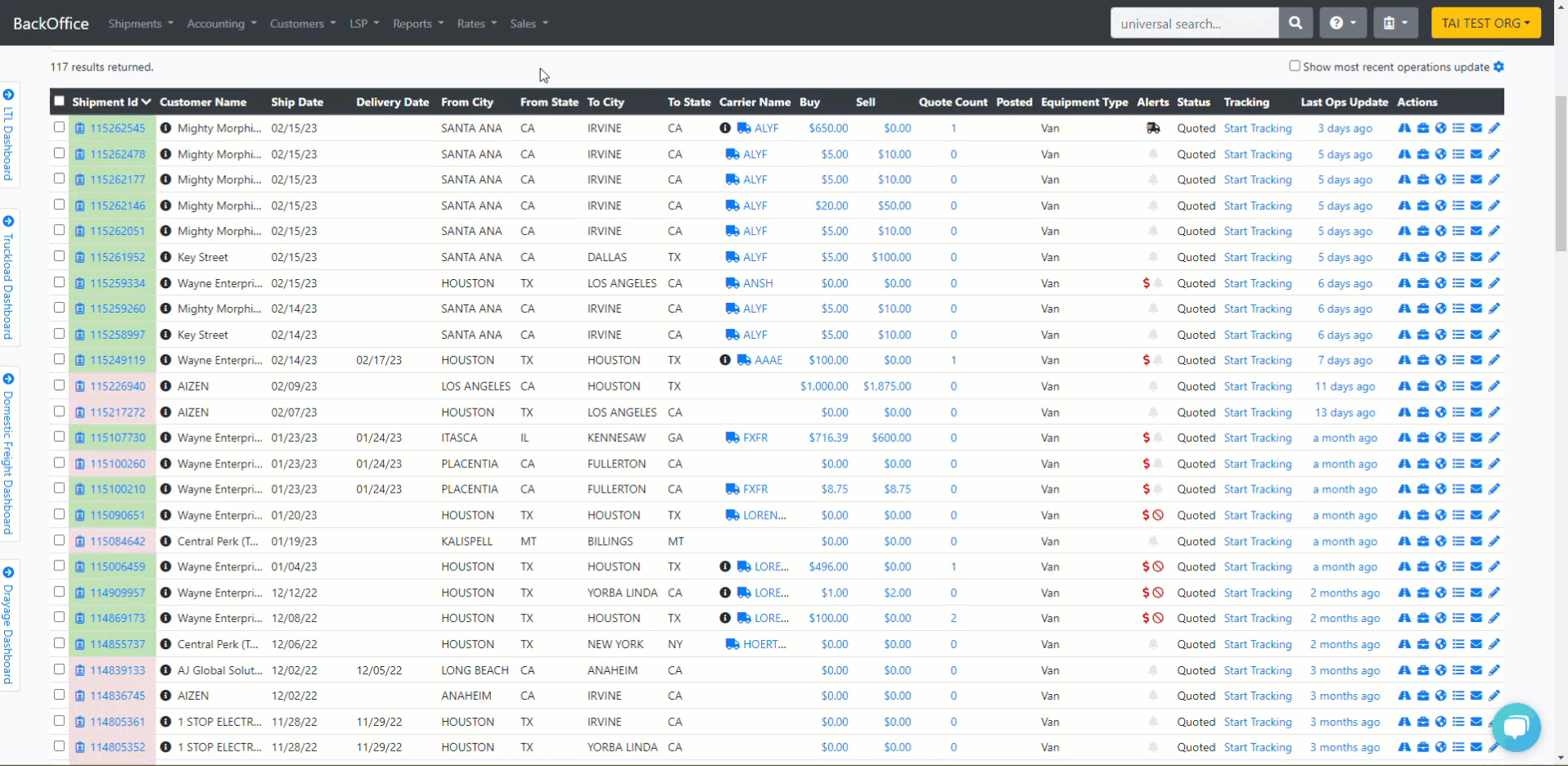
Email Documents
Email/Download Carrier rate confirmations, BOLs, Labels, Carrier packets, full labels, and a shipment manifest for your customers. An email subject is required. In the modal, you can add a message. Clicking on the download button will download the selected document as a PDF.
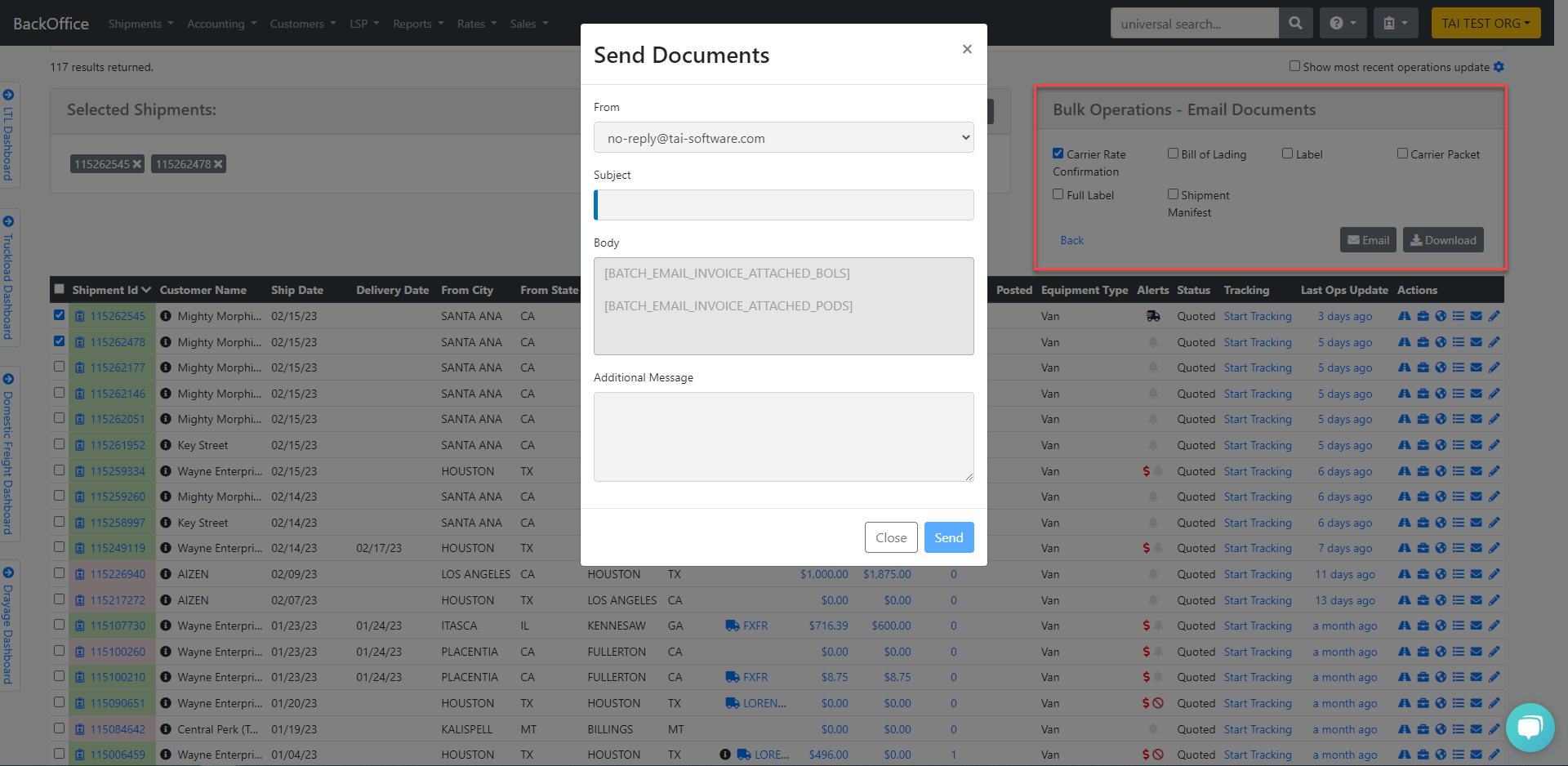
If the Truckload Carrier Compliance Setting is enabled, the system will allow bulk emailing or downloading carrier confirmation only if compliance requirements are met.
If you have carriers that are not compliant while others are, the system will inform you about the carriers to which it cannot send or download the carrier confirmation. It will then ask if you would like to proceed with the carriers that can be processed.
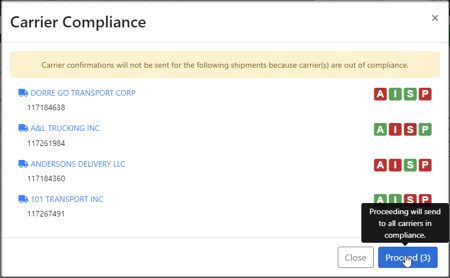
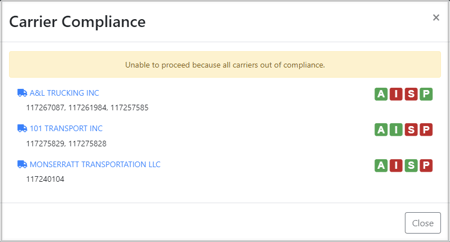
Shipment Manifest
This document requires setting up the content template "Shipment Manifest."
To learn how to edit content templates, please click HERE.
You can use the recommended source code:
<style>
@media print {
@page {
size: landscape
}
}
#Container {}
#Header {}
#HeaderLeftBlock {
width: 70%;
float: left;
}
#title {
text-align: center;
}
#footer {
font-size: .75em;
}
#Info {
float: right;
width: 40%;
}
#Shipper {
float: left;
width: 50%;
}
</style>
<div id="Container">
<div id="Header">
<div id="title">
<h3>Shipment Manifest</h3>
</div>
<div id="Shipper">
<table>
<tbody>
<tr>
<th>Pickup Date:</th>
<td>[TODAYS_DATE]</td>
</tr>
<tr>
<th>Shipper:</th>
<td>[SITE_OWNER_ADDRESS_FORMATTED]</td>
</tr>
</tbody>
</table>
</div>
<div id="Info"><!--<table>
<tbody>
<tr>
<th>Trailer #: </th>
<td>[TRAILER_NUMBER]</td>
</tr>
<tr>
<th>Carrier:</th>
<td>[LINEHAUL_CARRIER_SCAC]</td>
</tr>
<tr>
<th>Service:</th>
<td>[SERVICE_LEVEL]</td>
</tr>
<tr>
<th>Terms:</th>
<td>[VENDOR_TERMS]</td>
</tr>
</tbody>
</table>--></div>
<span class="ClearFloat"> </span></div>
<table style="width: 100%;">
<tbody>
<tr>
<th scope="col" style="width: 10%;">Ref</th>
<th scope="col" style="width: 10%;">PO#</th>
<th scope="co" style="width: 17.5%;">PRO#</th>
<th scope="col" style="width: 12.5%;">Consignee Address</th>
<th scope="col" style="width: 10%;">Commodity</th>
<th scope="col" style="width: 5%; text-align: center;">NMFC</th>
<th scope="col" style="width: 5%; text-align: center;">CLASS</th>
<th scope="col" style="width: 5%; text-align: center;">UNITS</th>
<th scope="col" style="width: 10%; text-align: center;">PKGS</th>
<th scope="col" style="width: 15%; text-align: right; padding-right: 2px;">WEIGHT</th>
</tr>
<!--[EACH]([MANIFEST_SHIPMENTS])-->
<tr>
<td style="border-top: 1px solid; border-spacing: 0px; border-left: 1px solid; width: 10%;">[SHIPMENT_ID]</td>
<td style="border-top: 1px solid; border-spacing: 0px; width: 12.5%;">[PURCHASE_ORDER_NUMBER]</td>
<td style="border-top: 1px solid; border-spacing: 0px; width: 15%;">[LINEHAUL_PRO_NUMBER]<br />[LINEHAUL_PRO_NUMBER_BARCODE]</td>
<td style="border-top: 1px solid; border-spacing: 0px; width: 12.5%;">[DELIVERY_ADDRESS_FORMATTED]</td>
<td style="border-top: 1px solid; border-spacing: 0px; border-right: 1px solid; padding: 0px; width: 50%; vertical-align: top;" colspan="6">
<table style="margin: 0px; margin-top: 5px; width: 100%;"><!--[EACH]([COMMODITY])-->
<tbody>
<tr>
<td style="width: 20%;">[COMMODITY.DESCRIPTION]</td>
<td style="width: 10%; text-align: center;">[COMMODITY.NMFC]</td>
<td style="width: 10%; text-align: center;">[COMMODITY.FREIGHT_CLASS]</td>
<td style="width: 10%; text-align: center;">[COMMODITY.HANDLING_UNITS]</td>
<td style="width: 20%; text-align: center;">[COMMODITY.QUANTITY]</td>
<td style="width: 30%; text-align: right;">[COMMODITY.WEIGHT] [WEIGHT_UNIT]</td>
</tr>
</tbody>
</table>
</td>
</tr>
<!--[ENDEACH]([COMMODITY])-->
<tr>
<td style="border-left: 1px solid; border-spacing: 0px; border-bottom: 1px solid;" colspan="8"></td>
<td style="border-bottom: 1px solid; border-spacing: 0px; width: 10%; text-align: center;"><strong>Handling Units</strong></td>
<td style="border-right: 1px solid; border-spacing: 0px; border-bottom: 1px solid; width: 15%; text-align: right;"><strong>Weight</strong></td>
</tr>
<tr>
<td style="border-left: 1px solid; border-spacing: 0px; border-bottom: 1px solid;" colspan="7"></td>
<td style="text-align: right; border-bottom: 1px solid; border-spacing: 0px; width: 5%;"><strong>TOTAL:</strong></td>
<td style="border-bottom: 1px solid; border-spacing: 0px; width: 10%; text-align: center;"><strong>[TOTAL_HANDLING_UNITS]</strong></td>
<td style="border-right: 1px solid; border-spacing: 0px; border-bottom: 1px solid; width: 15%; text-align: right;"><strong>[TOTAL_WEIGHT]</strong></td>
</tr>
<!--[ENDEACH]([MANIFEST_SHIPMENTS])--></tbody>
</table>
<div id="footer">
<p>Shipper's signature below shall be evidence of its assent to each bill of lading associated with a shipment described above. Shipper understands this shipping manifest shall not be construed as a bill of lading and only act as a summary of shipment details. If there is any conflict between the information provided herein and that provided in the bill of lading, the information contained in the bill of lading shall prevail.</p>
</div>
</div>
Example document
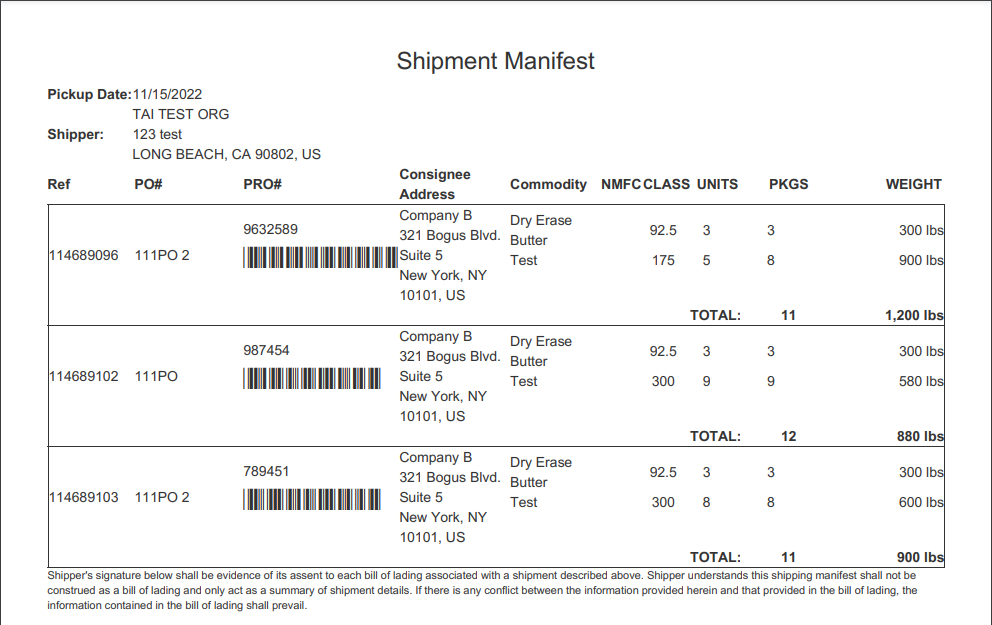
Update Dates
Update the dates of your shipments, select the date type, add the date, ready time, and close time, and click on update.
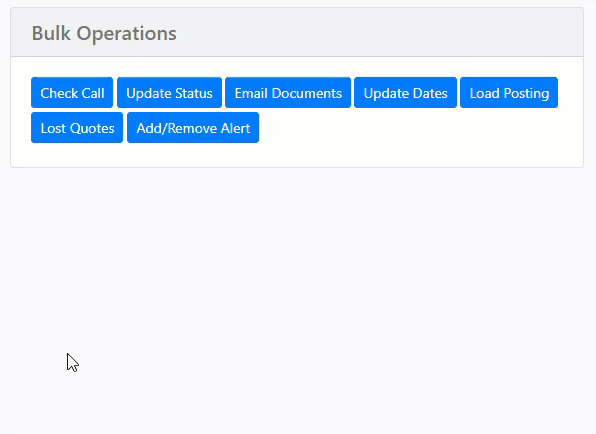
Load Posting
-
Post in Bulk – Select multiple shipments and click the Load Posting button to post them to any available load board.
-
If an offer rate is entered, it will be applied to all posted shipments.
-
-
Remove in Bulk – Select multiple shipments and use the trash can icon in the bulk operations panel to remove them from all loadboard integrations at once.
-
If a shipment has no active loadboard postings, it will be skipped automatically.
-

Lost Quote
Clicking on Lost Quote will cancel the shipments and add the Lost Quote Alert. You can use this alert for reporting purposes.
Note: The system will warn you if accounting has begun on the shipments to ensure you are not mistakenly canceling them. For example, if you have created an invoice or invoice payment.
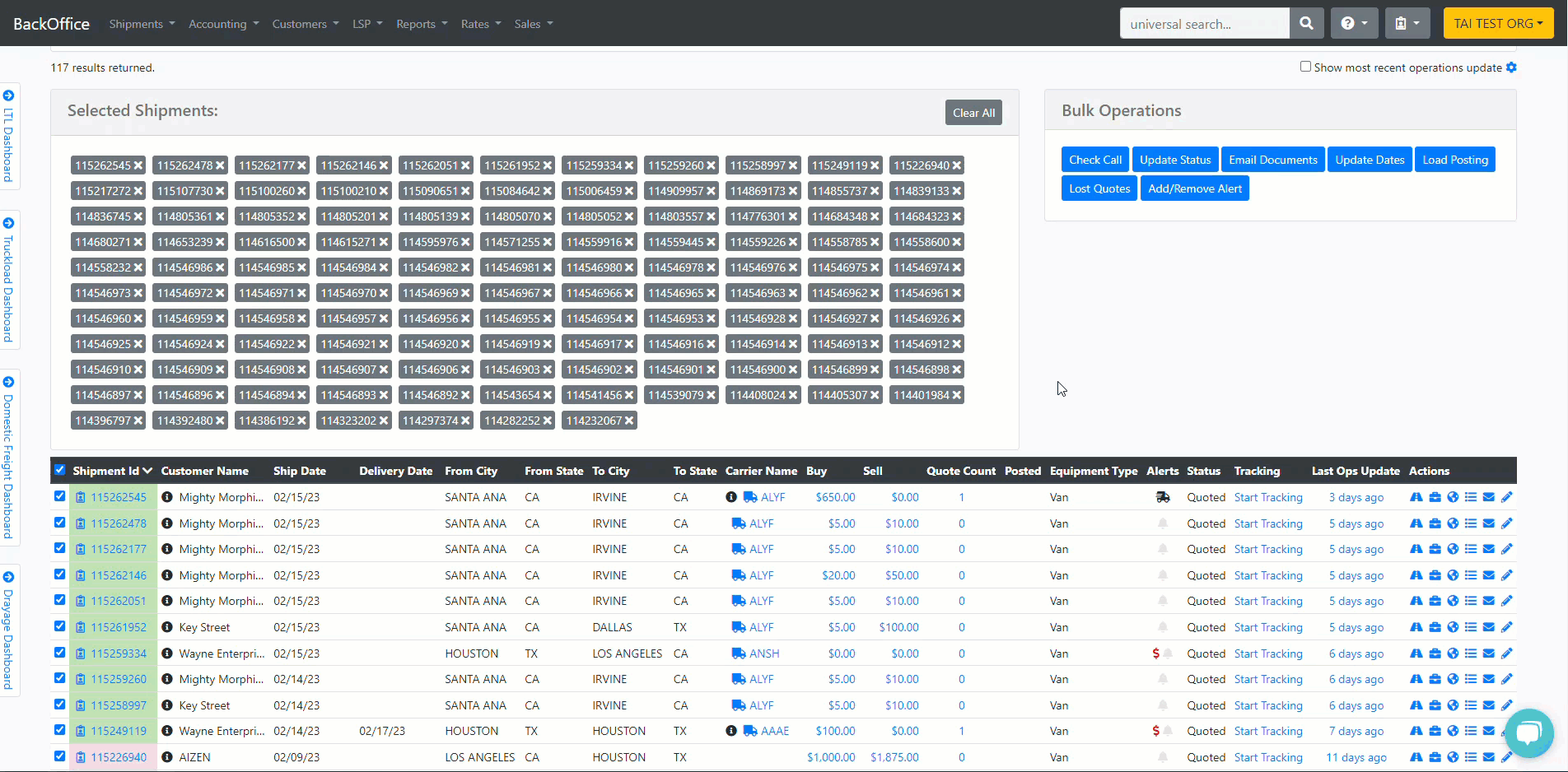
Add/Resolve Alert
The Add/Remove button allows you to resolve or add new alerts to the selected shipments. Clicking on the button opens a modal where you will find a list of alerts and the options to resolve or add them.
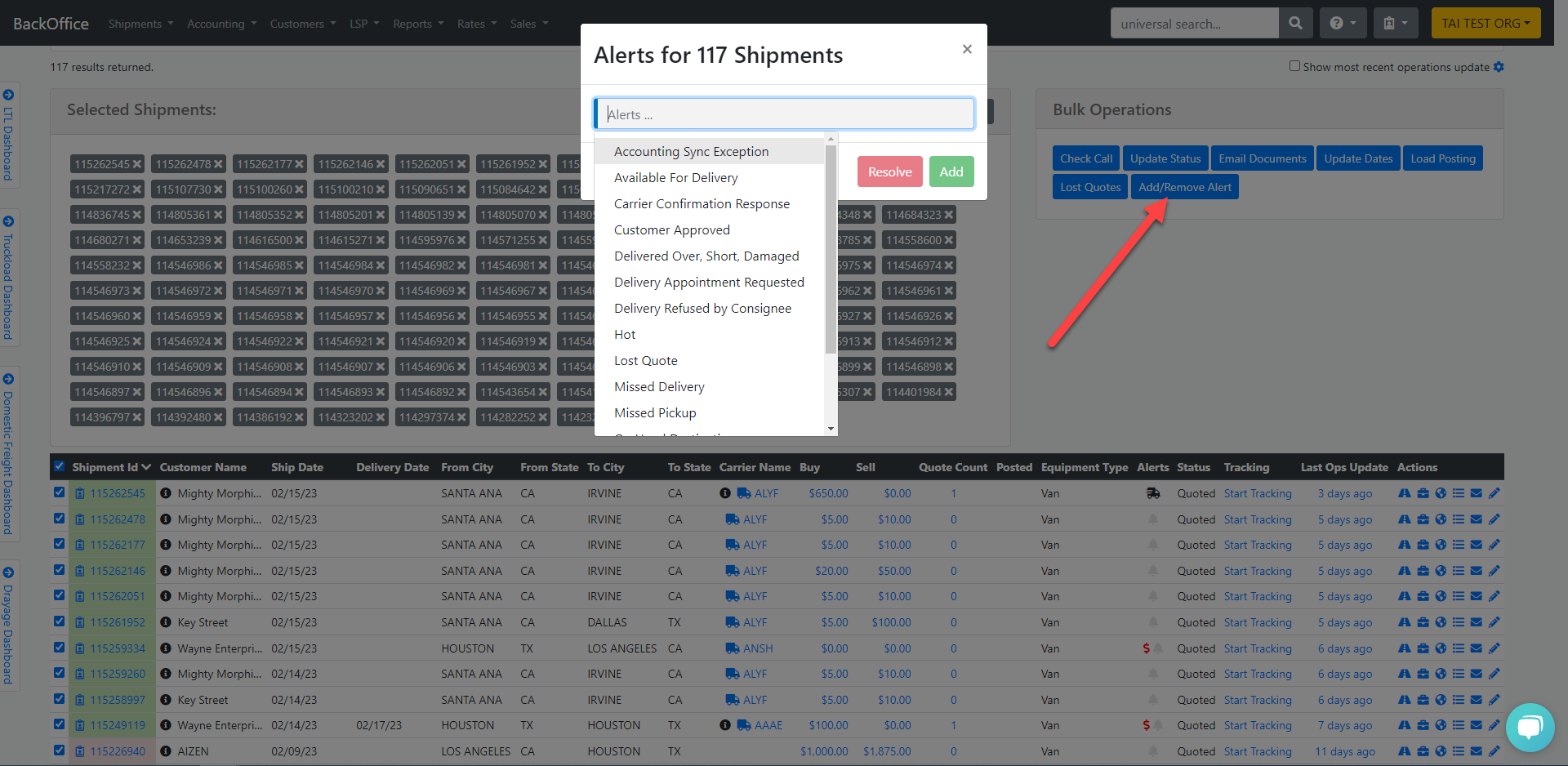
Assign
Easily assign multiple shipments to yourself or any available LSP Staff.
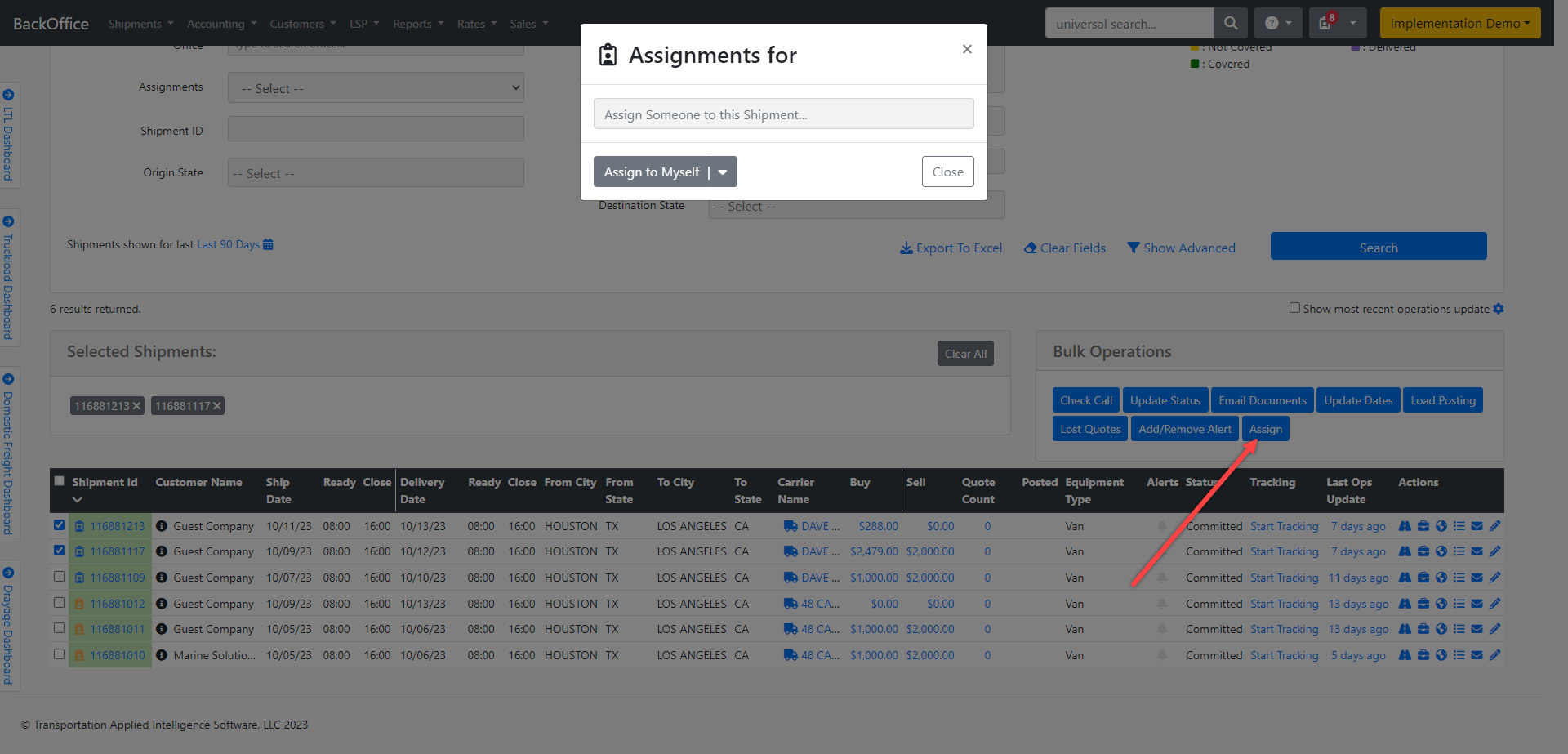
Add Terminal
This tool allows you to add an origin or a destination terminal to the selected shipments. If you choose "Add Origin Terminal," the system will add the stop after the First Pickup. Selecting "Add Destination Terminal" will position the stop before the Last Drop.

Add Transit Legs
This feature enables you to incorporate transit legs into your selected shipments. You can choose from various transit leg options, such as Pickup, Delivery, Warehouse etc, and also specify a carrier to be associated with each transit leg.

To learn more about Company Loadboard, please click HERE.
