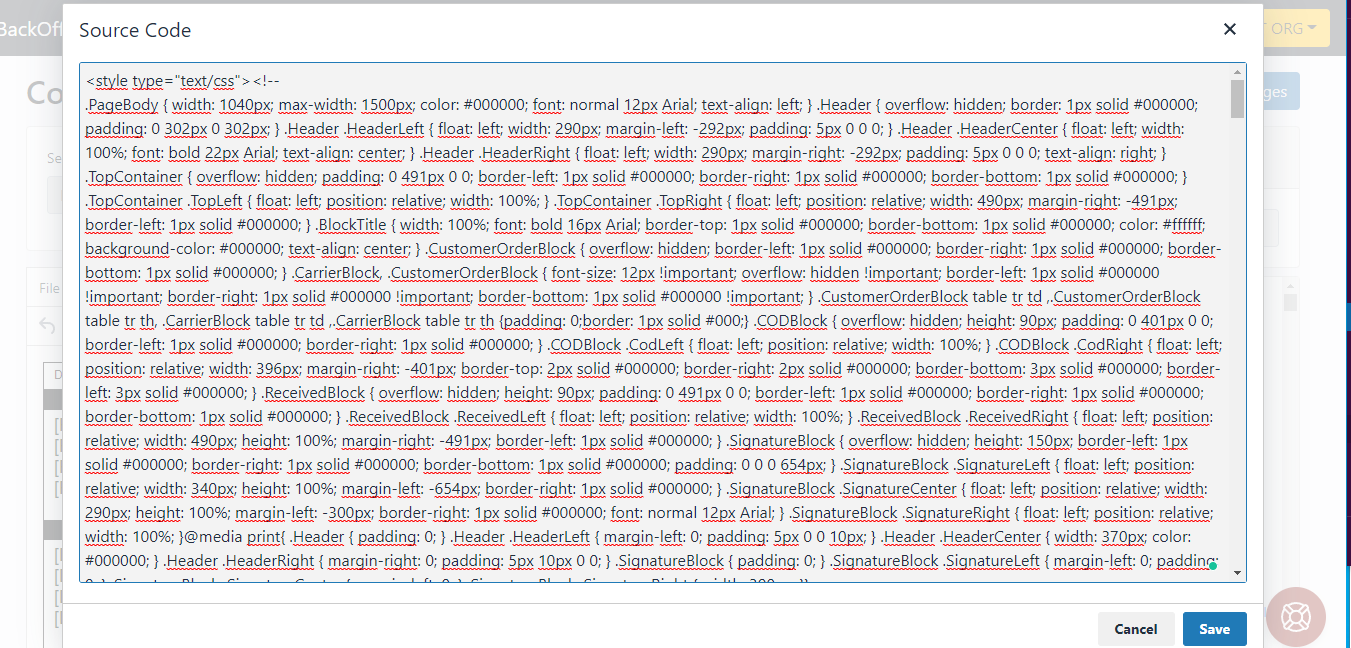Content Templates - Documentation
This guide explains how to customize live document templates in the TMS using the Content Templates tool. It covers editing templates with system tags, reverting changes, and using HTML for layout customization when creating documents from scratch.
TAI TMS offers templates not only for emails but also for the live documents you can create from the TMS like:
- Live shipment documents (BOL, Carrier confirmation, Quote sheets, Invoices, Pickup and Delivery Alert, etc.
- Site customization (About, Contact, Claims Filing, FAQ, Forms, etc pages)
In this article, we will briefly explain how you can customize those live documents templates by using the Available System Tags on the Content template section of the TMS.
1. Go to LSP > Content Templates
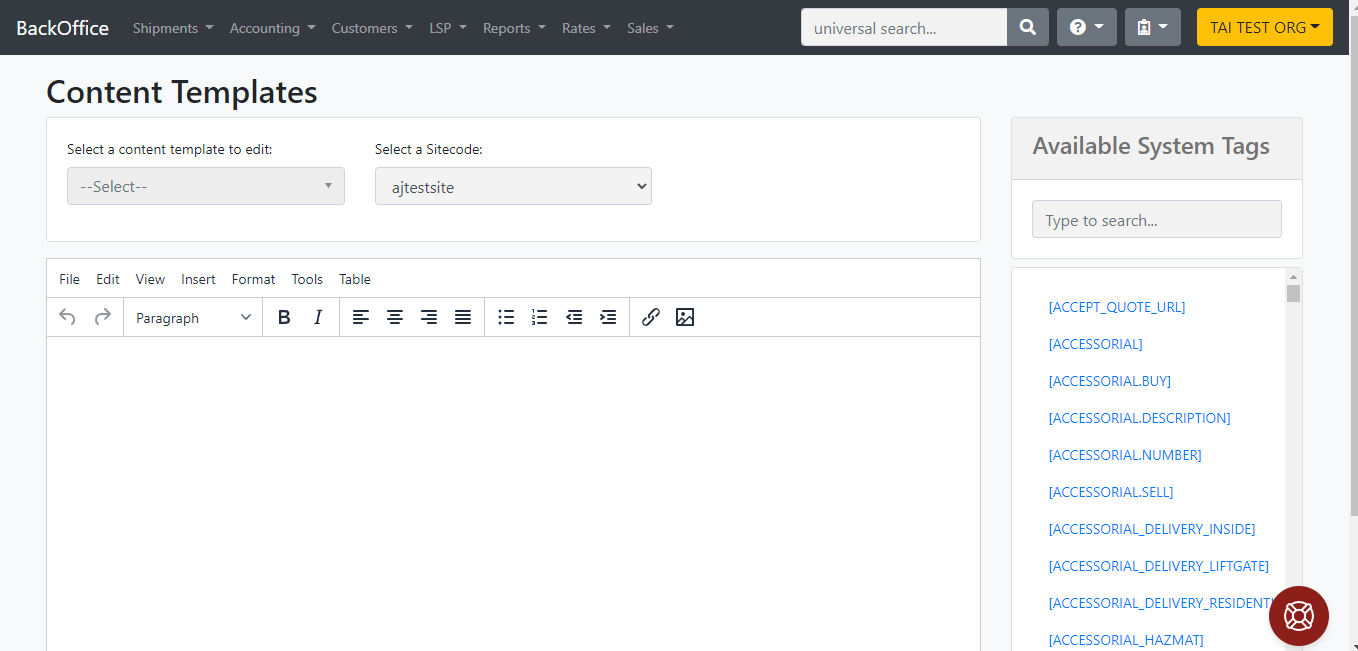
2. Select the document template you want to edit.
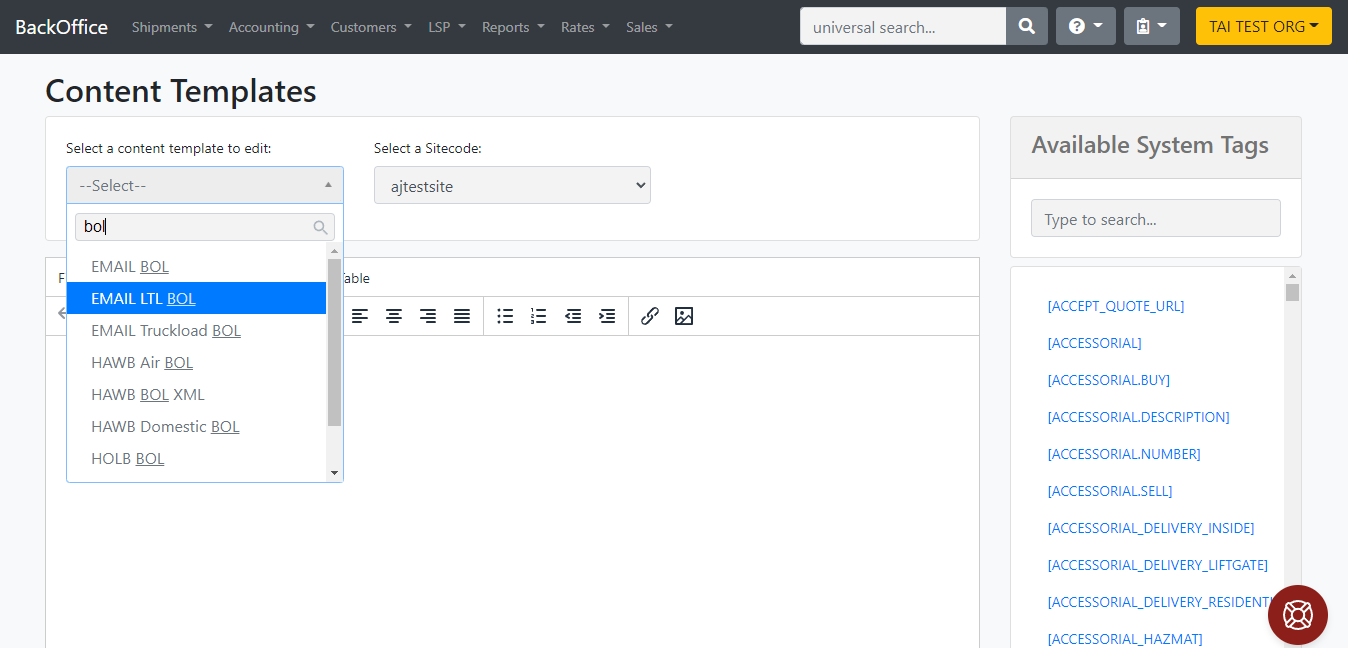 3. Once you get the template populated, you can erase whatever you don't need there and add information using the Available System Tags.
3. Once you get the template populated, you can erase whatever you don't need there and add information using the Available System Tags.
For example, we can erase the carrier name from the LTL BOL template.
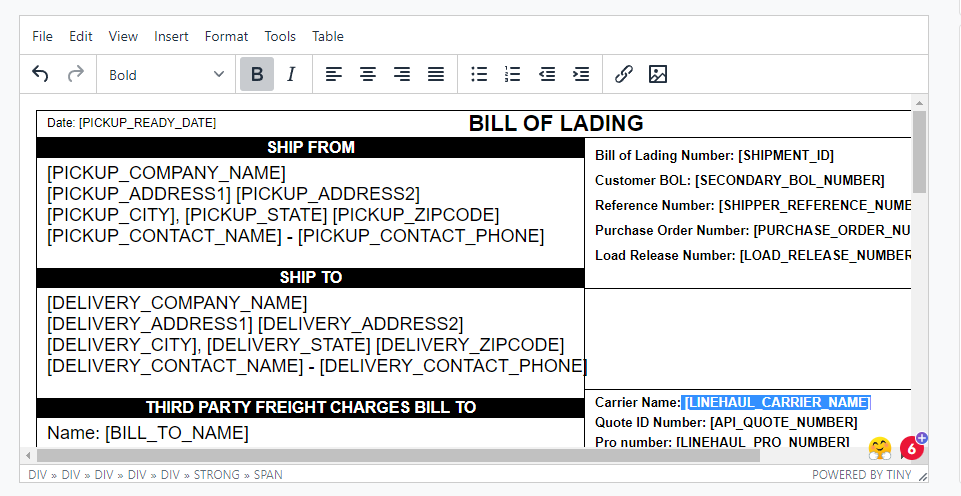 And replace it with any other information we feel is essential to have there, in this case, Pickup notes.
And replace it with any other information we feel is essential to have there, in this case, Pickup notes.
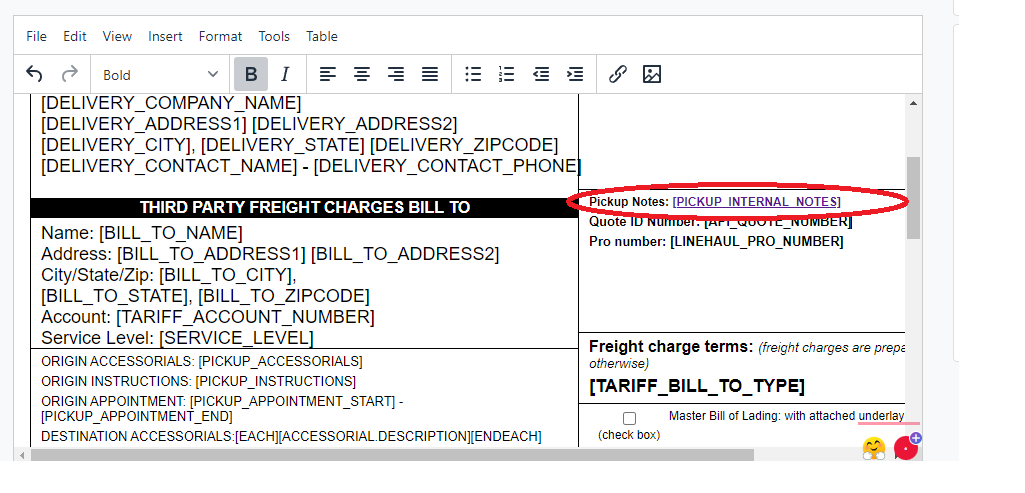
We can navigate all of the Available System Tags to find the information we need to populate on these different documents.
***Note: If any of the changes performed in the document does not look right, you can click the delete button next to the Save changes button, which will take you back to the original template. You will not erase the document as itself, only the changes you performed to the original template***
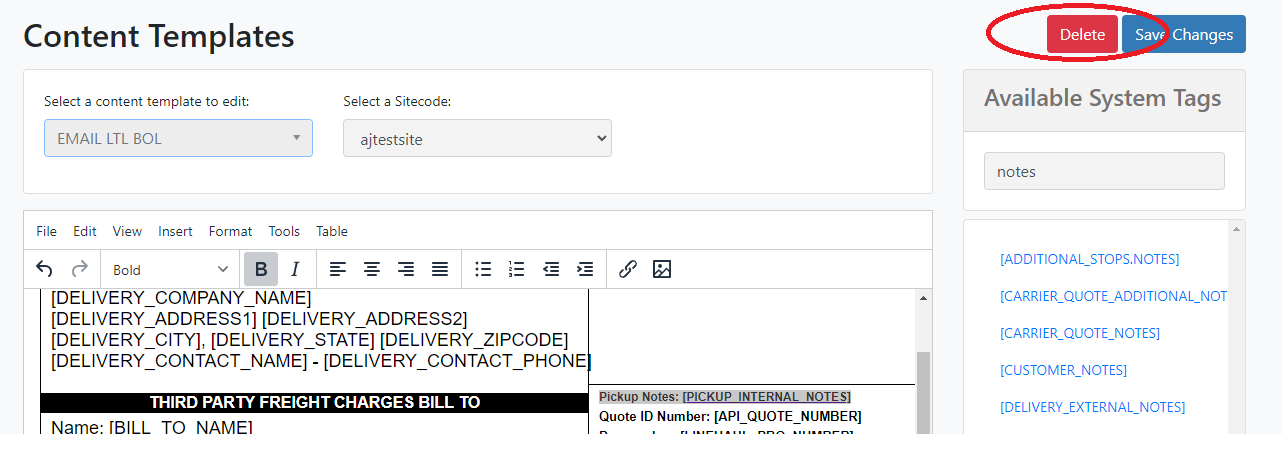
***Note: if you want to create a document from scratch is important to know that this Content template tool uses HTML to determine the layout of the document itself, for example, the columns or the color of the letters, or the dimensions, etc. You can see these on the Source Code, which you can access by clicking on the View option on the template***