This article will cover the activity log, how to log activities, and where to find it in the TMS.
Table of Content
What is the Activity Log?
The activity log is what allows you to view and log various updates, changes, or information related to the shipment.
Activity log notification
The Activity Log will appear 'Orange' in the shipment summary when there are new updates within the last 24-hour period, with a number telling you how many updates were made.
The system automatically records most Activity Log entries as users move through the system.

Privacy Settings
You can change the privacy settings of activity log entries to either Public, Private, or Admin.
Public will display your customers' activity logs in the front office.
Private will display the activity logs only to your Backoffice members.
Admin will only display the entries to users with Admin Permissions on their LSP Staff Profile.
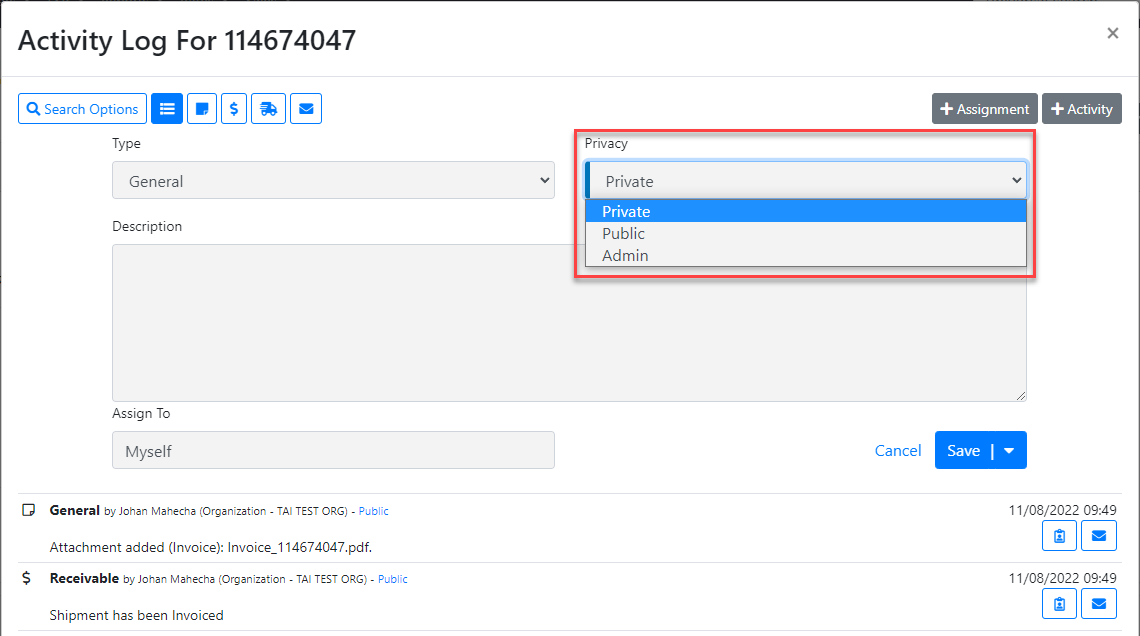
Activities and Assignments
After you click on the activity log, you will find two options, Assignment and Activity. If you select Assignment, the system will prompt you to add a note, and at the bottom, you will have the option to assign the Activity to yourself, or you can search for a specific LSP staff to take care of the Activity.
The Activity option was intended so that you can log any relevant information about the shipment.
To learn more about Assignments and Collaboration Dashboard, please click HERE.
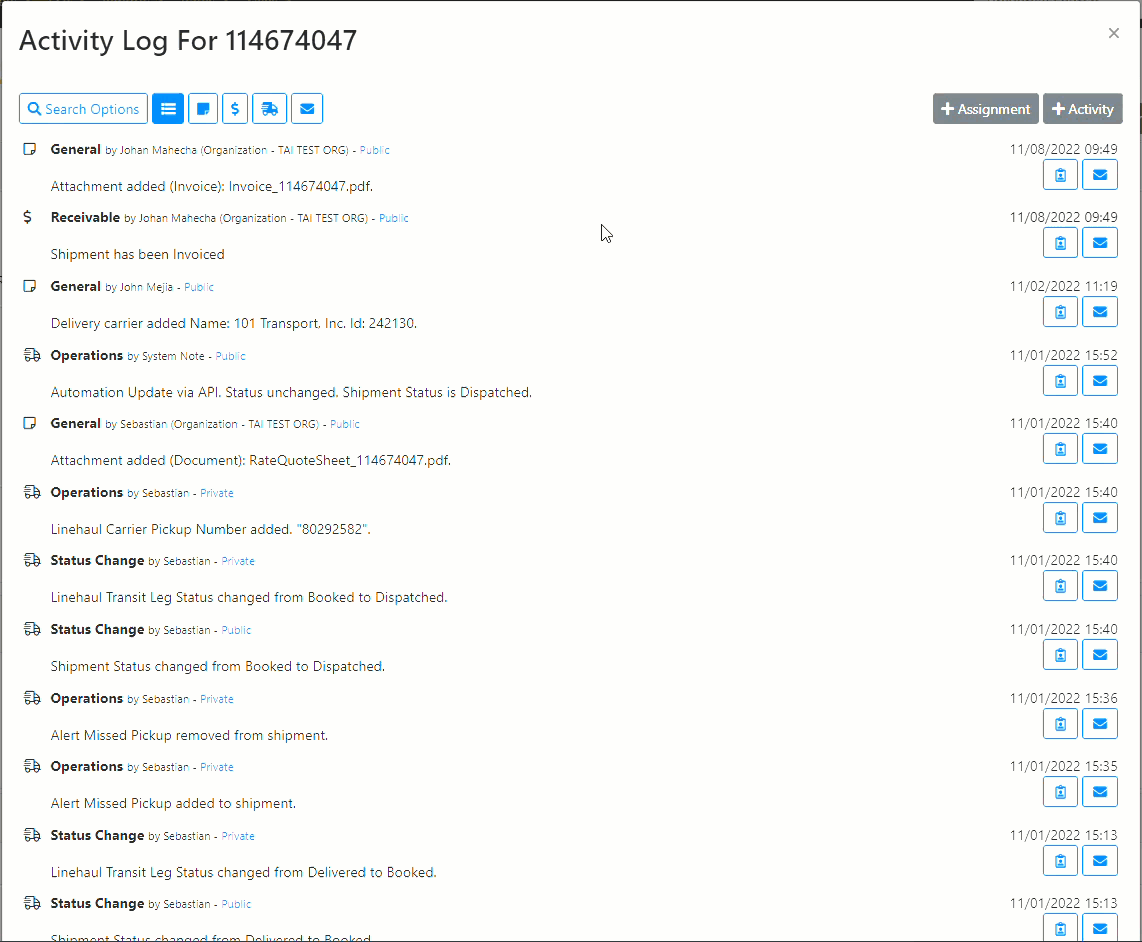
Activity Log Filtering
By default, you will see all activities in the view. You can use the buttons on the left to filter out specific types of Activity Log entries. These types include General, Pricing, Operations, Email, User Activity, and Pinned activities.
![]()
- All: Shows all activity
- General: General, Claims
- Pricing: Audit, Receivable, Payable, Pricing
On accounting related pages, the system will default the filter to Pricing Activity.
- Operations: Operations, Status Change
- Email: Email
- User Activity: This filter shows notes specifically added by users, excluding any automatically generated notes by the system.
- Pinned: This filter allows you to find any activities you've pinned in the activity log. To pin an activity, click on the pin icon next to the activity log.

Pinned activities will be accessible to all LSP Staff members who have access to the shipment.
To easily see pinned activities, you can add the "Last Pinned Activity" column on the Company Loadboard and Shipment Search pages. This will show you the most recent activity that has been marked as pinned on the shipment.
Activity Log Locations
- Truckload and Shipment Search
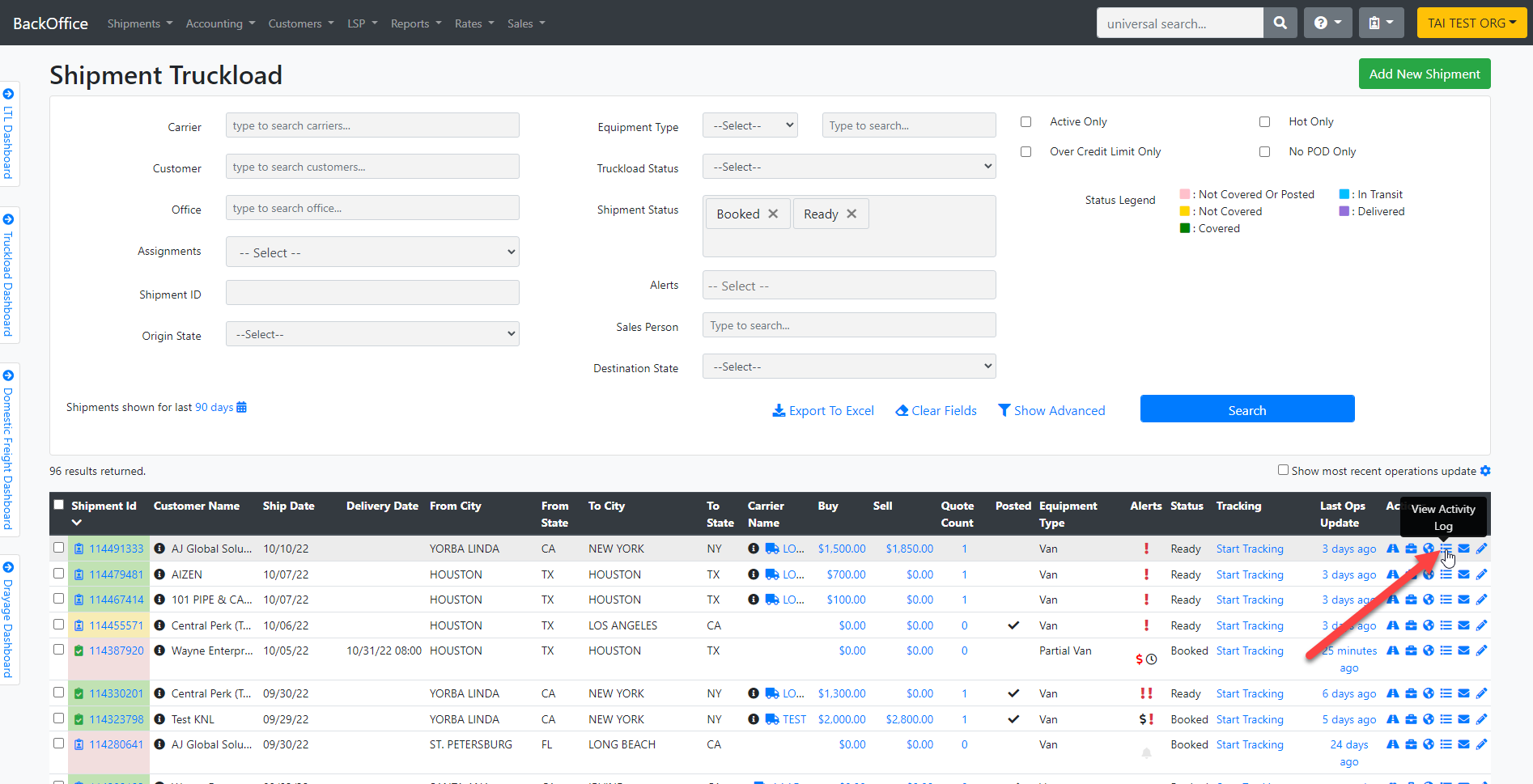
- Accounting Shipment Search
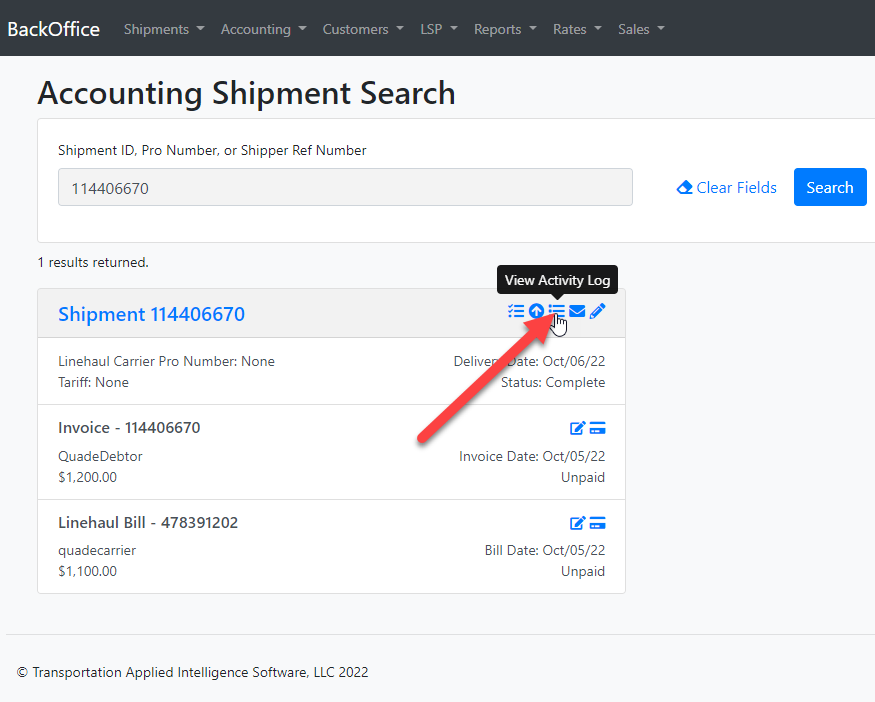
Shipment Activity Log Report
- Accounting Shipment Search
- To access this location, navigate to the Shipments tab, then go to the Bulk/Admin section. There, you will find the option labeled Shipment Activity Log Report.

Note: This location is only available to users with all of the following permissions:
-
LSP Add/Edit
-
TMS Site Admin
-
User Allowed Org Access
Using this function, you can filter activity logs by the following criteria:
-
Organization
-
Customer
-
Category
-
Shipment ID
-
Description
-
User/Staff
-
Date Range Type
-
Date Range


