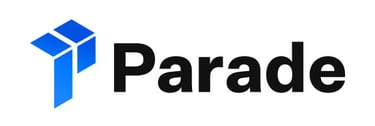Finding the right carrier for each load takes a lot of time. Parade’s AI automates and streamlines the load booking process, letting each team member book more loads per day.
Setup Steps
When Parade is ready on their end, they will generate a request for an API Key that is sent to support@tai-software.com.
- Generate an API Key for an organization with a Staff with User Allowed Org Access.
- Provide the API Key to Parade - this will be used as the Authorization token in their request header for the callback features, such as Carrier Quotes, Real-time Capacity, and Reservation (Book Now).
- Create a linked org in the integration source.
- Parade will provide a Stage and Prod Key. This will be set in the License Key section of the integration Source. Set test = true in the Integration Source Settings.
- Create a Linked Organization and set it to the org.
- Note: The Owner Organization determines what carriers to sync to Parade. The Linked Organization determines what shipments to send across to Parade.
Initial Data Import to Parade:
If you are new to Parade, they will request a list of carriers and your Shipment History.
Tai Onboarding: We will provide this information to Parade after the Onboarding team uploads it.
Live Customer: Parade will request the support team to provide them with the files.
- After the carrier data has been submitted:
- Set SyncCarrierProfile = True
- Set LastCarrierProfileSyncDate = 2022-11-4T16:30:00
- Where the date equals the date the carrier file was submitted to Parade.
Load Owner Settings
The load owner has 2 purposes:- Quote and booking notifications get directed to this person
- The load owner gets credit for booking the load through Parade
- Set Source Setting to:
- LoadOwner = SalesRep
- LoadOwner = Assignment
Note: If there is no load owner specified, we will submit the Sales Rep as the load owner; however, in the event, there is no Sales Rep on the shipment, we will send the Created by as the load owner.
Workflow
- The Parade integration works by triggering shipments across to Parade by setting the Shipment Status to "Committed".
- A delivery estimated date is required on the shipment in order for it to build in Parade. If the date is in the past, Parade will automatically archive it in their portal. This will tender the shipment and update the Activity Log with that confirmation. Once it has been submitted, the shipment can be viewed in the Parade portal.
Note: We have the option to send Quoted shipments to Parade. That will be determined by Parade if needed. To set this, use includequoted = true.
- Quoted shipments that are sent over will be marked as "Unbookable" on their end. When the shipment is Committed in TMS, we will update it and switch the flag to "Bookable".
Note: You have the option to use the Planning Alert feature to control the visibility of shipments in Parade. By activating this alert during the Quote and Committed statuses, you can prevent shipments from being sent to Parade or archive them if they have already been sent. This allows you to manage the visibility of shipments in Parade based on your specific needs, even if they have been quoted or committed in the TMS.
To enable this feature, you need to include the AllowPlanning = True source setting in the integration configuration.
- Shipments transmitted to Parade may contain an Offer Rate along with a Min Offer Rate and Max Offer Rate. The values are entered on the Shipment Detail page using the following shipment reference numbers:
- Offer Rate
- Min Buy Rate
- Max Buy Rate
Note: The Offer Rate (and Min/Max) are used in conjunction with the Book Now workflow with Parade in that Parade will negotiate the rate based on these parameters that are sent on a shipment by shipment basis.
- When a shipment is set to Canceled in TMS, we will update the shipment to "Archived" in Parade.
- When available carriers are identified, Parade will trigger a webhook that contains carrier information along with an offer rate which is then pinned to Carrier Quotes in Truckload Quoting.
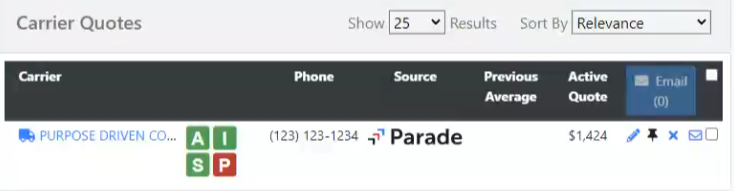
View Matches
On the Truckload Quoting screen, in the Integrations section, there will be a button to View Matches. This will open a new tab and display the shipment as it exists in the Parade system. If an error is viewed, this means that the shipment you are viewing has not been pushed to Parade.
Book Now Workflow
With the Book Now feature, when an approved carrier submits a Book Now request, the shipment will auto-advance to Sent, assign the carrier to the load, and set the confirmed pricing.
The Carrier Confirmation will be emailed from the TMS using Parade's rate confirmation email address. Also, the system will send the carrier confirmation from the email of the Carrier rep set on the carrier profile; this workflow works by matching the name of the Carrier Rep and identifying a staff member; if no Carrier Rep is selected, the system will default it to the Created By.
Book Now - Carrier Compliance
The carrier must fully comply with all TMS (AISP) requirements to ensure a successful Book Now request. Failure to meet these compliance standards will result in the Book Now request being rejected.
Carrier Confirmation Response Link
Because the shipment is in "Sent," the carrier can accept the load via the carrier confirmation response link, which will move the shipment status to "Dispatched" and save the carrier confirmation as an attachment along with the signed date, IP address, and other information that the carrier can provide.
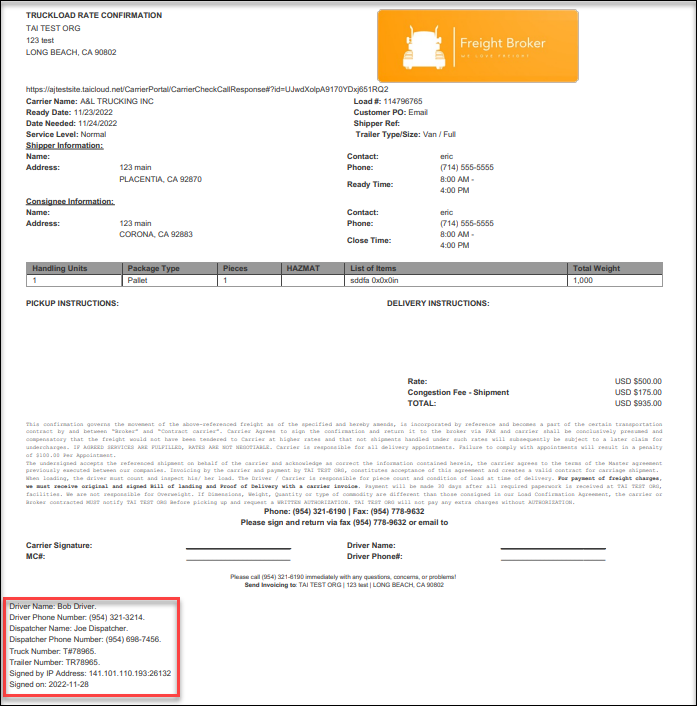
To learn more about carrier-facing pages, please click HERE.
Data that is sent across
- Origin / Destination
- Multi-Stop Information
- Pickup Date / Delivery Date (required)
- Pickup Appointment Date / Delivery Appointment Date
- Pickup Appointment Window Times / Delivery Appointment Window Times
- Pickup Instructions / Delivery Instructions
Notes:
- Shipment cannot be set in the past
- Start Buy = Buy Rate
- Rate Customer = Sell Rate
- If you want to send the carrier confirmations from a generic email, you need to create an LSP Staff with that information and then set that as the Carrier Rep. For more information, see Staff Creation
Nightly Carrier Sync
If SyncCarrierProfile = true, we will sync carriers to Parade nightly at 1 AM UTC / 5 PM PT
We will sync:
- MC Number
- DOT Number
- Carrier ID
- Enabled
- Is On Deck = True
- No Dispatch = False
- Disabled
- Is On Deck = False
- No Dispatch = True
- Carrier Manager
- Carrier Rep in TMS
- Carrier Contacts
- All TMS contacts
Support
Technical Contact: support@parade.ai // Slack Channel #ext_parade
Multi-stop is supported