Automate Email with Front & Tai TMS: Effortless Data Entry & Email Management.
Table of Contents
Connect to Front
The Front Integration helps users connect both private and shared Front Resources to Individual and Team Staff in the TMS. Follow our step-by-step guide for establishing the connection and sending and reading emails using TMS and Front.
Step-by-step Connection Guide
Permissions
The TMS offers two types of email connections. The ability to send messages and the ability to send & read messages. In Front, you can send messages through both Private and Shared mailboxes; however, you can only read messages from shared mailboxes.
- Send Emails Only: Works for both private and shared mailboxes. Emails sent from the TMS will appear in your sent folder in Front and are sent from Front.
- Send and Read All Emails: Works for shared mailboxes. Emails sent from the TMS will appear in your sent folder in Front and are sent from Front. You will also receive incoming messages in both Front and they'll be processed by the TMS.
- Quote/Pickup Request: The system will first check if your email contains enough details to be classified as a quote or pickup request. If it does, the system will automatically create a shipment and assign it to the LSP Staff associated with the email connected to the TMS.
- Operations: If the system determines that an email does not have enough details to be classified as a quote, but it does contain a Shipment ID, indicating that someone may be inquiring about a shipment. In this scenario, the system will generate a shipment activity log with the received email and assign it to the LSP Staff associated with the email connected to the TMS.
- Attachments: If attachments are found within the email, the system will transfer them to the document processor tool for later matching with the correct shipment.
- Other: If the system is unable to classify the email into any of the mentioned categories, it will not perform any actions.
Tai App in Front
Tai has a preconfigured app available in the Front App store. Follow the instructions at the link below to enable the Tai App in your Front account and gain access to incoming emails and our templates for application objects, application requests, and macros.
Tai App Setup Guide
Post Processing Actions
When an email has been shared with and read by the TMS, it will attempt a final (post processing) of your choosing. In Front this is represented by an orange "tag" that is applied to the top of the message. This section allows you to define the tags you want the system to add to your emails in Front after processing. This are the following options:
- Archive
- Mark As Read
- Delete
- Do Nothing (No tag will be generated for this action)
These tags will be displayed after the email has been processed to guide you on the what actions to take with the email.
The TAI BROKER TMS tag is a confirmation that the system processed the email.
![]()
As part of the Post Processing Actions, the system will also go back and mark the email as unread if it classifies any email as "Other."
Once you have set up your permissions and post-processing actions, you can proceed to sign in. This will prompt the OAUTH page to open for you to authorize the connection.
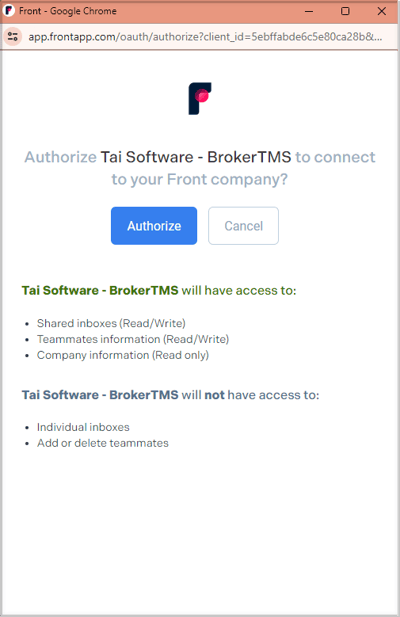
The read function in the Front integration does not read any previously received messages but will read any new messages received after the connection is established.

