Generate a set of questions to assess carriers' performance. This will allow your users to make informed decisions when choosing the same carriers for future shipments.
Table of Content
- Accessing Carrier Audit Setup
- Audit Questions
- Carrier Score Calculation
- How to Audit the Carrier
- Scorecard
- Reporting in Custom Reports
- Audit Visibility with Workflow Automation
Accessing Carrier Audit Setup
Navigate to the Carrier Audit Setup page located within the LSP Tab.
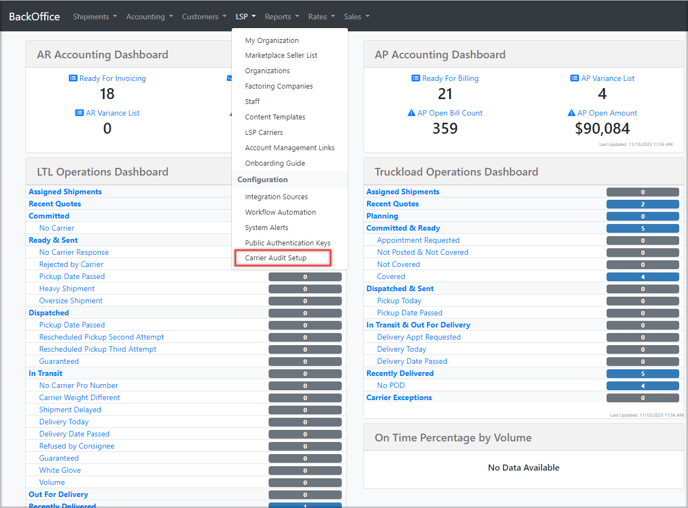
Audit Questions
This section displays a list of the questions you have previously created. You can also refine your search by applying filters based on categories such as question type, shipment type, and question status.
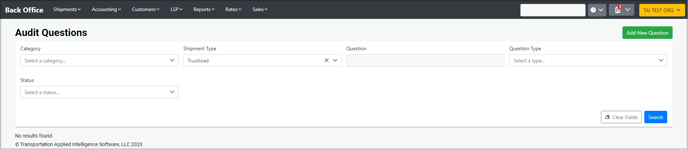
Adding New Questions
To initiate the process of creating new questions, click on the "Add New Questions" button. This action will launch the Create Questions modal, allowing you to input your desired questions for carrier performance evaluation.
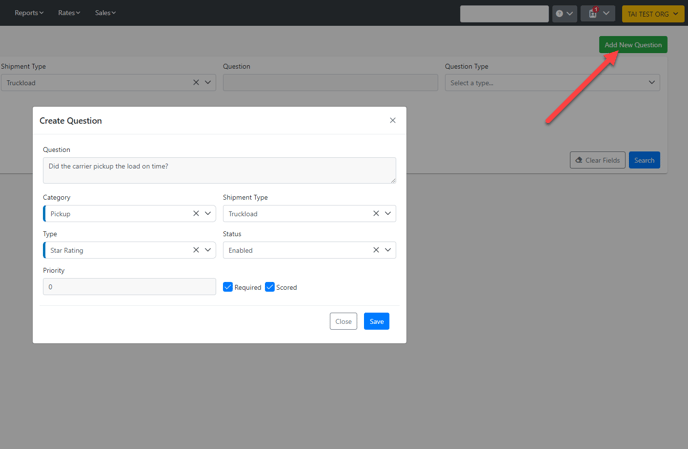
Remember that this process is designed to assess the carrier's performance throughout the shipping journey, from Pickup to Delivery. Therefore, when formulating your questions, you can specify which stage of the shipment you are evaluating.
To create your audit questions, please follow these steps:
- Input your question in the designated field.
- Select a relevant category, such as Delivery or Pickup.
- Choose the appropriate shipment type for your question.
- Specify the question type, which can be one of the following: Star Rating, Bool (yes/no), or Multi-Select (multiple choice options).
- Indicate whether the question is mandatory and whether it will impact the carrier's overall performance score.
Carrier Score Calculation
Whenever a user performs a carrier audit, the system evaluates their responses to assign a performance rating to the carrier on a scale from 1 to 5 stars. A rating of 1 indicates the carrier's performance is unsatisfactory, while a rating of 5 signifies exceptional performance.
Star Rating
Each audit question can receive a score ranging from 1 to 5 stars based on the number of stars assigned by the user.

Boolean (Yes/No)
For questions with a yes/no format, selecting "Yes" will award a score of 5 stars, while choosing "No" will result in a score of 0 stars.

Multi-Select
When utilizing multi-select questions, users can assign a score to each answer option, with possible scores ranging from 1 to 10 for each selected response. Please note that multi-select questions are limited to a maximum of 5 answer options.
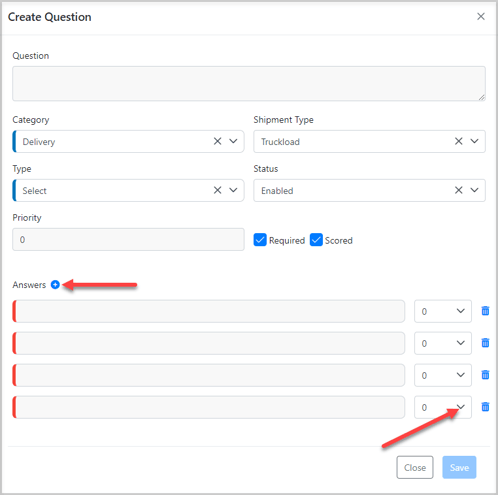
- The system analyzes the responses provided for each question type to determine an individual score. These scores are then aggregated to compute the overall average rating for the carrier's performance, with the highest possible score being 5 stars.
- Additionally, only the questions designated as "Required" will influence the overall performance score.
How to Audit the Carrier
The Pickup and Delivery audit options will be available under Cost Calculation under the shipment linehaul.
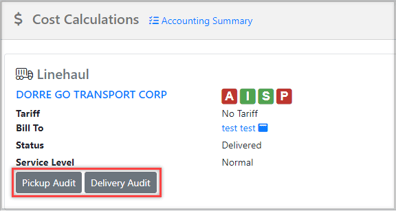
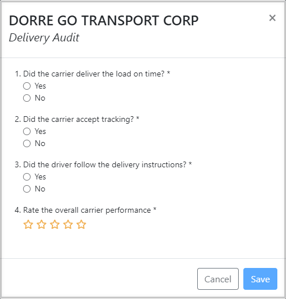
- Once your shipment reaches the "In Transit" status, you can perform a Pickup Audit.
- Similarly, when your shipment is marked as "Delivered," you can conduct a Delivery Audit.
When a question is designated as required, users will be prompted to answer it before they can change the shipment status.
For questions related to Pickup, the prompt will appear when attempting to update the status to "In Transit." On the other hand, if the question pertains to Delivery, the prompt will be triggered when changing the status to "Delivered."
This functionality is accessible from the Edit Record page and the Check Call modal.
Users must respond to the questions to proceed with changing the shipment status.
Scorecard
You can view the carrier scorecard by navigating to the carrier profile. This scorecard provides insights into the scores for both pickup and delivery, as well as the overall performance rating. Furthermore, it includes details on the total number of responses, reflecting the audits completed for pickup and delivery activities.
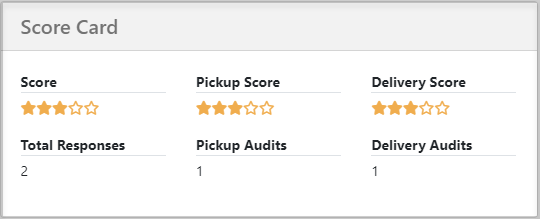
Carrier Summary Data by Date
Within the carrier's profile Score Card, you can access the option to review the carrier's score within a specified date range. By default, the timeframe is set to "Forever," but you can easily check the score for past months by utilizing the available filters.
You can also view the average score for the pickup and delivery questions you created. Alternatively, you can conceal this data by selecting "Hide Summary Response Data."

Reporting in Custom Reports
The following data points can be used to generate a report using the custom report tool.
Shipment-Related Data Points
- Linehaul Carrier Audit Total Score: This score represents the carrier's overall performance rating, as displayed in the carrier scorecard within their profile.
- Linehaul Carrier Audit Pickup Score: This score reflects the total performance rating specifically for Pickup Audits, as indicated in the carrier scorecard in their profile.
- Linehaul Carrier Audit Delivery Score: This score indicates the total performance rating for Delivery Audits, which can also be found in the carrier scorecard in their profile.
- Linehaul Carrier Shipment Audit Total Score: This score reflects the overall performance rating for both Delivery and Pickup Audits associated with a specific shipment.
- Linehaul Carrier Shipment Audit Pickup Score: This score reflects the overall performance rating for the Pickup Audits associated with a specific shipment.
- Linehaul Carrier Shipment Audit Delivery Score: This score reflects the overall performance rating for the Delivery Audits associated with a specific shipment.
Note: The system does not assign half-star ratings; scores are rounded down to the nearest whole number. This means that when users evaluate carrier performance, they receive a clear and definitive score on a scale from 1 to 5 stars, without any fractions.
For example, if a carrier's performance averages 4.7 stars, it will be rounded down to 4 stars.


Carrier-Related Data Points
Carrier Scorecard Data

- Audit Total Score: This score represents the carrier's overall performance rating, as displayed in the carrier scorecard within their profile.
- Audit Pickup Score: This score reflects the total performance rating specifically for pickup audits, as indicated in the carrier scorecard in their profile.
- Audit Delivery Score: This score indicates the total performance rating for delivery audits, which can also be found in the carrier scorecard in their profile.
-
Total Audit Count: The combined total of responses for both pickup and delivery audits.
-
Pickup Audit Count: The total number of responses recorded for pickup-related questions.
-
Delivery Audit Count: The total number of responses recorded for delivery-related questions.
Detail Data

- Shipment Type: The system will indicate the specific type of shipment associated with each question.
- Question Category: If the question applies to pickup or delivery.
- Question Type: The type of question from Star Rating, Bool, or Multi Select.
- Question: The actual question created.
-
Answer: The system will present results according to the type of question:
-
Boolean: Displays either "Yes" or "No."
-
Star Rating: Shows the score awarded, ranging from 1 to 5 stars.
-
Multi-Select: Lists the chosen options from the predefined answers provided.
-
- Answer Score: The system will present results according to the type of question:
-
Boolean: If the response is "Yes," the score assigned will be 5 stars, whereas a response of "No" will result in a score of 0 stars.
-
Star Rating: Shows the score awarded, ranging from 1 to 5 stars.
-
Multi-Select: Displays the scores assigned to each of the predefined answer options.
-
- Answer Date: The date on which the response to the audit question was provided.
To learn more about creating Custom Reports, please click HERE.
Back to TopAudit Visibility with Workflow Automation
To improve tracking and accountability on carrier audits, a user can use the "Delivery and Pickup Audit Missing Filter" in Workflow Automation to identify missing pickup and delivery audits. These filters allow users to automate actions such as adding alerts, activities, and assignments to shipments when statuses are updated, but required audits are missing.

Remember that these filters will only be available when the trigger "Shipment Status is Updated" is selected.
To learn more about Workflow Automation, please click HERE.
