Custom Report Builder
The TMS custom report builder offers users flexibility in data analysis. By providing access to a wide array of data points, users can create customized reports tailored to their specific needs.
Table of Content
- Accessing Custom Reports
- Building a Custom Report
- Available Report Columns
- Selected Columns
- Delivery Schedule
Accessing Custom Reports
Go to the Reports tab and click on "Manage Custom Reports."

Building a Custom Report
- Click Add New Report.
- Give the report a name.
- Set the edit permission.
- Reports can be generated for specific staff members (Customer or LSP) or an organization (LSP Organization or Customer Organization).

Business Level Reports Permission is required.
This is set in the LSP Staff Settings and can be granted by a user with TMS Admin permission.
Available Report Columns
-
Shipment
- Selecting the shipment tab will focus on the shipment base record as the main determining factor.

-
Customer
- Choosing the Customer tab will display fields that pertain to Customer information.

-
Carrier
- Choosing the Carrier tab will display fields that contain specific information related to LSP Broker Carrier data.
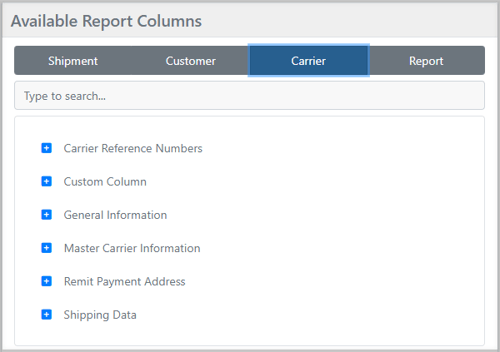
-
Report
- We have incorporated some of our standard reports into the custom reports section, enabling you to create and manage a delivery schedule for these reports.

-
- The report columns will serve as the filtering options typically available when you navigate through the report pages.

To successfully generate a standard report, it is essential to apply a corresponding filter for each selected column.
Selected Columns
- Column Name
- As columns are selected, they will be listed in the Selected Columns section.
- Drag and drop the columns to set the order in which data is displayed.

- Header Name
- You have the option to customize the header name if you prefer not to use the default name provided by the data points.

- Format
- This feature enables you to choose a specific date format from a dropdown list.

- Filter
-
- Click on Add Filter to set a filter for the data.
- The filters are dynamic based on the type of data selected.
- For example, if the data element is a date, the filter will offer options for filtering the date.

- Sort Order/Sort Direction
- You have the option to prioritize columns and arrange them in Ascending order, which will display older data first, while Descending order will show newer information.

Delivery Schedule
Upon saving the report, a Delivery Schedule option is available. This will allow you to schedule the delivery of the report in the selected format to the email address at the date/time you need.


- Frequency
- Weekly or Monthly
- Deliver On
- Choose the specific day of the week for weekly report deliveries, or select the day of the month for monthly report deliveries.
- Time of Day
- Select the hour/minute that the report should be delivered.
- Time Zone
- Select the Time Zone for the Time of Day inputted.
- Export Format
- HTML
- CSV
- Excel
- JSON
- Status
- Active or Inactive.
- Delivery Method
-
-
Email
-
Recipient Emails: You can enter a single email address or provide multiple addresses separated by commas.
-
Subject: This field allows you to specify the subject line for the email.
-
Body: Here, you can compose the main content of the email.
-
-

-
- FTP/SFTP
When you choose FTP or SFTP as your delivery method, the system will present you with additional fields to complete:
- FTP/SFTP
-
-
- Host
- Path
- Port
- Username
- Password
-

You can verify the accuracy of your Email, FTP, and SFTP setup by clicking the green arrow button, which will send a test file to your delivery method.
![]()
Special Data Types
Some data types can be treated differently and intentionally cause data duplication. This allows detailed-level reports to be extracted; however, they would not be combined with other aggregate data.
- Pricing Detail Information.
- This section is focused on Accessorials and will display a row for each accessorial + accessorial detail for each available accessorial.
- Shipment Stops.
- This section is focused on Shipment Stops and will display a row for each shipment stop with the applicable stop type listed.