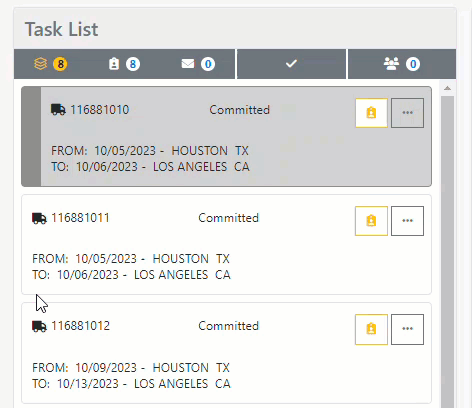Manage your emails, shipments, and activity assignments in one place and complete daily tasks efficiently.
Table of Content
- The Goal
- Where to Find Your Task List
- Task List View
- Pending Tasks
- Types of Tasks
- Email Assignments
- Email Processing Tool
- Shipment and Activity Log Assignment
- Shipment Details
The Goal
Task List serves as a central hub for efficiently managing incoming emails with our Email Processing tool. Additionally, users can conveniently handle their daily tasks, including managing shipments and activity assignments, all in one place.
Where to Find Your Task List
Click the clipboard icon at the top right corner and then click on the external link icon.
Task List View
Pending Tasks
On the left side of the screen, you will see a list of all your currently pending tasks.
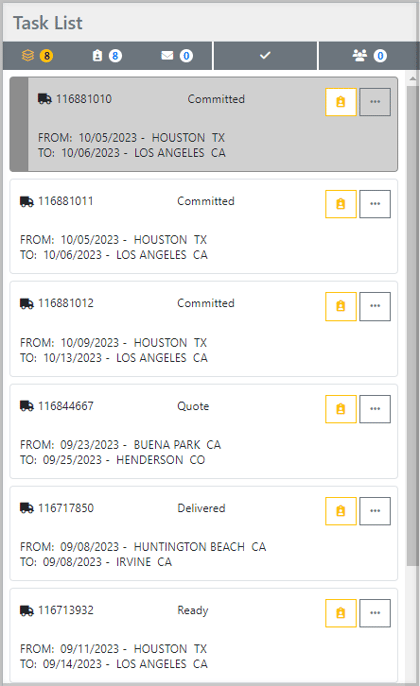
Tip: To access the full menu of action items, simply hover over the ellipse icon. This will provide you with a range of options to choose from.
Types of Tasks
Email Assignments
![]() The envelope icon is where you can find all the emails that have been assigned to you, either manually or through our Email Processing tool.
The envelope icon is where you can find all the emails that have been assigned to you, either manually or through our Email Processing tool.
Email Processing Tool
Our email feature integrates into customers' email inboxes, allowing it to classify and extract important information from incoming emails automatically. With this functionality, Tai TMS can quickly generate accurate responses to daily requests, such as providing a quote, in just a matter of minutes.
Once the email is processed, it will be logged in the shipments activity log and assigned to the identified LSP Staff member or team for review. Once assigned, you can easily view it in your Task List for quick access and management.
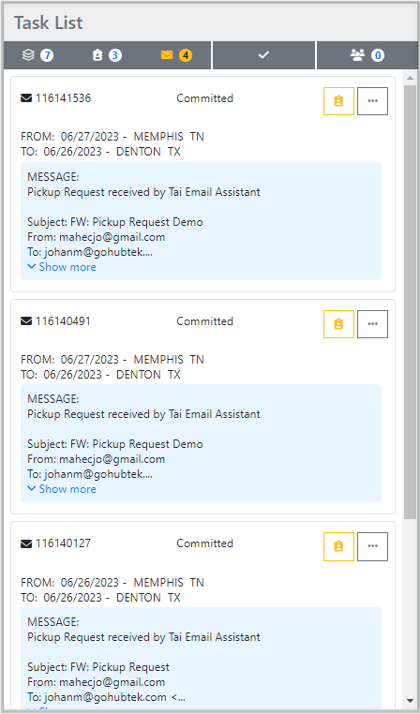
Click HERE to learn more about our Email Processing tool.
Shipment and Activity Log Assignment
If you have assigned shipments, you can consider them as items you will track over a longer period. On the other hand, activities are tasks that you need to complete quickly and are more short-term in nature.
 You can locate the Shipment and Activity Log assignments by clicking the clipboard icon. Shipment assignments will display the shipment From and the To information. Activity assignments will include a message or task description.
You can locate the Shipment and Activity Log assignments by clicking the clipboard icon. Shipment assignments will display the shipment From and the To information. Activity assignments will include a message or task description.
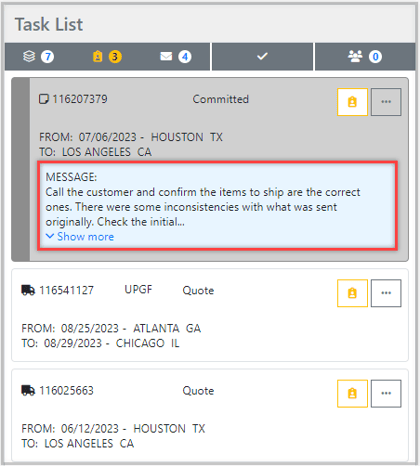
Other Icons
 All shipment, activity logs, and email assignments.
All shipment, activity logs, and email assignments.
 A list of all your completed tasks.
A list of all your completed tasks.
 This provides an overview of where active users are within the TMS.
This provides an overview of where active users are within the TMS.
Note: To easily navigate between shipments, simply click on the next pending task.
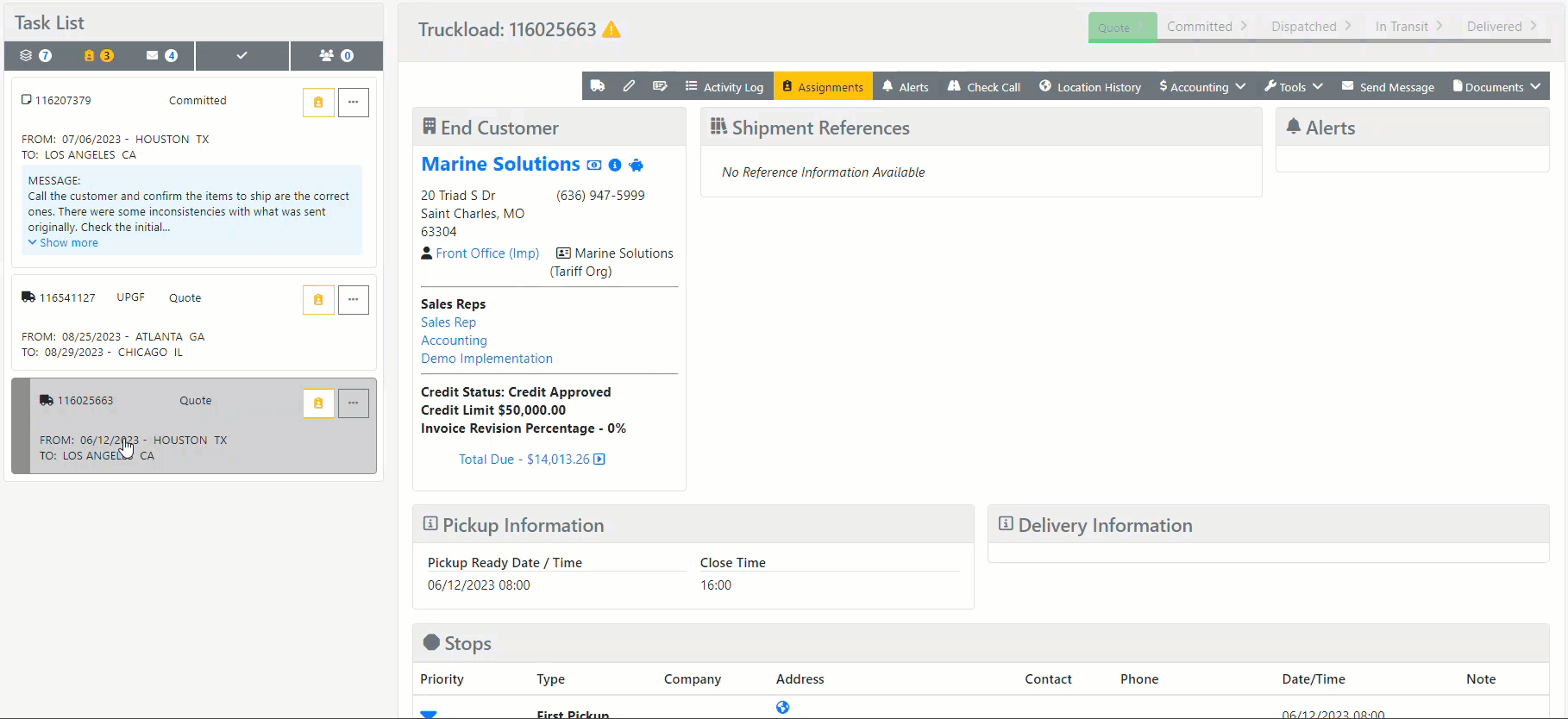
Shipment Details
The shipment details page is conveniently located next to the Task List. This view allows you to easily take all the necessary actions for each shipment from a single page. You can also open different modals while still having access to the shipment, making it easy to utilize any information you need.
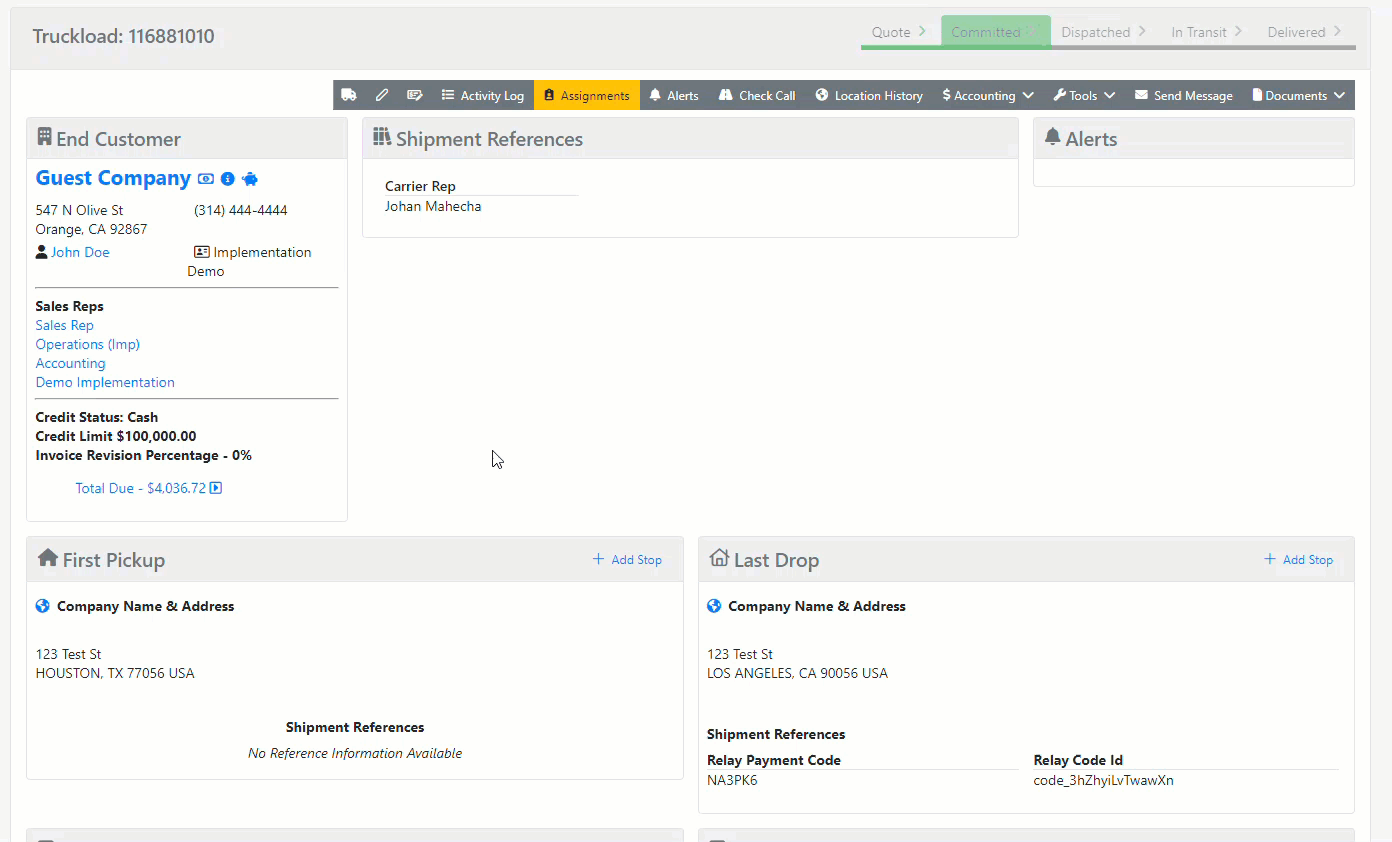
At the beginning of the menu tab, you will notice three icons that are designed to assist you in managing your shipments.

 Return to the shipment details page from any modal in the menu tab.
Return to the shipment details page from any modal in the menu tab.
 Edit the shipment.
Edit the shipment.
 Edit the shipment pricing.
Edit the shipment pricing.