Tai TMS offers a single, digital platform for instant access to freight rates from major carriers using reliable brokers. You can save time and eliminate the need to log into multiple carrier portals with our easy-to-use system.
Table of Contents:
1. Marketplace overview video
Click this link to open YouTube
2. Rules of Engagement
The following is a list of guidelines that both Buyers and Sellers should follow. These guidelines are intended to set proper expectations for marketplace usage. Specific instructions or special circumstances should be coordinated directly between the Buyer and the Seller. Communication between the two parties is encouraged.
Seller
- Responsible for managing the carrier relationship
- Will not contact the Shipper, Consignee, or Customer without extenuating circumstances
- Track and Trace from the carrier will be made available in the TMS using automation
- Additional services or tracking support are at the discretion of the individual sellers
- Pro Number and BOL will be shared
- Will invoice the buyer for freight charges
- Will pay the carrier according to the Seller’s agreement with the carrier
- Responsible for managing claims with the carrier
- Will make a reasonable effort to communicate tariff rules such as size limitations
Buyer
- Responsible for communicating with Shipper, Consignee, and Customer
- Should contact the Seller rather than the carrier. This applies to disputes and weight changes
- Will pay the Seller for freight charges and applicable adjustments
- Will invoice the customer for freight charges
- Share tracking information with the shipper and consignee
- Responsible for making sure the shipment information is entered accurately
- Weight and dimensions
- Origin and destination
- Freight class
- Commodity description
- Accessorial requirements
- Supplemental insurance is handled between the Buyer and the Customer
- Assists the Seller with claims to ensure positive Customer outcomes
- Buyers must designate an LSP Staff member to receive invoice notifications and manage collections-related communications from the Marketplace. Ideally, this contact should be the Buyer’s Accounts Payable (AP) representative.
⚠️ Warning: Creating marketplace shipments via the Customer Portal for customers with negative margins (e.g., flat, margin%, or markup%) can result in billing discrepancies.
In these cases, the seller’s sell-side price may not reflect the intended buyer buy-side pricing, leading to mismatches in financial records.
To avoid billing issues, we recommend using the Back Office for these shipments.
3. Buyer Tools
Click this link to open YouTube
To access the Marketplace as a Buyer, select LSP in the top menu and then Organizations. Next, select your primary organization (it won't have a blue information icon next to the name):
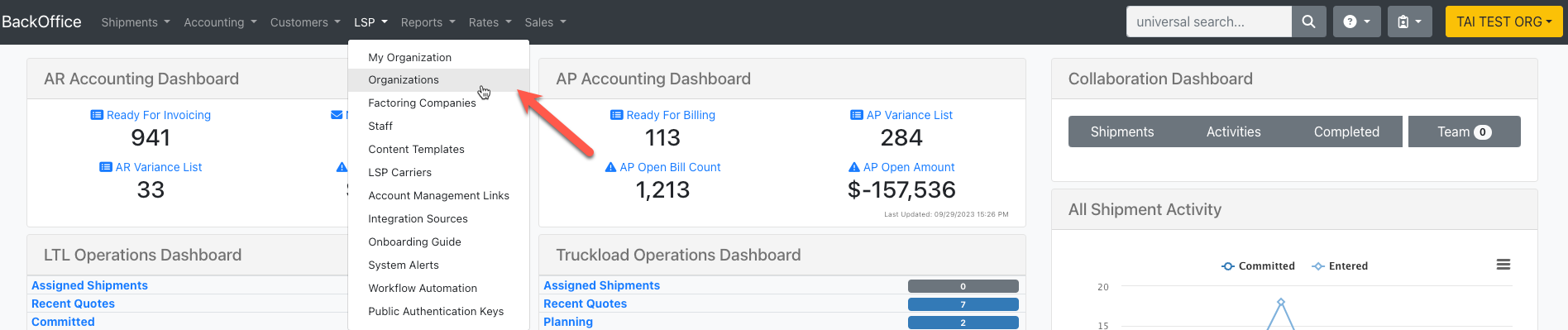

From the Organization Profile, click Broker Tools:
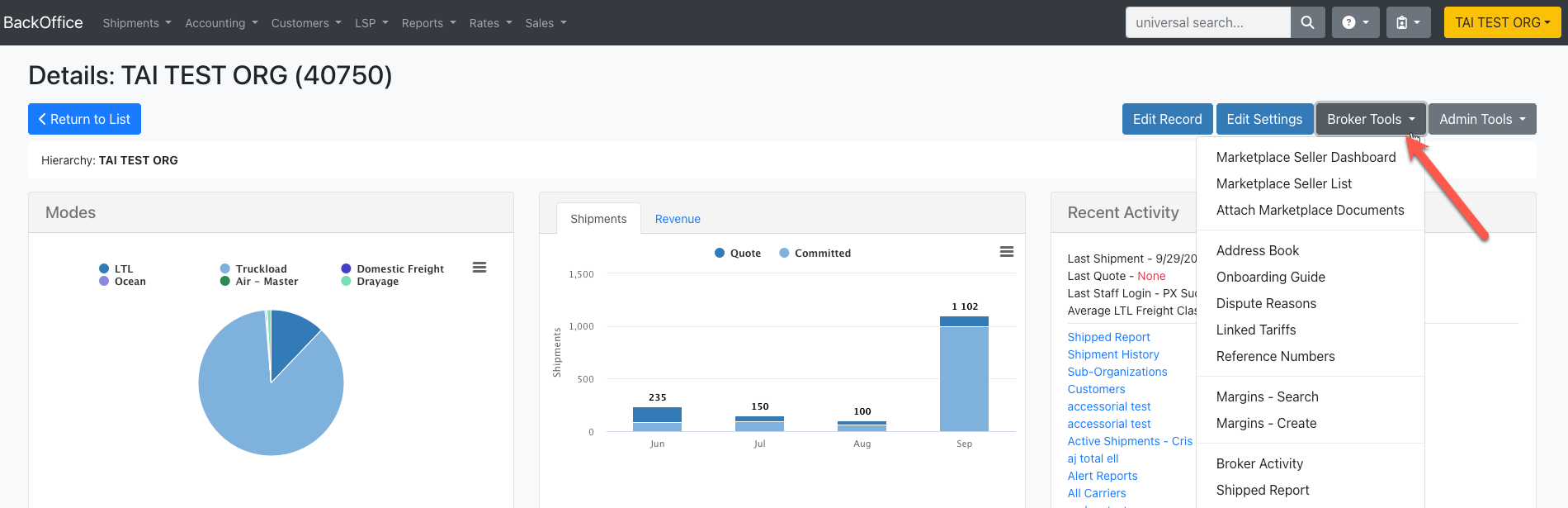
There will be two tools to use for Buyers:
- Marketplace Seller List: This list shows you all the Marketplace Sellers and which Sellers you are approved with. In order to contact one of the sellers, click the blue person icon to the right for contact details.
The list of Sellers is tightly controlled and generally does not change. This ensures that only the highest-quality and properly trained sellers are available. - Attach Marketplace Documents: A modal will appear that allows you to upload a document. Once you upload a document, it will be available to Marketplace Sellers based on the privacy settings.
For more details on the Seller's side of the Marketplace, please visit the Marketplace Info for Sellers article.
Tai does NOT add additional Sellers to the Marketplace.
4. FAQs
Q: What documents do we need to activate a Buyer Profile in the Marketplace?
A: We need customers to fill out the Buyer's Profile and Credit Application that will be sent out through HelloSign. We'll also request a copy of the FMCSA Surety Bond of the Organization and their MC Number.
Q: Why would a Seller reach out to a Buyer asking for additional documents/signatures?
A: Some Sellers put in place these Co-Broker Agreements to be totally transparent about the relationship with Buyers. They're reaching out to the Buyer directly since before we activate a new Buyer in the Marketplace, we send an email to all Sellers so they are aware of the changes and can customize their settings. This is a normal, transparent process in Co-Brokering, Sellers would treat any Buyer the same way as they would treat their own customers, so there's nothing to be worried about, Buyers can share their information with Sellers as needed.
Q: What does Tai do when a Buyer is not paying a Seller for the loads they moved using the Seller's rates?
A: As per the Terms & Conditions, we are not a party to the transaction, meaning that Tai Software does not have any financial responsibility. We provide connectivity between Buyers and Sellers (this is why we request the Buyer's Profile and Credit App), however, any agreements that a Seller wants to issue, such as a Co-Brokering agreement, credit check, etc., is up to the Seller and will help avoid issues with Buyers.
As a Seller in the Marketplace, you have full control over who has access to your rates and who is able to run shipments with you, however, we are happy to facilitate communication between both Brokers if needed.
Q: Can we add a new Seller to the Marketplace?
A: We will NOT be adding any more Sellers to the Marketplace. The list of Sellers is tightly controlled and generally does not change. This ensures that only the highest-quality and properly trained sellers are available.
Q: Where can Buyers find the Sellers' contact details?
A: The Marketplace Seller List will allow the Buyer to see all the Sellers that are in the Marketplace. It will also show them which Sellers they are connected to. They can click on the profile icon to display the Seller's contact information which is important if a Buyer needs help with a shipment they booked because in this case, they have to contact the Seller directly.
Q: What to do if a Buyer doesn't want to receive rates from a specific Seller in the Marketplace?
A: As a Buyer, you have full control over whom you want to do business with. The Marketplace Seller List will allow the Buyer to see all the Sellers that are in the Marketplace and set them to Active or Blocked as needed.
Q: The Marketplace Seller's logo/Bill To information is on the BOL that my customer receives. Can this be removed?
A: No. The tariff owner (marketplace seller) is in control of the BOL template that's used. As they are the ones responsible for paying the carrier, they have to ensure that the required information is on it. This means that if they choose to display their logo, it will also show for the end customer. Furthermore, transparency is needed by means of displaying the actual Bill To party in order for the marketplace to be allowed.
