Marketplace Info for Sellers
This article explains how Marketplace Sellers manage tariffs, approve Buyers, and access Buyer info through the Seller Dashboard. It also covers tariff linking, margin adjustments, accounting tools, and common FAQs.
Table of Contents
1. Marketplace Seller Dashboard
4. How to access the Buyers info
5. How to control the status of a Buyer
1. Marketplace Seller Dashboard
To access the Marketplace as a Seller, select LSP in the top menu, then click Organizations. Next, select your primary organization, and from the Organization Profile, click Broker Tools.
There will be two tools to use for Sellers:
- Marketplace Seller Dashboard: This dashboard will allow you to manage your Buyers and see the different tariffs you have available in the Marketplace. If you click the Buyer List link to the left, you will have access to see all the different Buyers and once you approve them, they will be able to see your rates. You can approve Buyers by clicking the blue person icon on the right, and a modal will show up giving you the option to Connect with them. To put a Buyer On Hold or Decline, change the Seller Controlled Status within the modal. To see the Buyers you have On Hold, click the Credit Hold link in your Marketplace Seller Dashboard.
2. Manage Marketplace Tariffs
1. Adding Marketplace Tariffs
To add a new Marketplace Tariff from an Existing Tariff, select the Add Tariff To Marketplace:
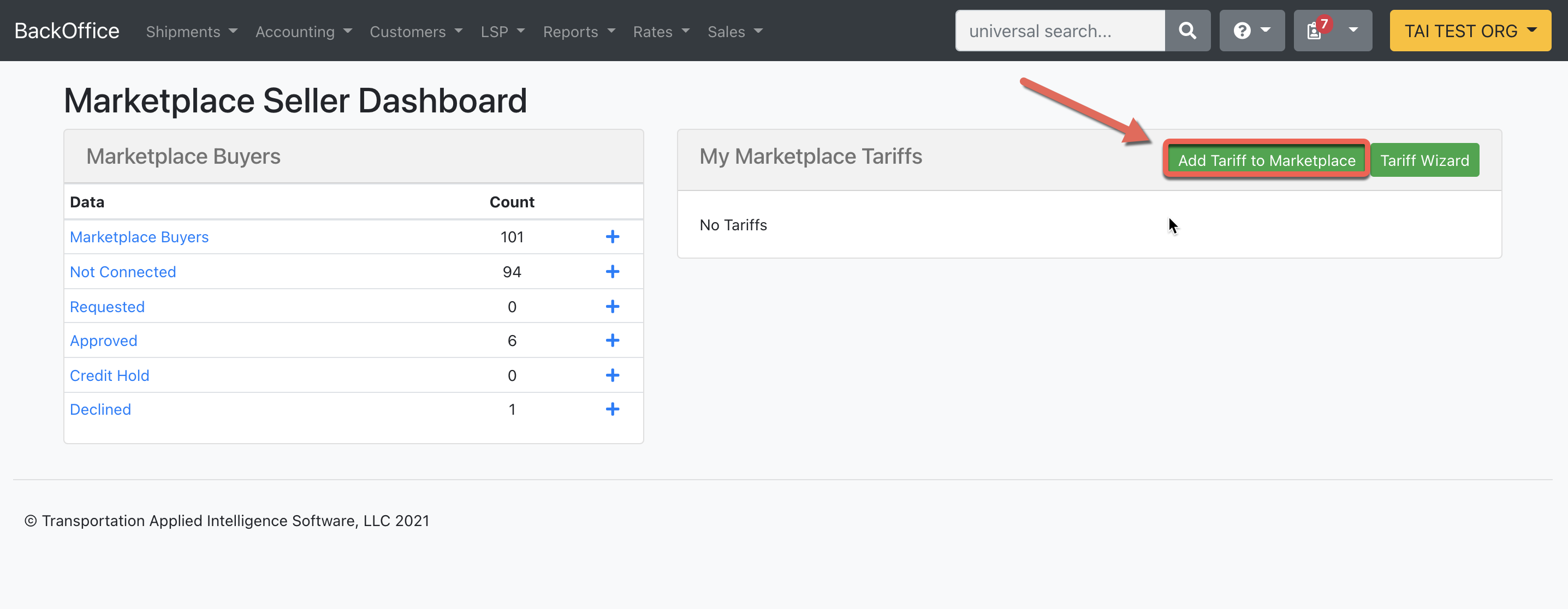
This will prompt you to search for a Tariff owned by your Organization:
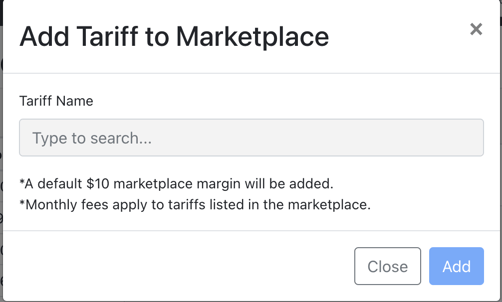
Once selected, this will create the default Marketplace Margin Fee and prompt you to enter another Margin on top of the Marketplace Fee:
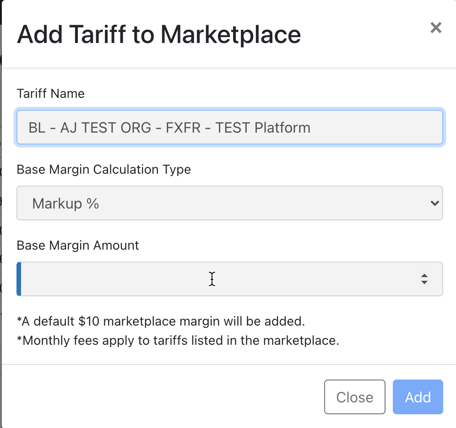
2. Deleting Marketplace Tariffs
Tariffs can be removed using the Marketplace Tariff Manager:
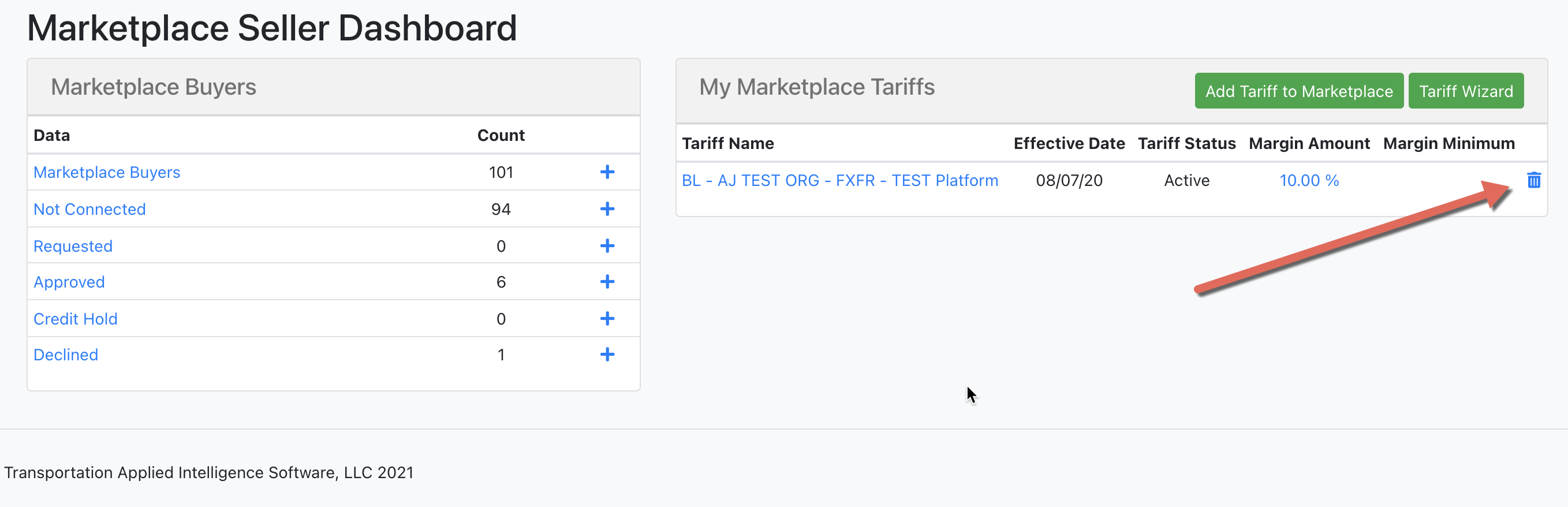
3. Editing Marketplace Tariffs Margins
To edit, simply select the Margin Amount of the Tariff you want to edit.
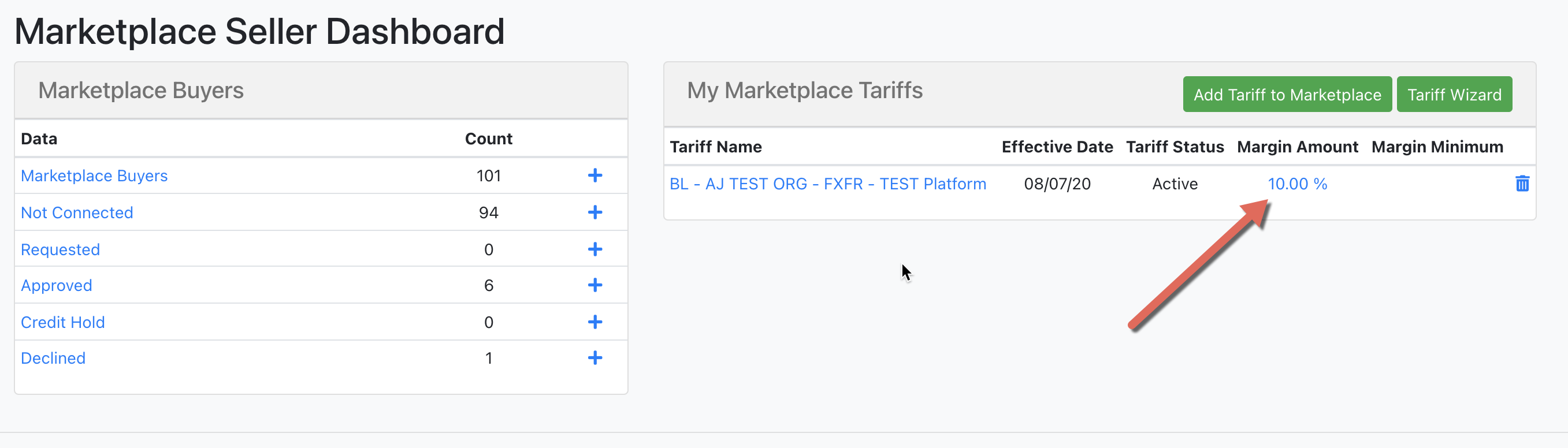
This will direct you to the Edit Margin Page and allow you to make any adjustments necessary
As per the Marketplace T&Cs, the lowest volume tariffs will be automatically removed from the marketplace each month. New tariffs will be allowed to stay listed for 45 days.
3. Direct Marketplace Links
We can link specific prices to Marketplace Buyers. This would have to be requested for the Support Team to assist with this setup and to do that, the Buyer Org has to be an Active Marketplace Buyer for the Seller who is requesting the link. Also, the Tariff linked has to be an Active Marketplace Tariff available for other Buyers as well.
Margins would be available for adjustments by going to the Tariff Profile, selecting Tariff Tools, and then Tariff Links. This will allow you to view the link we created and adjust the Margin as necessary.
4. How to access the Buyers info
When you need to access the list of Marketplace Buyers within your organization, these are the steps you need to follow:
- Please navigate from LSP > My organization > Broker Tools:
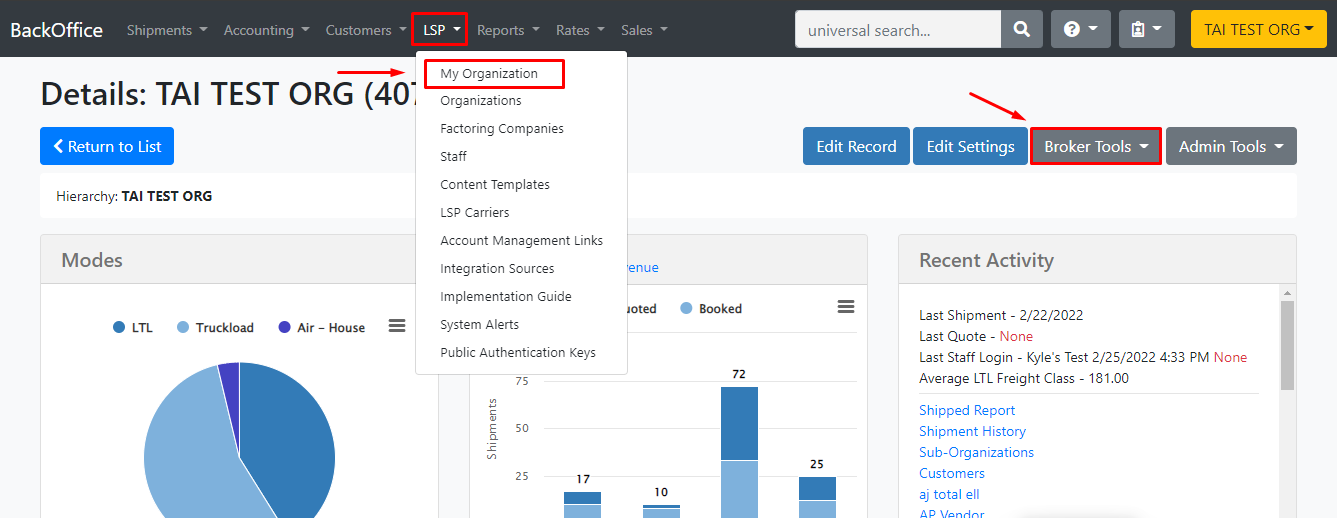
- After you access the Broker Tools drop-down list, select the option of Marketplace Seller Dashboard:
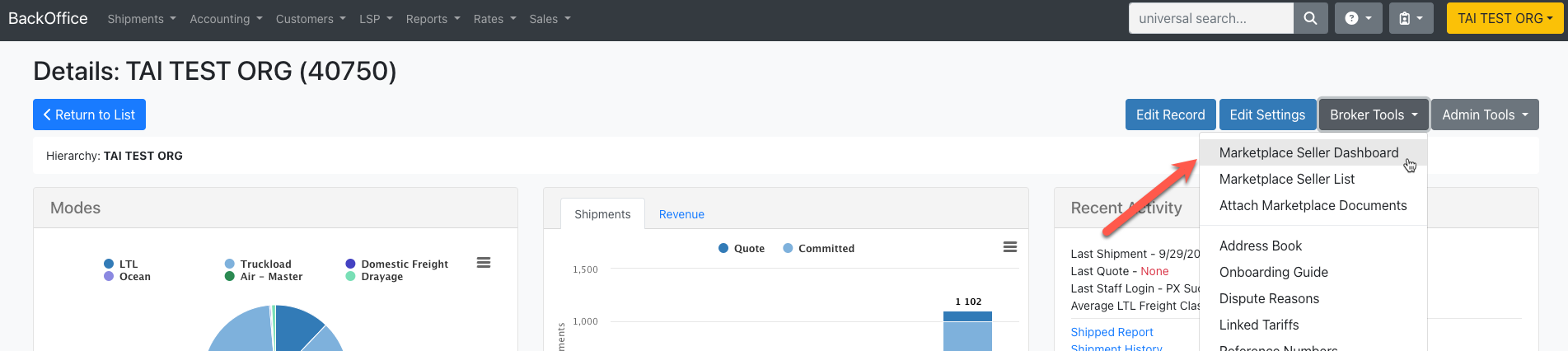
-
Click on Marketplace Buyers:
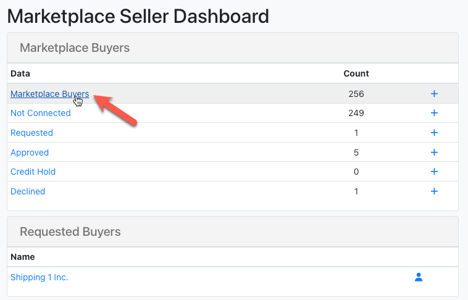
- You can filter by the specific Marketplace Buyer you need the information from, or you can also filter by their Seller Controlled status:

- If there are no criteria and you want to look for the full list, you can do so by hitting the search button, this will display all Marketplace Buyers.
- After you select the desired Marketplace Buyer, you should be able to access their Profile and see all information and public documents:
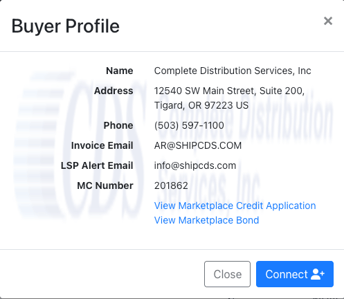
5. How to control the status of a Buyer
From the Marketplace Buyer List, select the Buyers you want to edit the status for and click on Decline, On Hold, or Connect according to your needs:
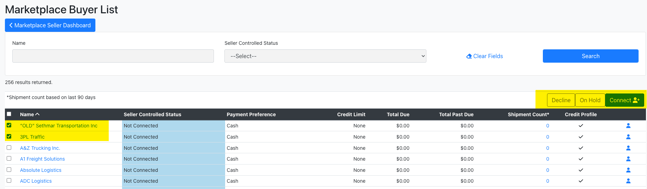
6. Accounting Features
- Buyer Accounting Profiles can be viewed in the Seller's dashboard by clicking on the wallet icon. From the modal, you can set different items such as the Credit Limit, Credit Status, Payment Terms, etc.

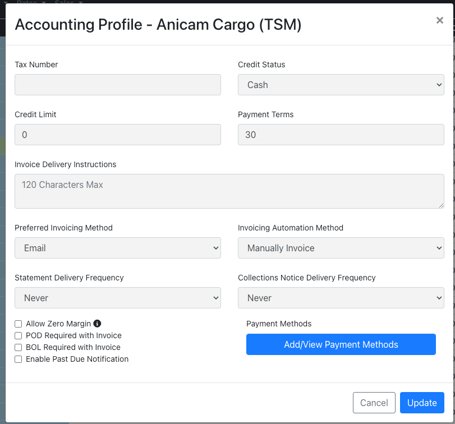
- Buyer Statements are visible within the Marketplace Seller Dashboard. This can be sent via email or downloaded to PDF. To access the statement, click on the statement icon. This opens the document and will allow you to print, download, or send via Email.
- A Payment Gateway (Authorize.net, CardConnect, Global Payments) can be added by clicking on the Payment Methods icon. This gives the Seller the ability to instantly collect shipments that occur in the Marketplace.
- On the Collections Summary page, the Seller can identify a Marketplace Buyer indicated by the Marketplace icon. With the Invoice Due Date set, the terms are applied and tracked based on the value set in the Buyer Accounting Profile.
7. FAQs
Q: What documents do we need to activate a Buyer Profile in the Marketplace?
A: We need customers to fill out the Buyer's Profile and Credit Application that will be sent out through HelloSign. We'll also request a copy of the FMCSA Surety Bond of the Organization and their MC Number.
Q: Why would a Seller reach out to a Buyer asking for additional documents/signatures?
A: Some Sellers put in place these Co-Broker Agreements to be totally transparent about the relationship with Buyers. They're reaching out to the Buyer directly since before we activate a new Buyer in the Marketplace, we send an email to all Sellers so they are aware of the changes and can customize their settings. This is a normal, transparent process in Co-Brokering, Sellers would treat any Buyer the same way as they would treat their own customers, so there's nothing to be worried about, Buyers can share their information with Sellers as needed.
Q: What does Tai do when a Buyer is not paying a Seller for the loads they moved using the Seller's rates?
A: As per the Terms & Conditions, we are not a party to the transaction, meaning that Tai Software does not have any financial responsibility. We provide connectivity between Buyers and Sellers (this is why we request the Buyer's Profile and Credit App), however, any agreements that a Seller wants to issue, such as a Co-Brokering agreement, credit check, etc., is up to the Seller and will help avoid issues with Buyers.
As a Seller in the Marketplace, you have full control over who has access to your rates and who is able to run shipments with you, however, we are happy to provide additional contact information for the Buyer if needed.
Q: Can a Seller add new tariffs to the Marketplace?A: Adding tariffs to the marketplace is allowed for existing Sellers, however, the following rules apply:
- All new tariffs added are subject to monthly subscription fees. Please note that direct Marketplace links for a tariff to connect a Buyer and a Seller are not subject to the monthly fee.
- We allow up to 75 tariffs in total in the Marketplace.
- As per the rules, the lowest volume tariffs will be automatically removed from the marketplace every month without notification to the Broker.
Q: Where can Sellers find the Buyers' contact details and information?
A: The Marketplace Seller Dashboard allows the Seller to see what tariffs they have available in the Marketplace and how much margin they have added to it. It will also show the list of Buyers that can be approved, declined, or put on hold at any time. They can also click on the profile icon to view the Buyer's contact information, view the Accounting Profile, or get the Statement.