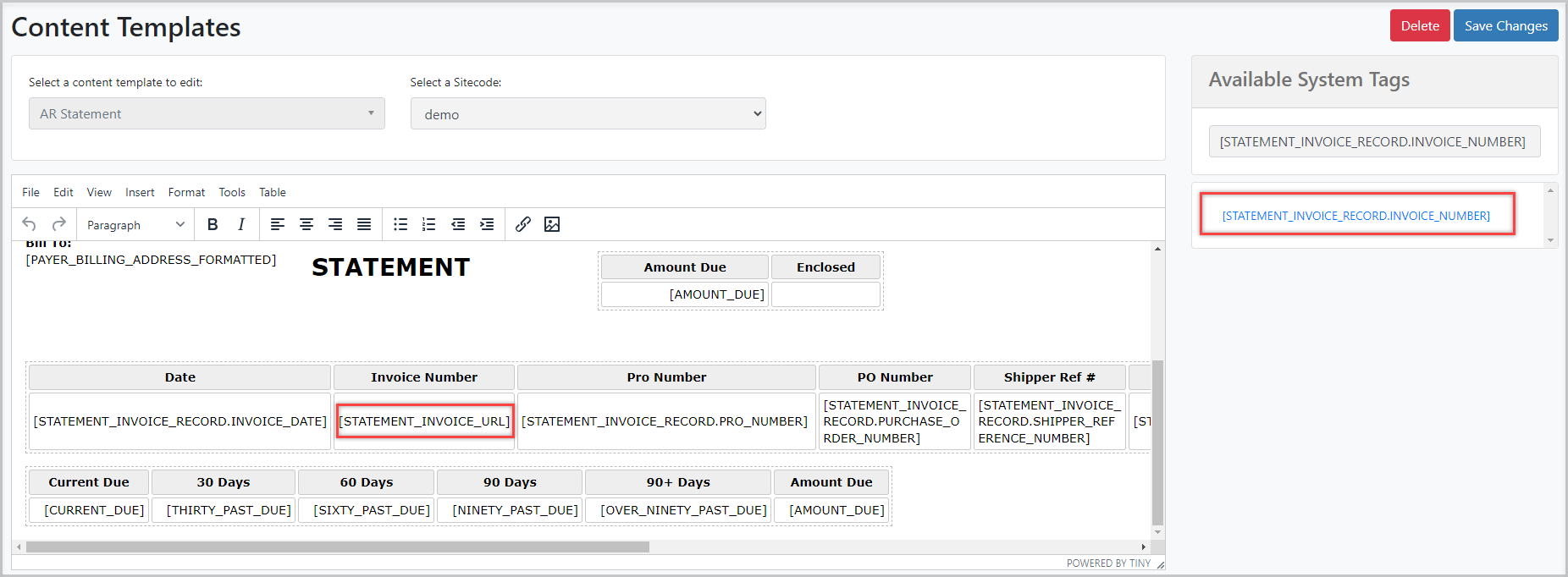In this article, we will examine the Statement available on both the Back Office and Customer Portal.
How to Read a Statement
 At the top of your screen, you'll find your company logo, the payable-to information for your customers, and the statement creation date.
At the top of your screen, you'll find your company logo, the payable-to information for your customers, and the statement creation date. Beneath the logo, your bill-to details are displayed, along with the total amount owed and any enclosed payments.
Beneath the logo, your bill-to details are displayed, along with the total amount owed and any enclosed payments. The results will display important details such as the Invoice Date, Invoice Number, Pro Number, PO Number, Shipper Ref #, Due Date, Amount, and Open Amount.
The results will display important details such as the Invoice Date, Invoice Number, Pro Number, PO Number, Shipper Ref #, Due Date, Amount, and Open Amount.
-
- After reading the statement, you will see a breakdown of the current due amount and amounts owed for different ranges of past due days. These ranges include 1-30 days, 31-60 days, 61-90 days, and over 90 days.
-
 In the upper right corner, options are available for sending the statement via email, printing it, downloading it, or closing it.
In the upper right corner, options are available for sending the statement via email, printing it, downloading it, or closing it.
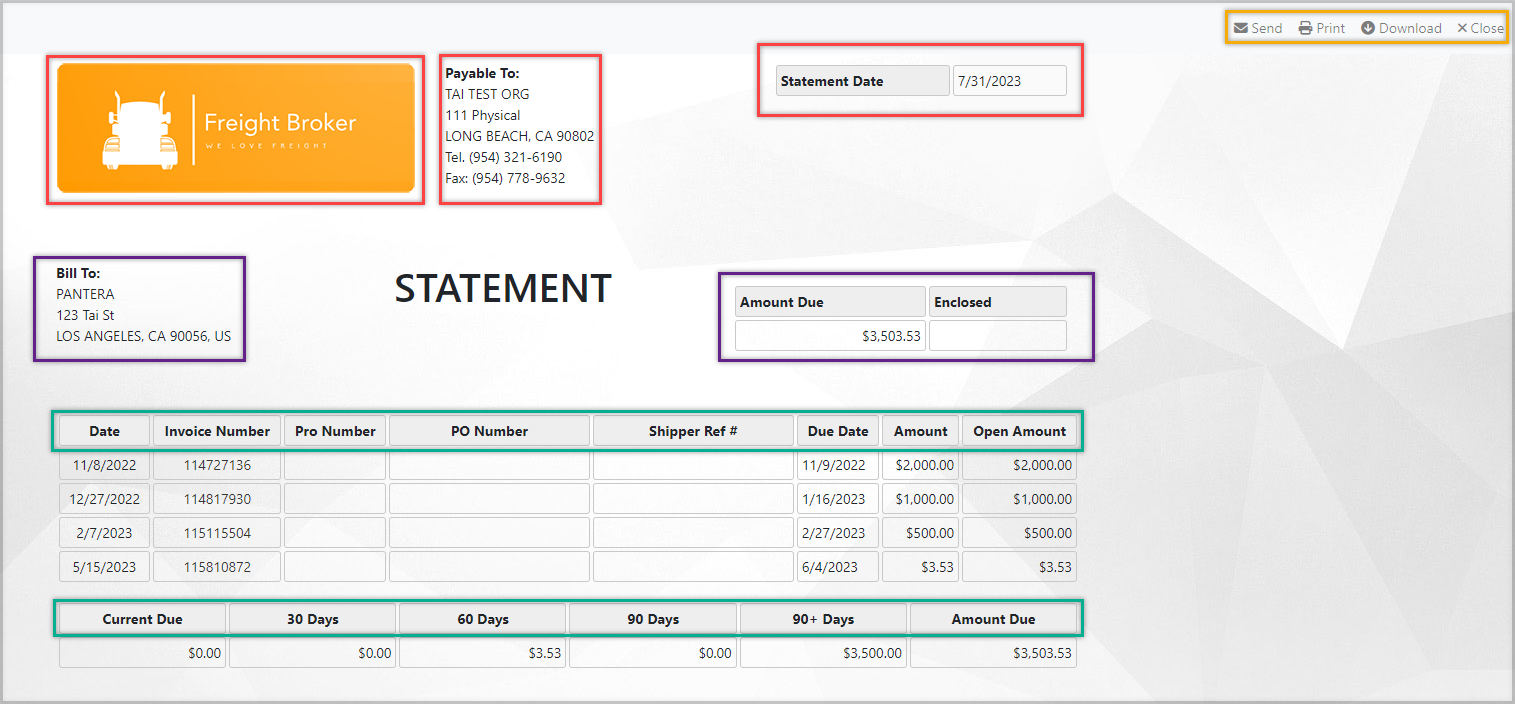
How to Access the Statement
BackOffice
You can see the customer statement in the Customer Profile or Collection Summary.
Customer Profile
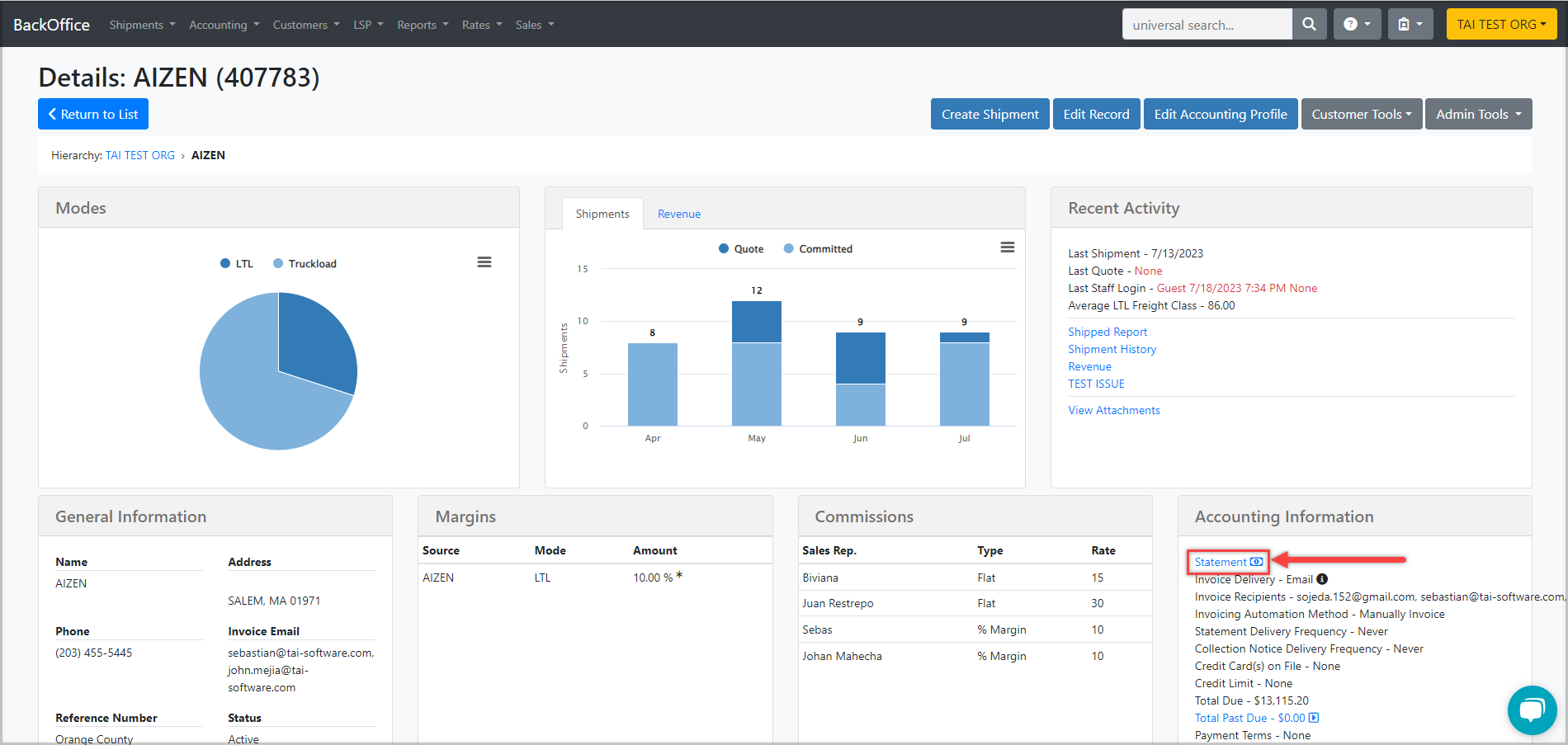
Collection Summary
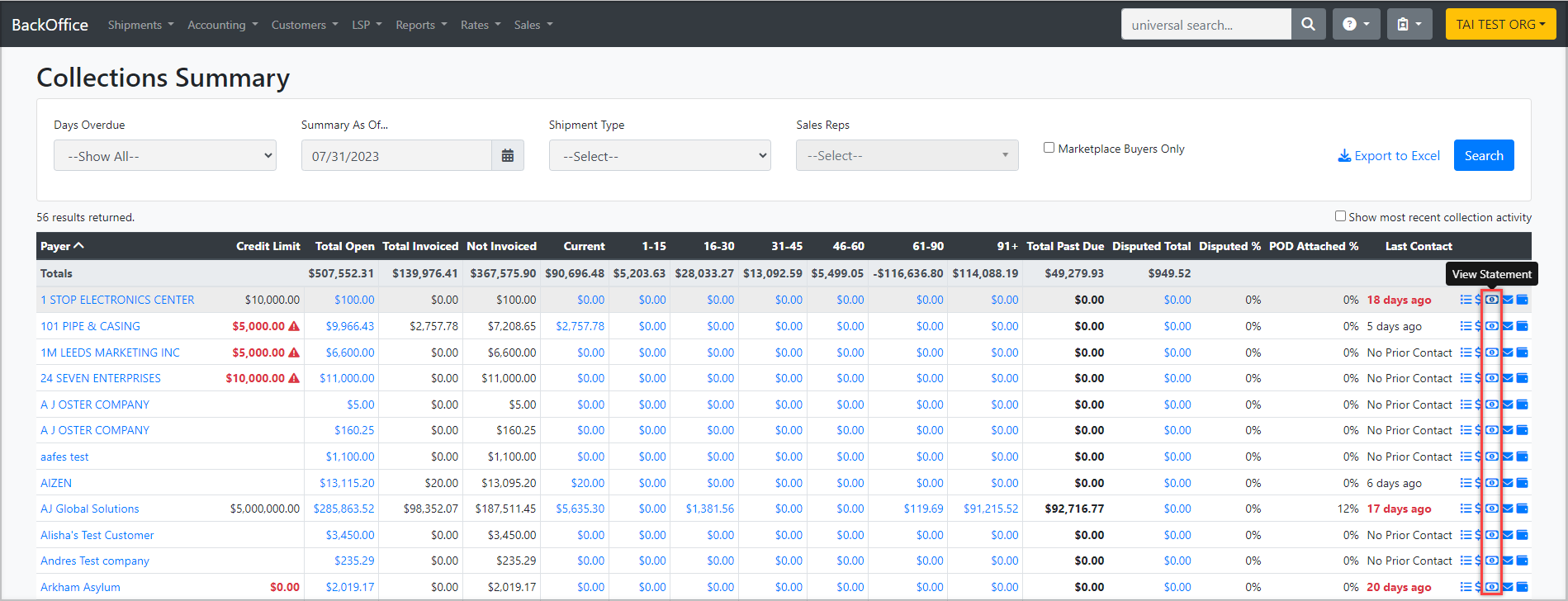
Front Office
Customers can access their statement from the Report and Tools section or the Dropdown Menu in the front office's upper-right corner.
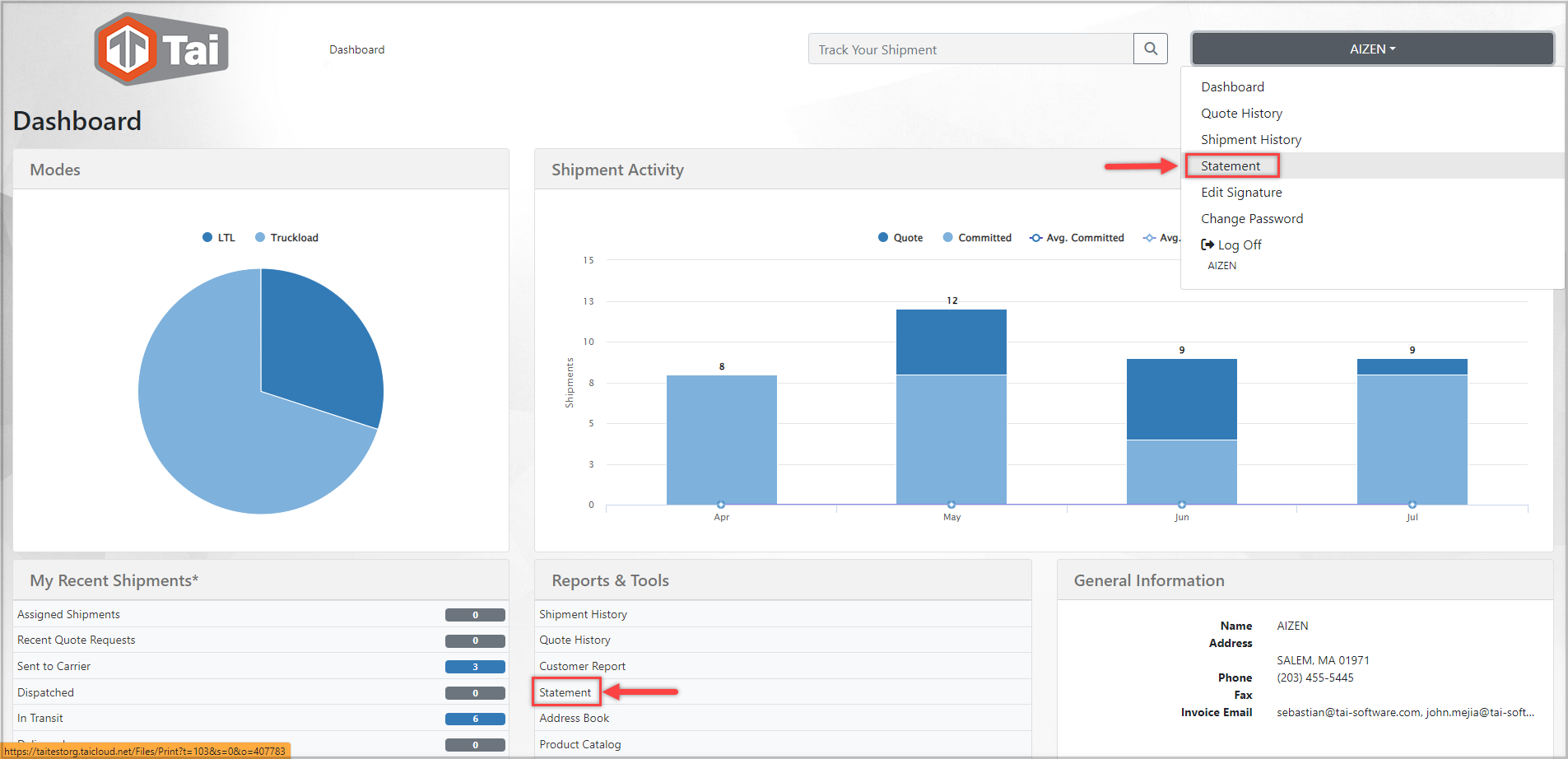
Note: The statement is continuously updated in real-time, meaning any changes or new payments will be immediately reflected on the statement as soon as they happen.
Statement Delivery Frequency
Within the customer's accounting profile, there is an option to schedule automatic statement deliveries on a monthly, bi-weekly, or weekly basis.
You can learn more about the Accounting Profile by clicking HERE.
Statement Invoice URL
Customers who receive a Statement in PDF format or through the live document link can conveniently download their invoice by clicking the Invoice Number. You don't need to log in to the Front Office.
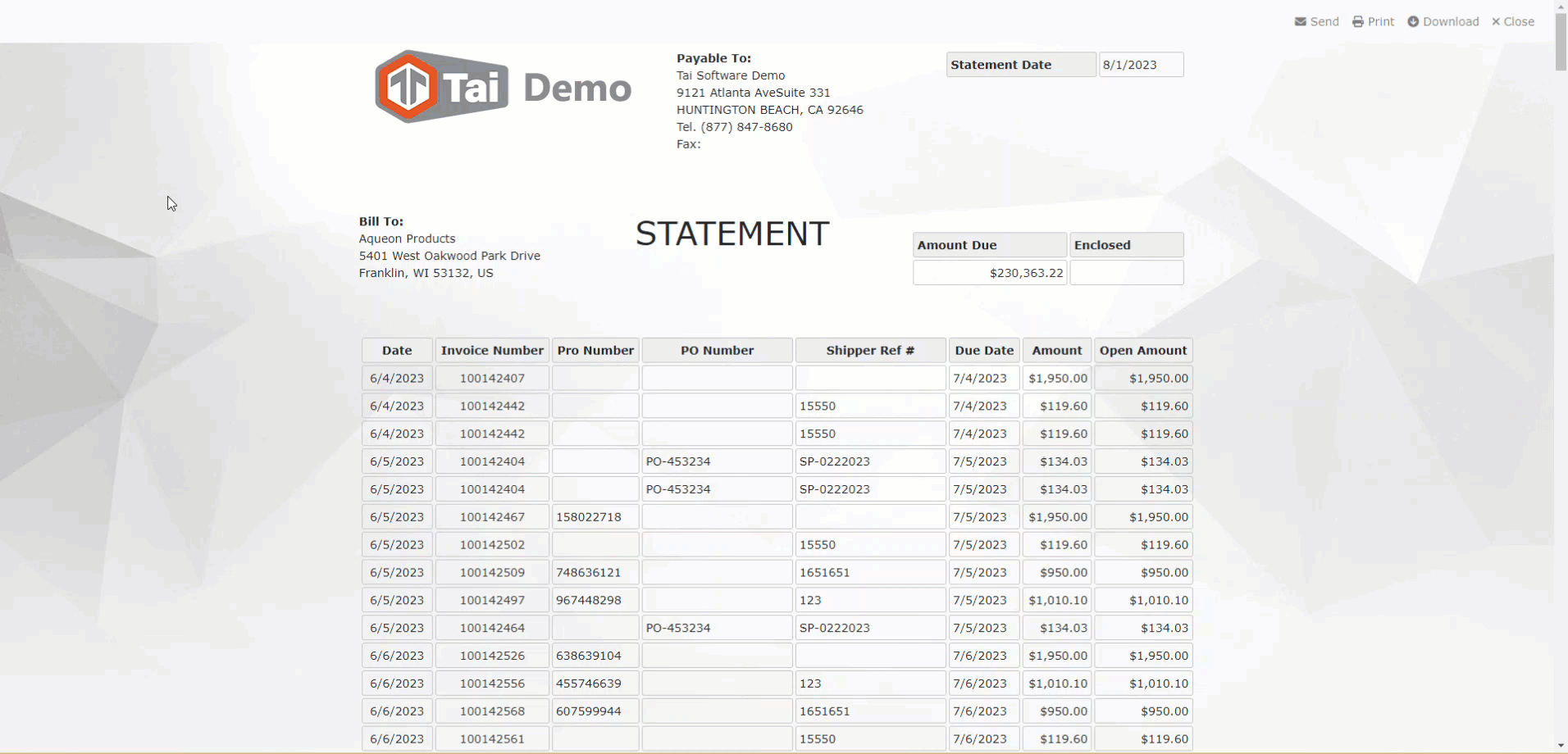
Note:
- The link on a PDF Statement will remain active for 60 days. After this time, the link will no longer be accessible.
- Creating a new PDF Statement will automatically generate fresh links that will remain active for 60 days.
Invoice Access via Customer Portal
To restrict your customers' access to invoices only through the customer portal, locate the AR Statement Content Template and substitute the [STATEMENT_INVOICE_URL] system tag with [STATEMENT_INVOICE_RECORD.INVOICE_NUMBER].