Global Payments is a secure, embedded payment processing platform that allows brokers to store customer payment methods and automate invoicing directly within Tai.
Table of Contents
- Integration Setup
- Adding a Credit Card to a Customer in the Back Office
- Automatic Credit Card Payments
- Manual Credit Card Payments Back Office
- Enforce Payments in the Customer Portal
- Manual Payments in the Customer Portal
- Click To Pay
- Credit Card Processing Fee (surcharge)
- Credit/Debit Card Transaction Report

Register now for access to Global Payments! Click HERE to begin.
Integration Setup
- Global Payments will provide the following credentials necessary for integration:
- X-Web ID
- Terminal ID
- Authkey
You will receive one set of credentials for credit card transactions and another for ACH transactions, if applicable.
- To create the integration, navigate to LSP, select Integration Source, and click on Add New Integration Source.
- No username or password is required since all configurations will be managed through the source settings.
- In the source settings, add the following credentials:
- TransactionAccountCredential for credit card payments
- ACHAccountCredential for ACH transactions
The required format for these credentials is as follows: x-webid:terminalID:authkey

Adding a Credit Card to a Customer in the Back Office
Once the integration is activated, you can add a credit card to a customer's profile by following these steps:
- Go to the customer profile and click Edit Accounting Profile:

- When the accounting profile modal is displayed, choose the option labeled "Add or View Payment Methods":

- Choose the Credit Card or the Bank Account (ACH) option, then click the Add New Payment Method button.

- Add the necessary details and click the Add Payment Method button:

This action will sync the information with Global Payments, as credit card details are not retained within the TMS.
Automatic Credit Card Payments
The system can automatically process payments when credit card information is stored in the customer's accounting profile. This automation can occur during two specific shipment statuses: "Committed" and "Delivered."
Credit Card Payment on Committed/Delivered
To enable automatic credit card payments for a customer when the shipment status changes to Committed or Delivered, adjust the Credit Status to "Continual Credit Card." Additionally, select the Invoice Automation Method that aligns with your preferences or agreement with the customer, either "Auto Invoice at Committed" or "Auto Invoice at Delivered."

Manual Credit Card Payments Back Office
If you prefer to manage payments manually rather than having them processed automatically, you can do so as long as a credit card is stored in the accounting profile. Simply charge the credit card when registering the payment at your convenience.
- This process can be initiated by selecting the Receive Payment option located under the Accounting tab.
- Filter the customer, select shipments for payment, and then choose Global Payment as your payment type.

- Selecting the Register Payment option launches the Global Payment modal, which allows you to select an existing credit card or enter new payment information.

Enforce Payments in the Customer Portal
When the credit status is set to Continual Credit Card and the Invoice Automation Method is set to Auto Invoice at Committed, the system will require the customer to complete the payment in the customer portal before they can finalize the shipment creation process.
The customer will see the Global Payment modal during the last step of the shipment creation workflow and the options to add a new payment method or use an existing one.

Manual Payments in the Customer Portal
For customers you trust and who prefer payment flexibility, you can adjust their settings by removing the "Continual Credit Card" credit status and setting the Invoice Automation Method to "Manual."
Furthermore, within the customer staff settings, there is an option labeled "Pay Invoices." Enabling this option allows customers to make payments at their convenience through the customer portal.



Click To Pay
The Click to Pay feature enables invoice recipients to complete a credit card payment without needing to log into the TMS. This is handled through a secure, one-time-use payment link that directs users to a streamlined, unauthenticated payment page.
This secure payment page will automatically display the invoice amount and include the desired processing fees. Once payment has been completed, the TMS will show a successful payment. These steps are designed to streamline the payment process.

Setup Instructions
To enable Click to Pay, you must include the [PAYNOWURL] system tag in your EMAIL Invoice HTML Content Template.
-
This tag generates the encrypted link used in the Click to Pay button.
-
Example usage:
<a href="[PAYNOWURL]" style="...">Click to Pay</a>
Behavior Based on Authentication
-
If the user is not logged in:
-
They are directed to a new unauthenticated payment page, where:
-
The invoice amount is pre-filled.
-
Users can enter a one-time-use credit card (no info is stored).
-
A login option is available. If selected, the user is redirected to the authenticated payment page.
-
-
-
If the user is logged into Tai (Front Office):
-
They are redirected to the Credit Card Payments section of the Customer Portal.
-
The system automatically:
-
Selects the corresponding shipment tied to the invoice.
-
Populates the payment amount.
-
Allows the user to immediately proceed by entering a payment method.
-
-
Invoice Link Status: Successful, Paid, or Expired
This section explains the different user-facing messages shown when a Click to Pay link is used, based on the current state of the invoice or link.
Successful Payment
When a customer completes a payment successfully, they will see a confirmation message indicating the transaction was processed. This confirmation can be used as a payment receipt.

Already Paid Invoices
If the invoice has already been paid, the user will see the following message:

This prevents duplicate charges and confirms the transaction has been processed.
Expired Payment Links
Click to Pay links are valid for 60 days from the invoice generation date. If accessed after this window, the system will display the following message:

At this point, it is best to collect the payment information from the customer or have them log into the customer portal. If a new payment link needs to be created so the customer can nake an online payment, follow these steps:
-
Delete the original invoice in Tai.
-
Re-create the invoice to generate a new payment link.
-
Resend the invoice email to the customer with the refreshed link.
Credit Card Processing Fee (surcharge)
With the Global Payments integration, you can use the credit card processing fee workflow available in the TMS. Set the percentage in the accounting profile. This fee will be automatically applied during all payment processes within the TMS, including back office transactions, customer portal payments, and automated payments. Once saved, the system will calculate and add the fee each time the Global Payment modal is displayed.

To learn more about the credit card processing fee (surcharge), please click HERE.
Credit/Debit Card Transaction Report
To view the transaction report, log into the OpenEdge View application:
- Click on the Reports & Lists tab
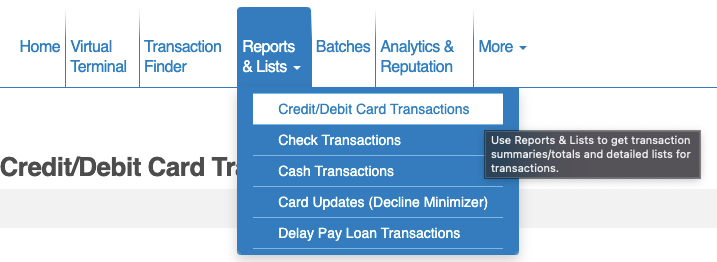
- Select Credit/Debit Card Transactions
- Enter the desired Date & Time
- For Terminal, select Payfields/Transactions
- After the report is generated, click on the Terminal ID number in the results to produce the detailed report
- The Transaction ID will be the equivalent of the check number in the TMS
- In the detailed report, the Invoice Number will be equivalent to the Shipment ID in the TMS
