This article will show you how to utilize the Collection Summary.
Quick Reference Video Summary
Collection Summary has 2 main purposes:
- You can view it as an Aging Report; that will show you all your customers and where they are with their payments to your organization.
- To be used as a true collections tool that keeps track of conversations you've had with customers or attempts to collect payments.
- The various columns on this screen will show how past due a customer may be and for how much; clicking on the values in these columns will direct you to the invoice search page, where you view what is making up the number.
- You can use the Activity Log from this screen to create and maintain a log of all collection attempts and their results.
Send Statement / Dynamic Page Refresh
- You can view the customer's statement directly from this screen using the Action Column on the right; once you view the statement, you will have the opportunity to download or send it directly to the customer.
- You can send it by accessing the send message icon on the right side. Clicking on this option will automatically add the statement as an attachment. After you send it, the system will immediately refresh the last contact time.
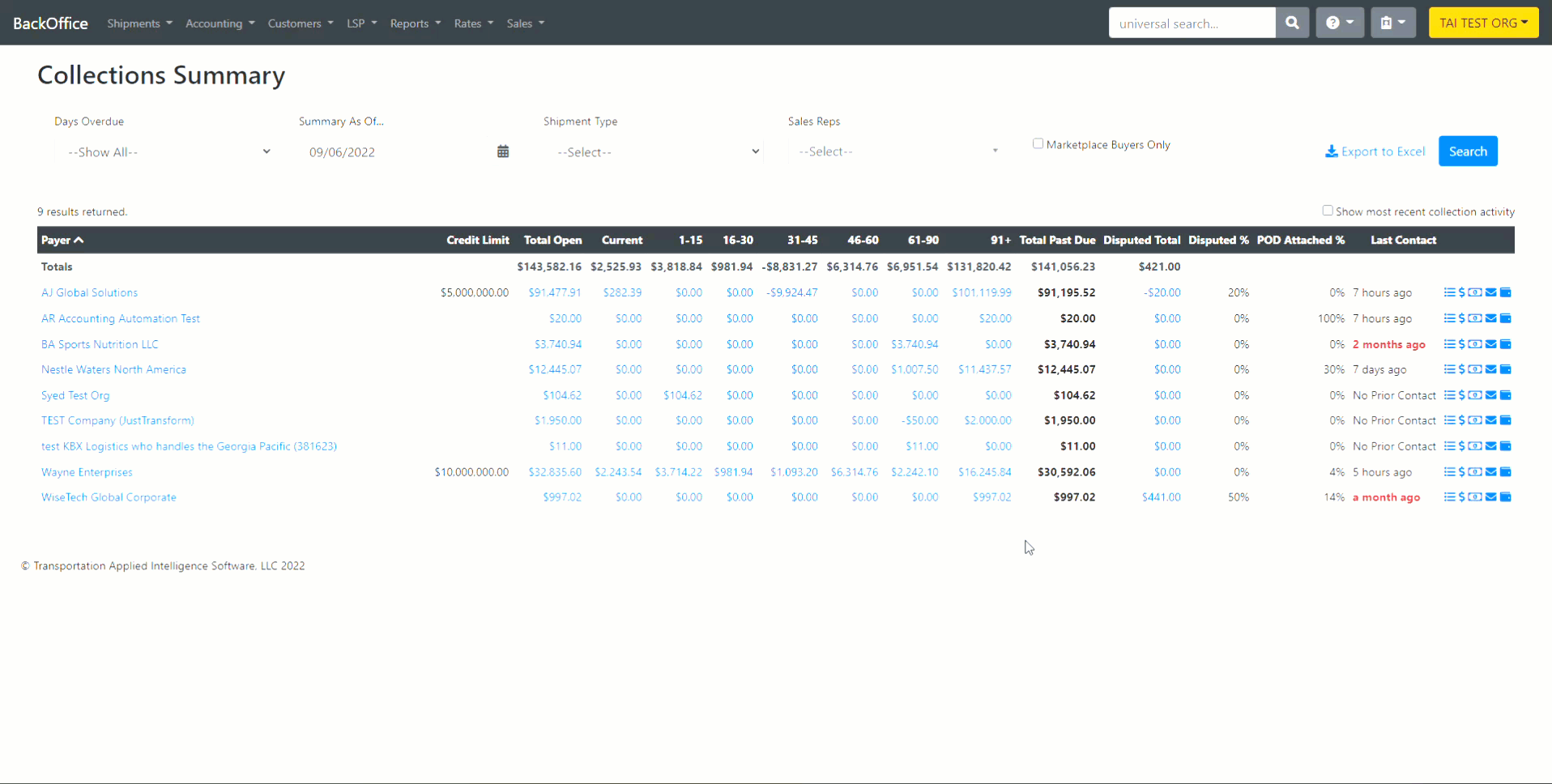
Collections Rep Filter
This feature enables more efficient tracking and management of customer collections by providing a clear view of outstanding invoices assigned to each representative.

- Multi-Rep Filtering: The Collections Rep filter supports selecting multiple representatives, allowing users to view combined data for a team or group of reps.
- Only reps with who have AR Collections Permission can be selected.
- Collection Representatives can be configured within the customer's accounting profile. To learn more about setting up Collection Reps, click HERE.
