- Knowledge Base
- Accounting
- Accounts Receivable
Change End Customer - After Invoice/Bill Approval
This article will show you how to change an End Customer on a shipment after the invoice and bill have been created and approved respectively:
If the shipment has any payments applied to an existing invoice, those would need to be deleted first. If there aren't any payments registered, the next step is to delete only invoice. See the following article for instructions on Delete or modify a payment
Also, if this alteration needs to be made on a Marketplace shipment, keep in mind that these actions would need to be taken on every broker's level prior to being able to make the change. You will have to reach out to the market place seller to have them do this for you.
Actions:
- First, navigate to the shipment profile, under the Accounting dropdown you'll see the Modify options for both the invoice and bill:
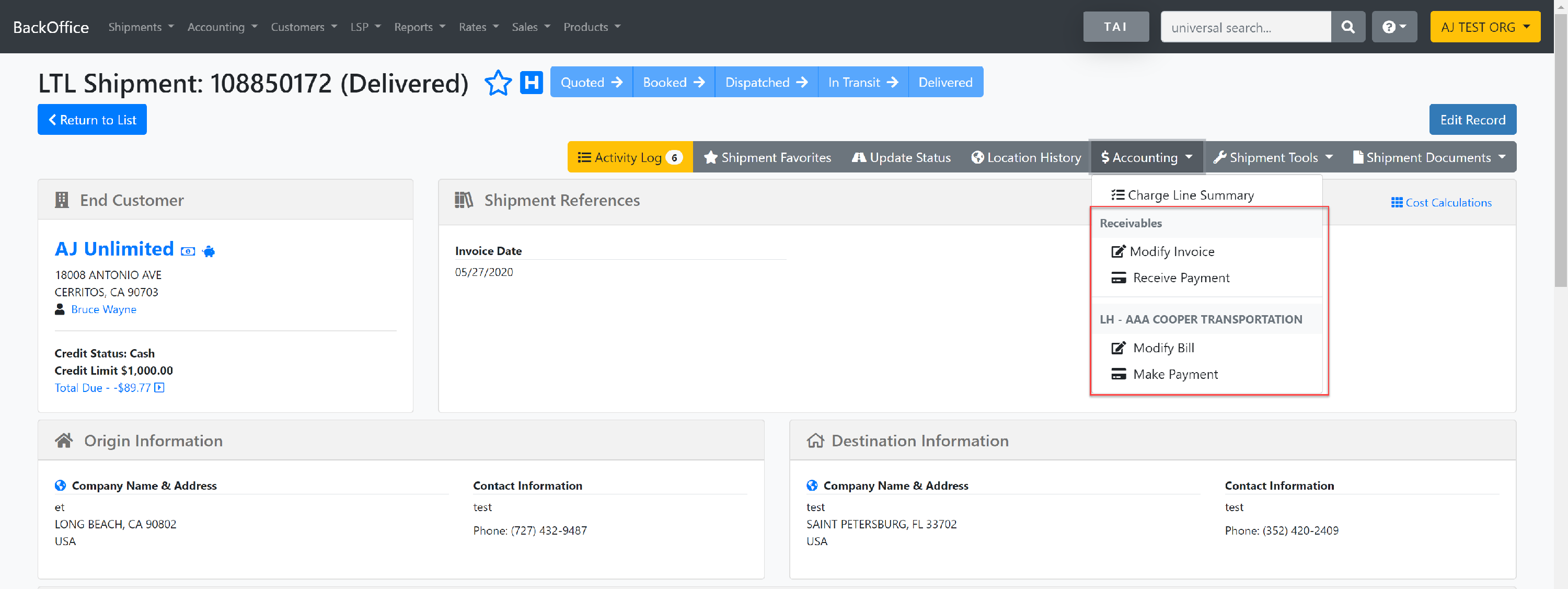
- Then you'll select on the Modify Invoice options, which will then provide you with a button to Delete:
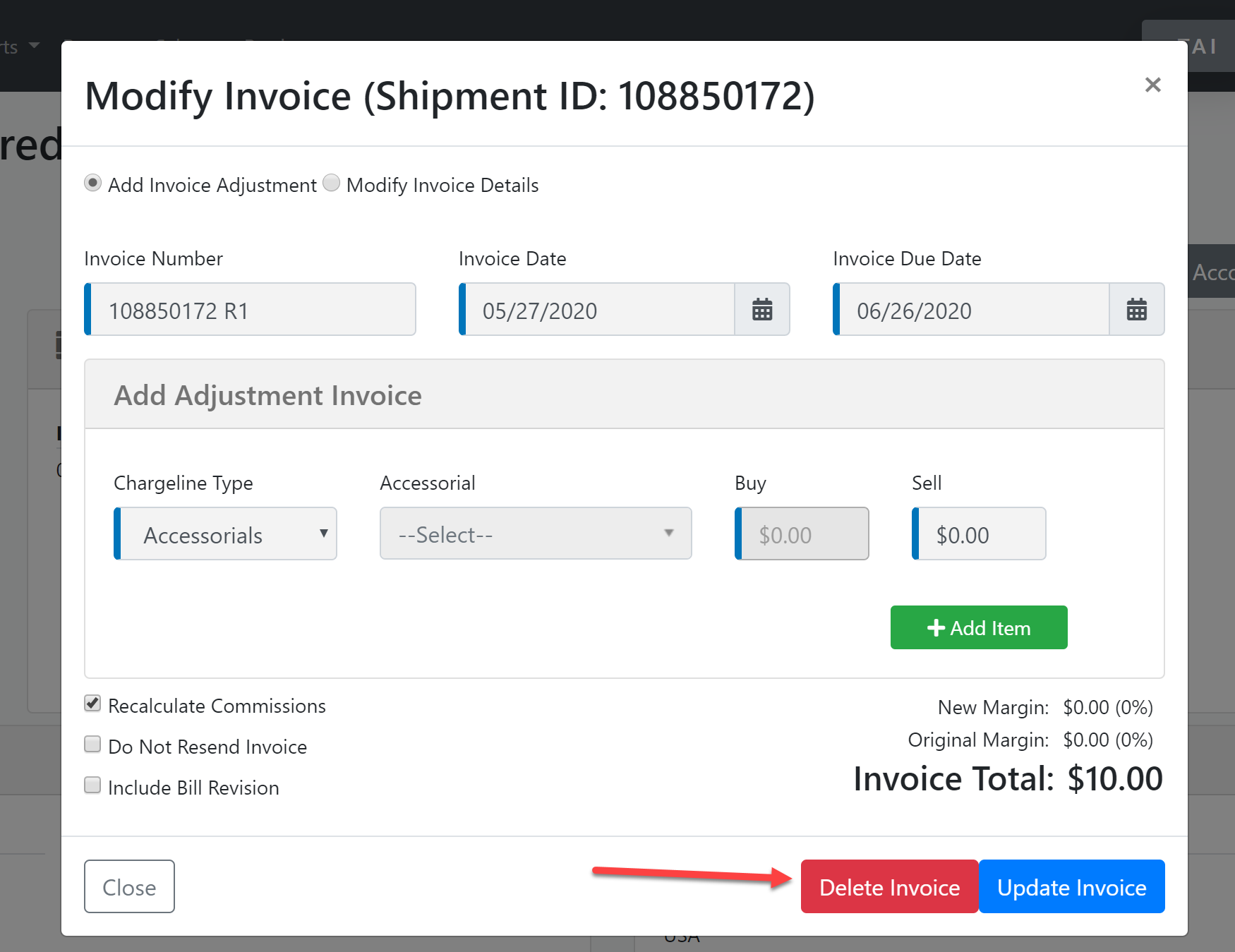
- Once the invoice is deleted successfully select Edit Record. On this page, you'll see that the edit 'pencil' icon is available for changing the end customer:
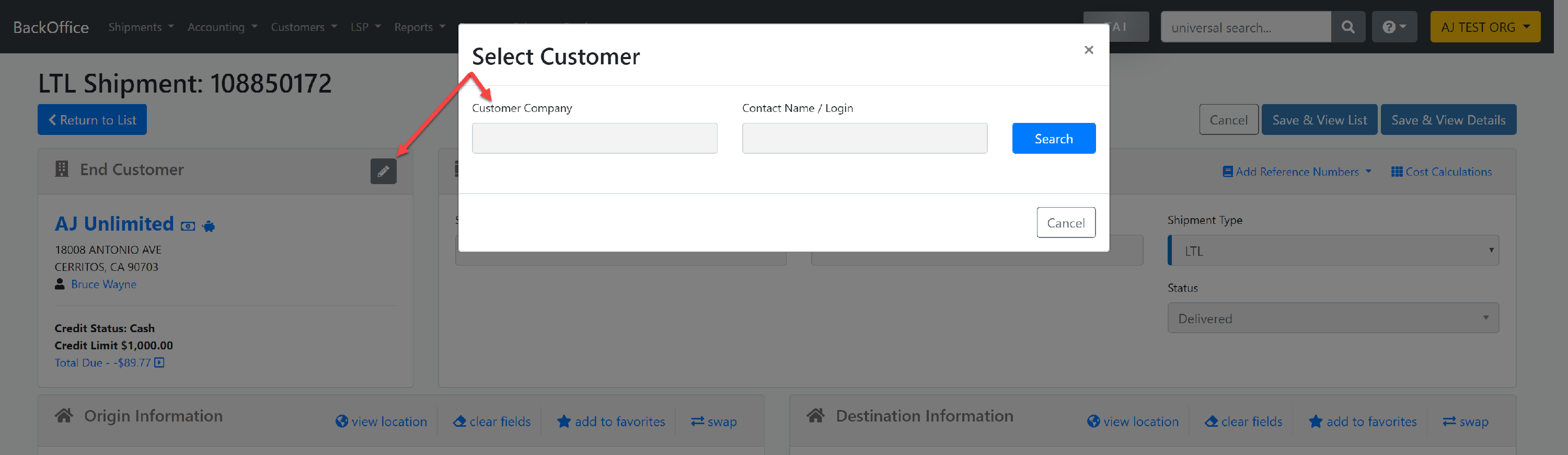
Note: The only customers that will appear as options will be those under the same organization as the last customer. You cannot change customers from one organization to another in order to maintain proper organization hierarchy.
