Billing Variance Report
The Billing Variance Report allows you to review all your bills with pricing discrepancies and take appropriate action. This screen provides a centralized place where bills can be reviewed, flagged, and managed for resolution.
Overview
The Billing Variance Report is a tool designed to help users identify, review, and manage discrepancies between vendor bills and shipment records in the TMS. It provides a centralized view of all billing activities related to carriers, organizations, and factoring companies, allowing users to approve bills, resolve disputes, and track payment progress efficiently.
By using the search and filtering features, teams can quickly locate shipments with issues, verify details, and take corrective actions directly from the report.
Search Section
You can start your search by selecting one of the following billing types:
-
Carrier Bill
-
Organization Bills
-
Factoring Company Bills

When you select any of these options, the following vendor information will be auto-populated:
-
Vendor address. (For carriers, the Remit To address is used; if not available, the Physical address is used.)
-
Net terms.
-
Credit limit.
-
Payment method.
-
Accepts credit cards.
-
Payment frequency.
-
Last payment date.
Additional Search Filters
To refine your search further, you can use the following optional fields:
-
Carrier Pro Number.
-
Shipment IDs. (Multiple IDs can be entered separated by commas.)
-
Tariff. (The dropdown lists tariffs currently used in shipments with billing variances.)
-
Shipment Alerts. (All alerts will be displayed for you to select freely.)

Quick Filters
You can also apply the following toggle filters for more targeted results:
-
Disputes Only. (Shows only shipments with an active billing dispute logged.)
-
All Vendors. (Includes vendor results with billing variances (carriers, organizations, or factoring companies), regardless of previous selections.)
-
Delivered Only. (Limits the report to shipments marked as Delivered (This is selected by default when you access this page).)
-
Over 30 Days Old. (Filters the report to only show shipments delivered or picked up more than 30 days ago from today’s date.)

Results Section
In the results section, you’ll find several helpful columns that provide a snapshot of each shipment’s billing status:
-
Shipment ID.
-
Vendor Pro Number.
-
Pickup Date. (Estimated pickup date)
-
Days. (Number of days between pickup date and today’s date)
-
Delivery Date. (Estimated delivery date)
-
Payer Name. (Customer name)
-
Invoiced. (Indicates whether the customer invoice has been created)
-
Customer Invoice Amount.
-
Advanced Payment. (The column displays the advanced payment amount made to the carrier. If multiple, the system will sum them up.)
-
Quick Pay. (A check mark will be displayed if enabled in the carrier profile.)
-
Bill Date. (Defaults to the pickup date but can be edited manually.)
-
Bill Due Date. (Calculated based on the vendor’s net terms)
-
Bill Number. (Uses the Pro Number; if not available, the Shipment ID is used)
-
Bill Amount.
-
Disputed Amount. (The amount you are disputing for that shipment, if any.)
-
Disputed Difference. (Difference between Bill Amount and Disputed Amount)
-
Dispute Status.
-
Dispute Reason. (You can create and manage your dispute reasons)
-
Last Activity.
-
Bill Available. (If the icon is green, the carrier bill is attached to the load; you can also view all documents linked to that shipment)
-
Activity Log. (You can log internal activity notes on this page to document actions taken on each bill.)
Resolve Variance (Move Back to Approve Bills)
Use Resolve Variance to return bills from the Billing Variance Report to the standard Approve Bills page after the variance has been reviewed.
This action clears the variance status without approving the bill.
Steps
-
Select one or more bills using the checkbox on the left.
-
Open the Bulk Operations card.
-
Click Resolve Variance.
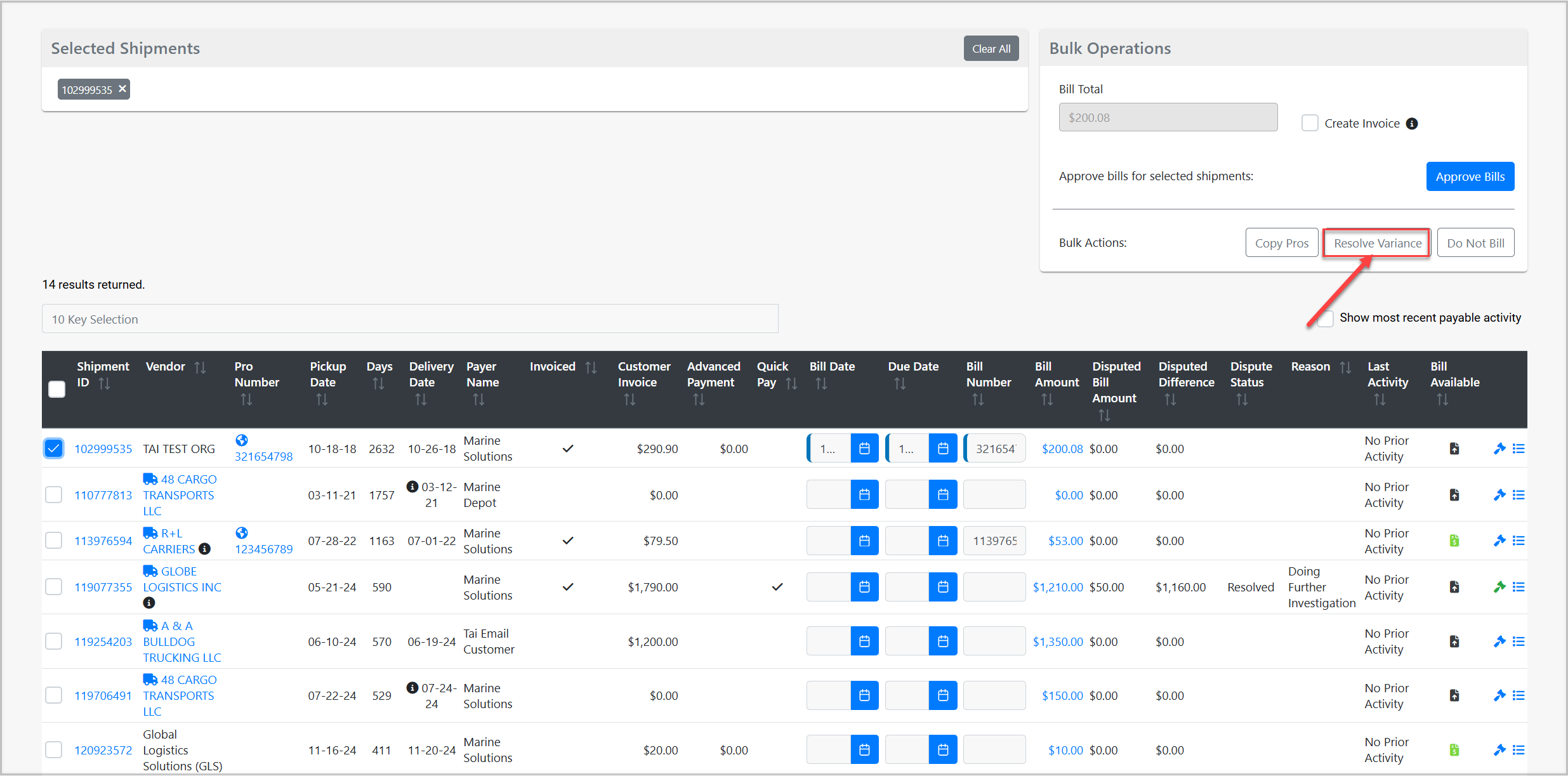
Result
-
Associated charge lines are updated from Has Variance to Ready
-
The bill is removed from the Billing Variance Report
-
The bill becomes available on the Approve Bills page
When to use this option
-
The variance reason is no longer applicable
-
The bill does not require corrections
-
The bill should be approved or consolidated later
Important Actions & Features
-
Bills in Variance
Any bill flagged for variance will appear in this report. We recommend checking the Activity Log of the bill directly from the Billing Variance Report screen to determine why it was flagged. -
Approve Bills
By checking off the bills, entering the bill numbers, and clicking ‘Approve Bills’, you will push those bills out of variance and mark them as ready for payment. -
Bulk Operations – Do Not Bill
This option will void the Accounts Payable portion of the shipment, effectively stopping AP for the shipment entirely. -
Dispute Log Icon: Allows you to register a pricing dispute with the vendor. Clicking this opens the Dispute Modal, which includes:
-
Disputed Amount.
-
Reason (Disputed reason).
-
Dispute Status.
-
Tip: When approving bills, you can use the ‘Create Customer Invoice’ check box to simultaneously create the customer invoice with the carrier bill.
More information on managing disputes is available HERE.