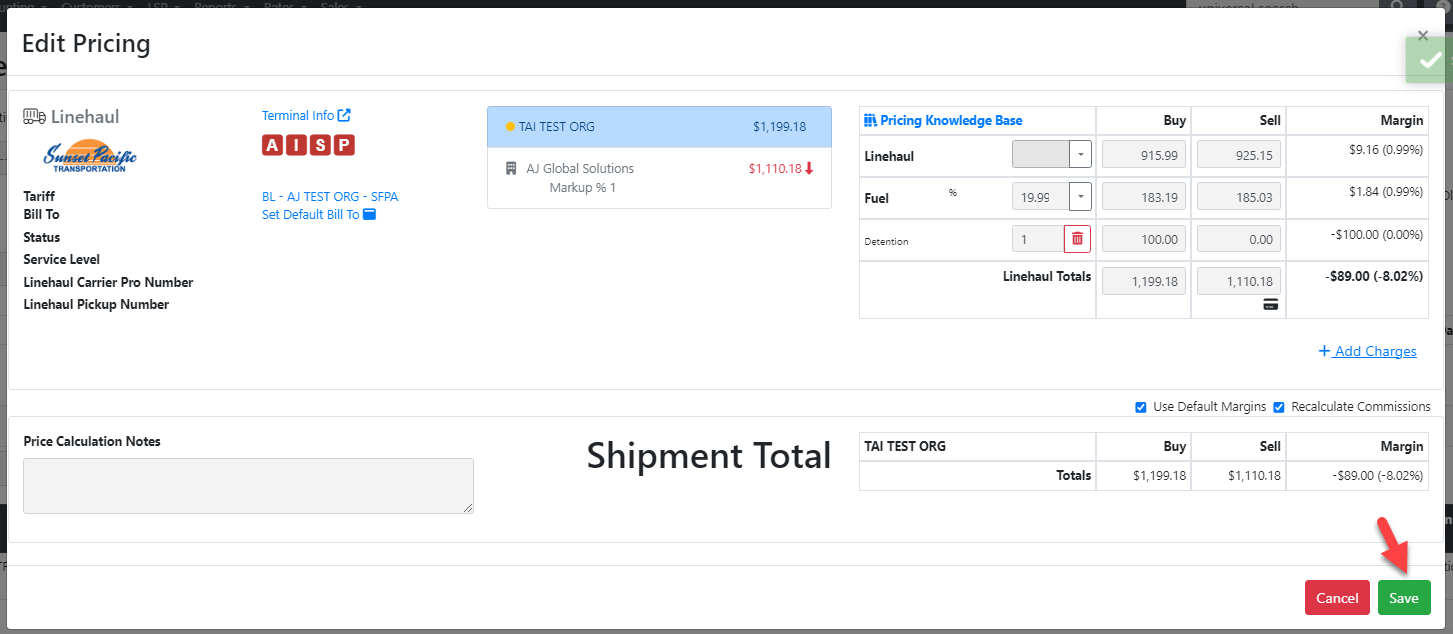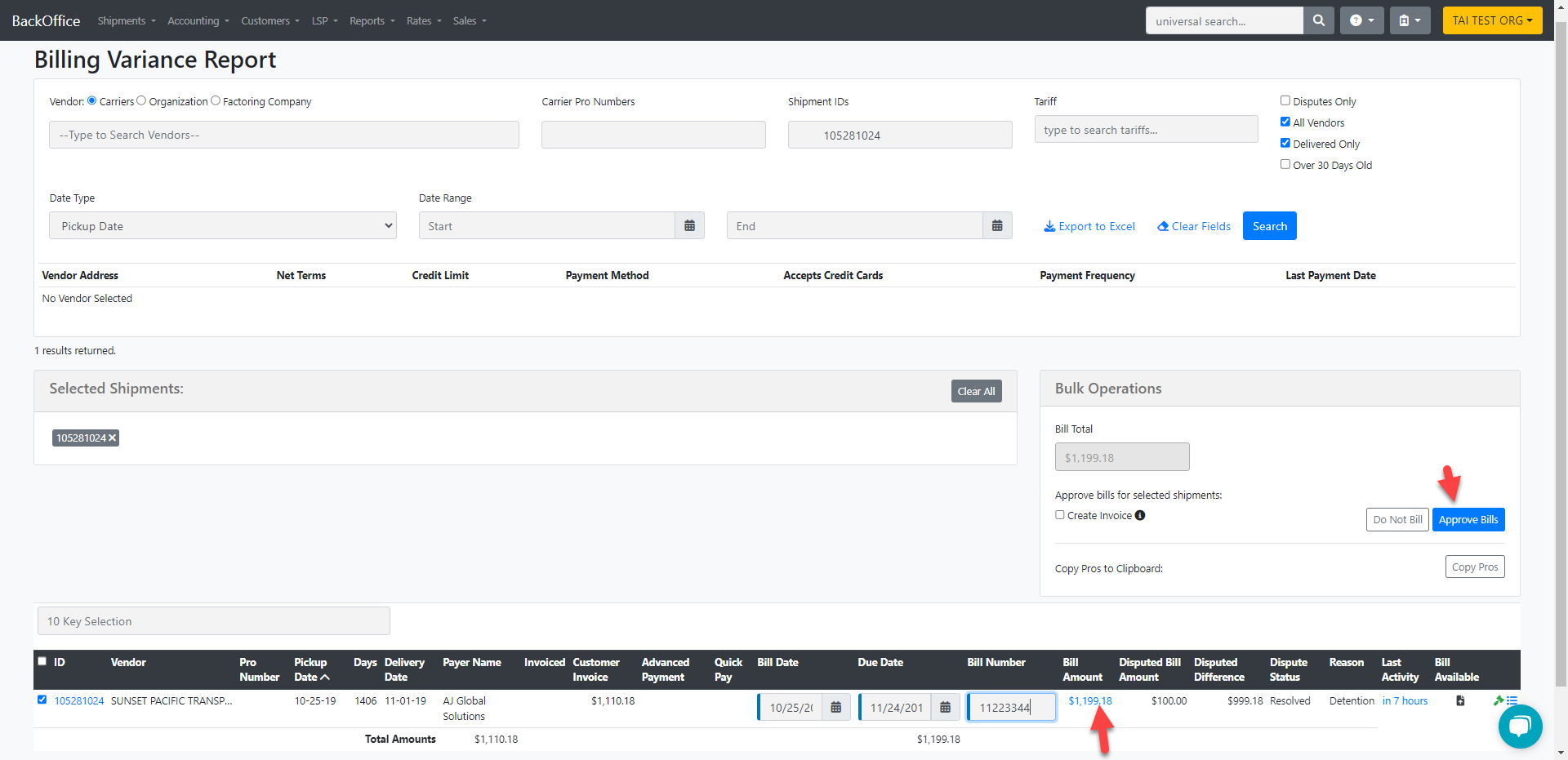Bill Dispute Process
We offer a standardized way of creating and logging bill disputes within the billing variance report. Below is the ideal workflow.
After identifying a shipment that requires adjustments on a bill due to a discrepancy, the first step in creating a bill dispute is to send the carrier bill to the variance page. This can be done within two pages. The first method is within the shipment itself by going to Accounting > Variance Bill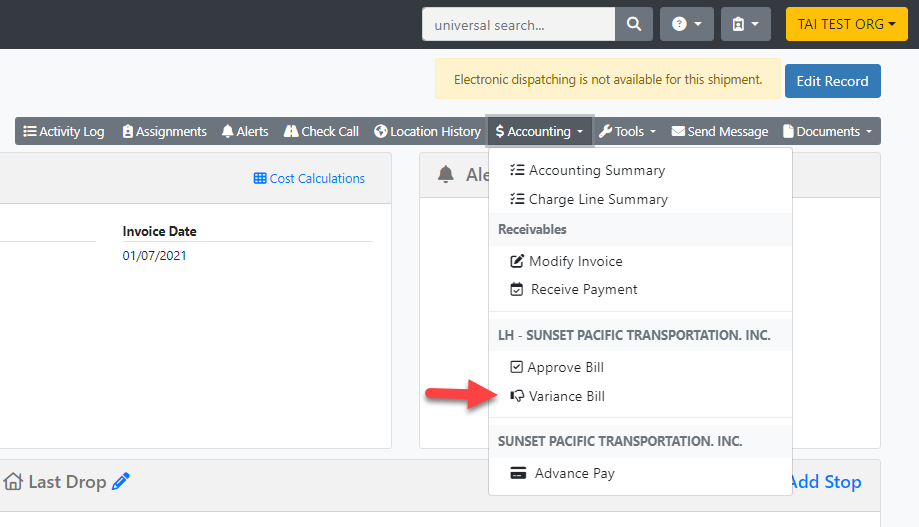
The second method is under the Approve Bills page which can be accessed by going to the accounting menu on the top left of the TMS. 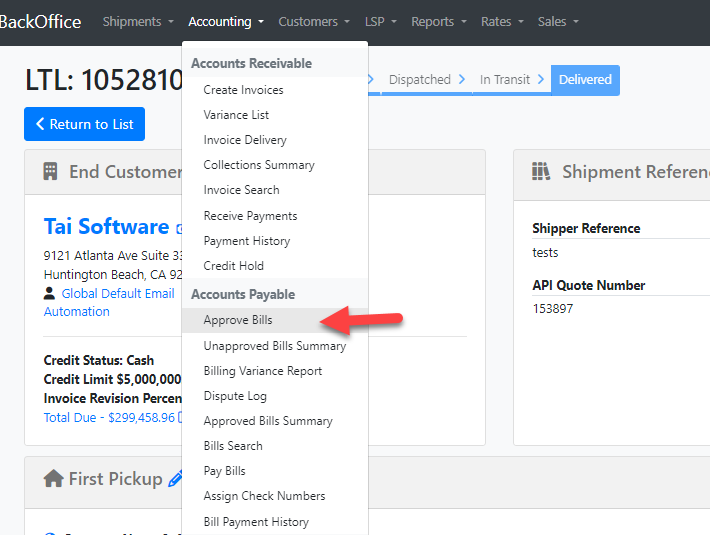
Once on the Approve Bills page, you will select the desired shipment(s) to be sent to variance by clicking on the Variance checkbox and updating the bill as shown below: 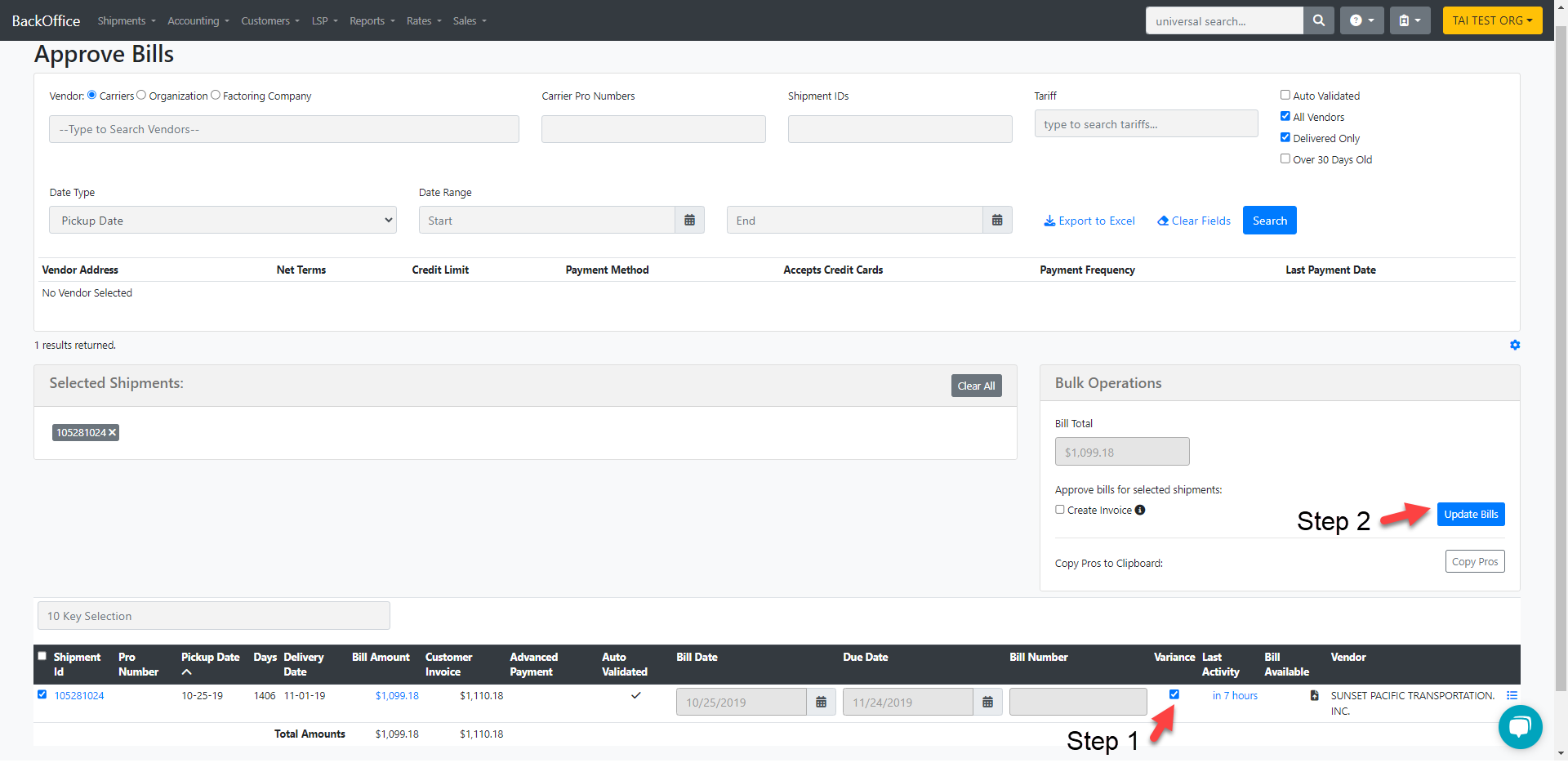 The next step is to create and log bill disputes from the Billing Variance page. This can be accessed by going to the Accounting menu on the top left. Accounting > Billing Variance Report.
The next step is to create and log bill disputes from the Billing Variance page. This can be accessed by going to the Accounting menu on the top left. Accounting > Billing Variance Report.
Find the shipment and click on the hammer icon as shown below: 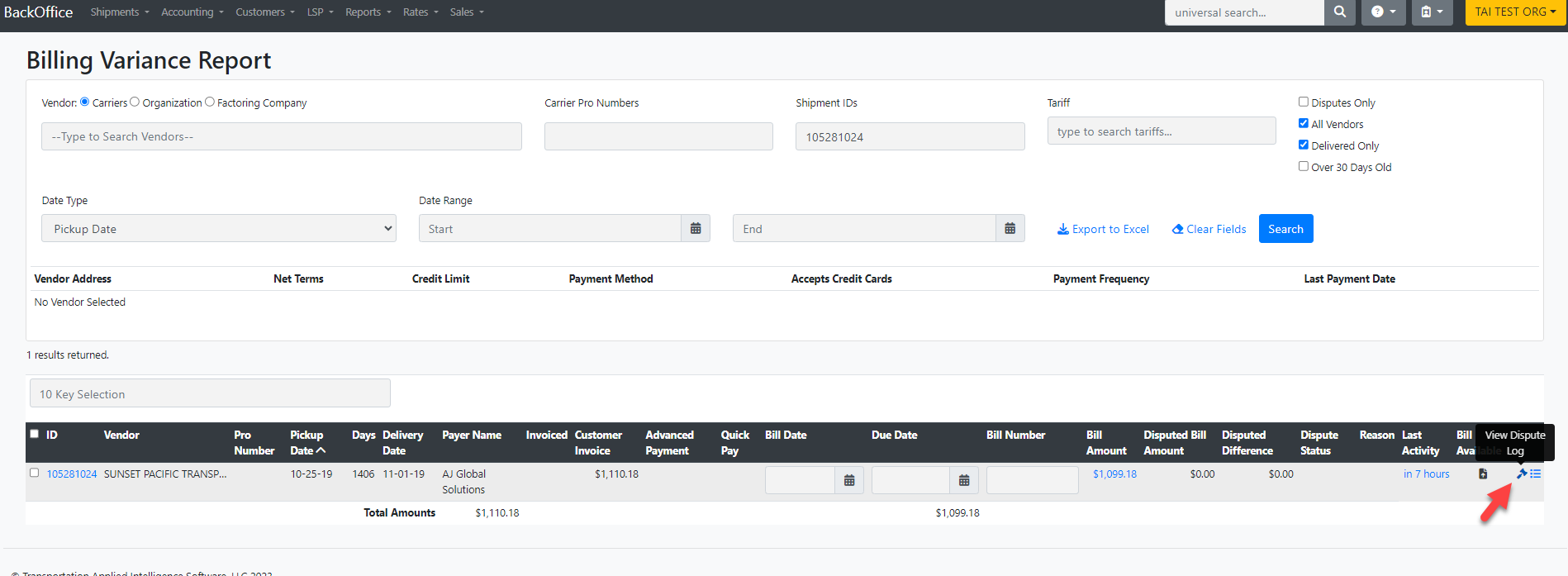
You will be presented with the following module to log dispute details. You can enter the dispute amount, reason, and dispute status. For information on how to add custom dispute reasons, see the following article: Broker Tools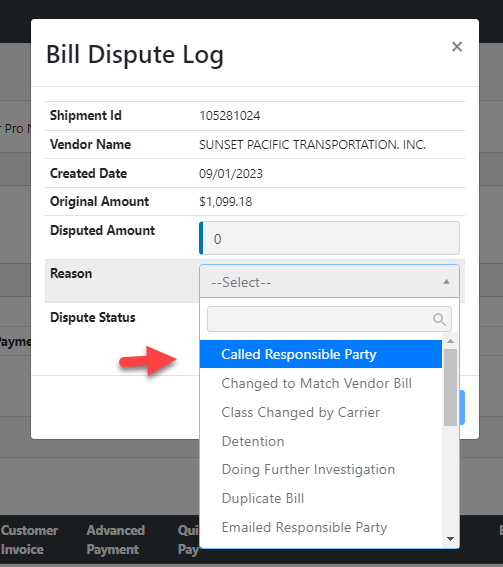
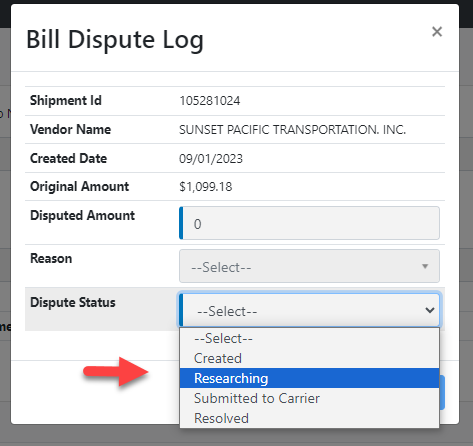
Please note that any information entered and saved within this module won't make changes to the actual bill. This is for logging purposes only.
Logs can be viewed by clicking the bulleted points icon next to the hammer icon. You'll notice that these are added to the shipment activity log for future reference. 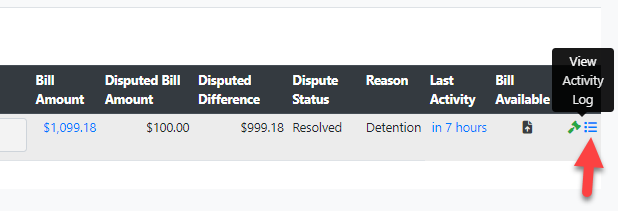
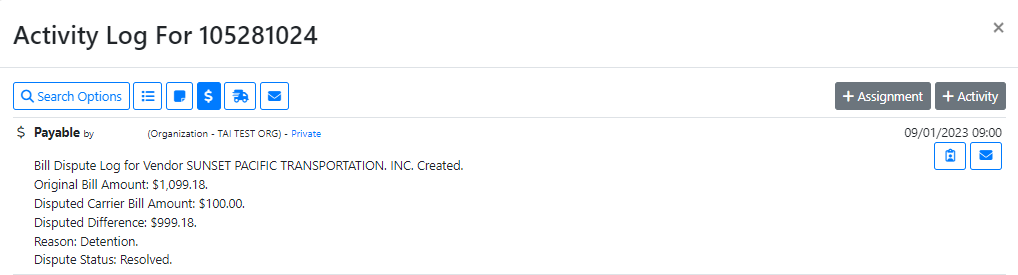
If the dispute results in an adjustment needed, that will have to be done by clicking on the buy amount to adjust the bill. 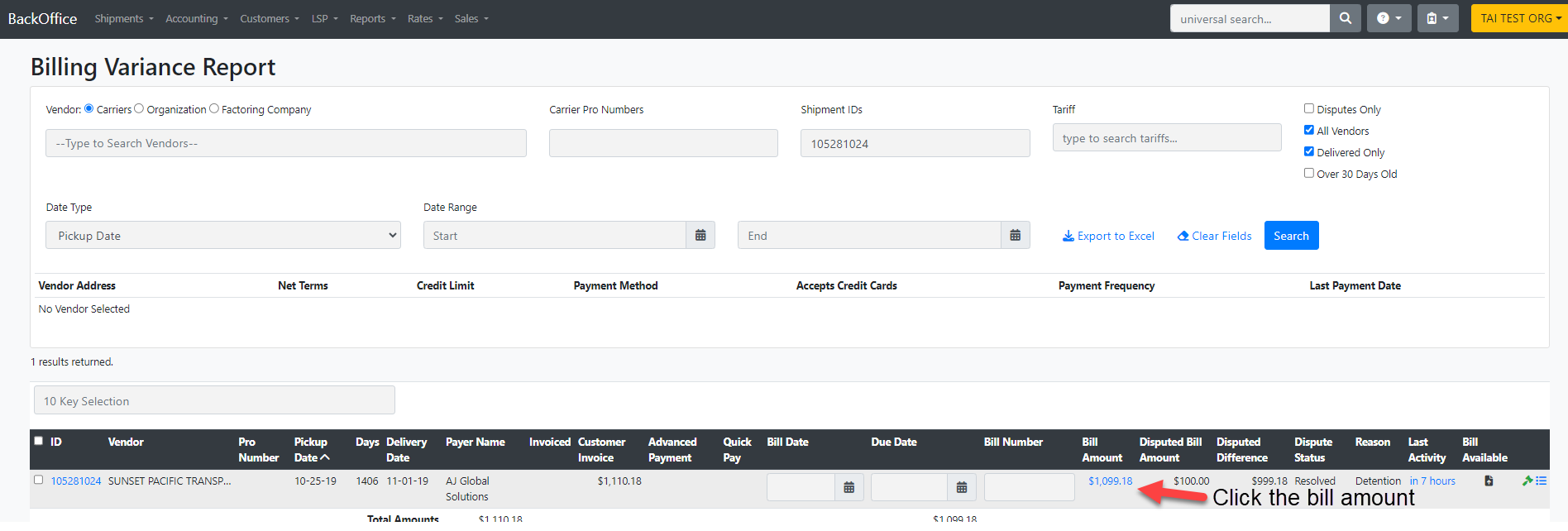
Edit Pricing Details: 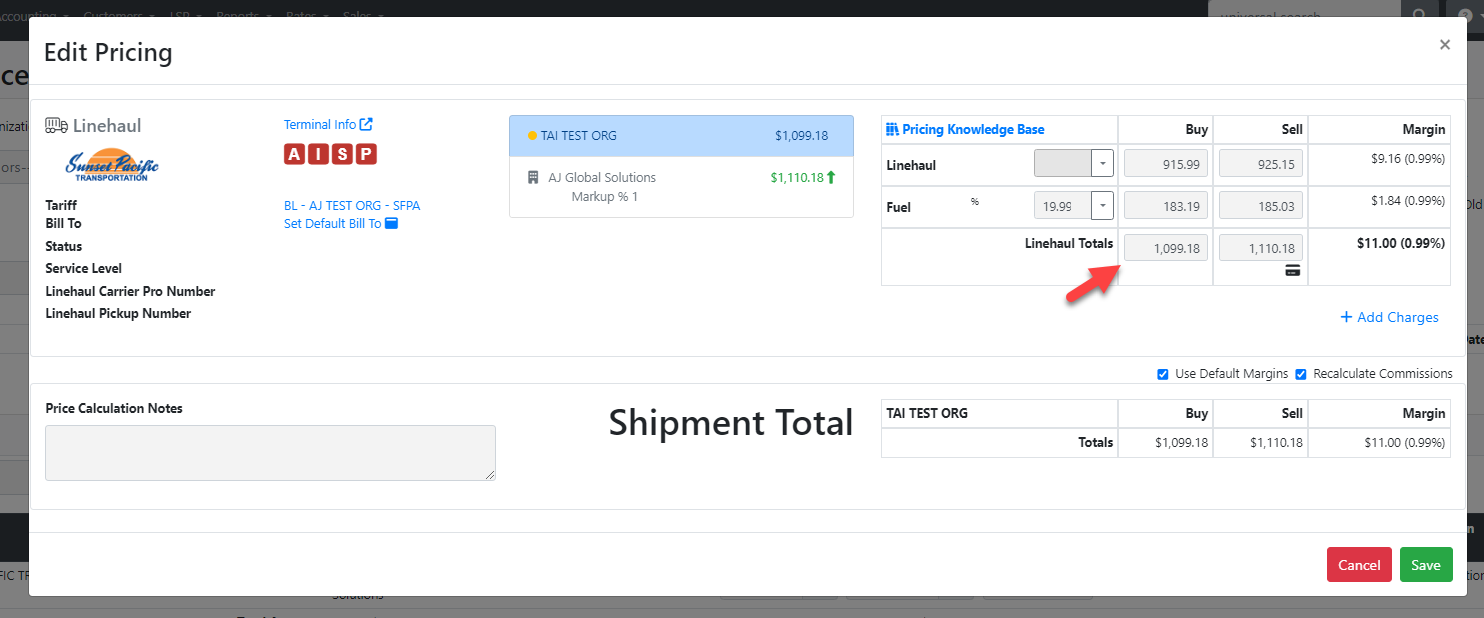
Save the new bill amount. You can then approve the bill with the updated pricing.