Apply To Sell
Apply independent Sell pricing via rating results.
How to use Apply To Sell.
Note:
- You need tariffs, one representing your Buy and the other your Sell.
- The Apply To Sell option will not be available during shipment creation.
- Create a shipment with all the necessary information, do not select a tariff, and save it.
- Edit the shipment, generate a smart quote, and choose the Buy tariff.
- Finally, click the plus sign to include the Sell amount from your Sell tariff.
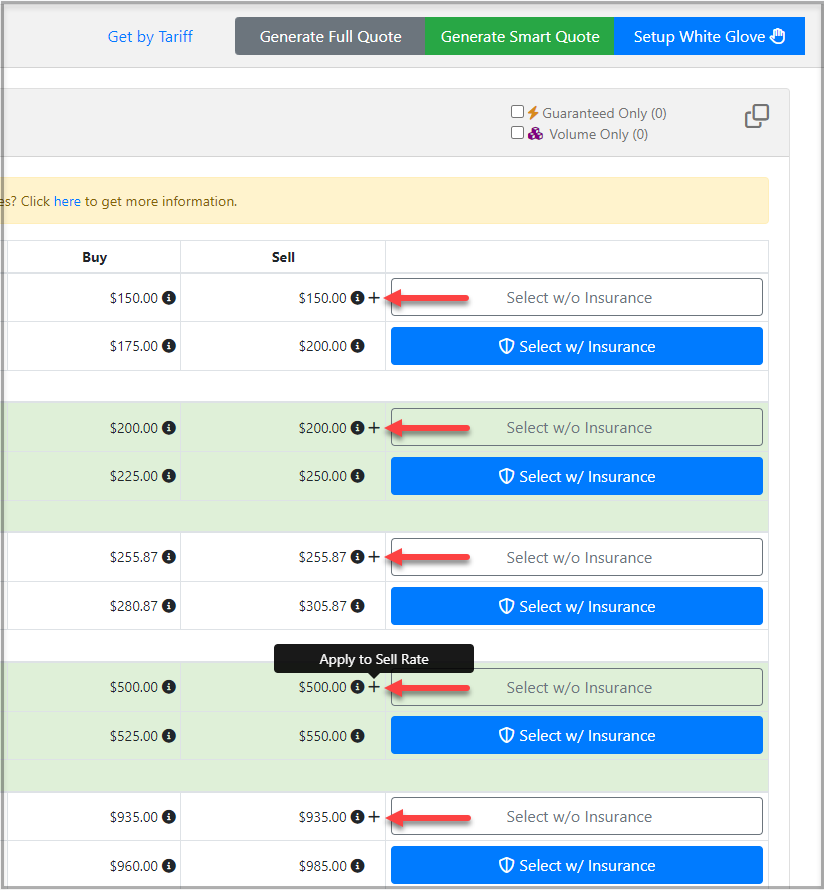
When you perform the steps outlined, the system will initially add the Buy and Sell amounts for the first tariff to cost calculations. However, the system will overwrite the sell amount upon clicking the plus sign. This workflow allows you to calculate both the Buy and Sell amounts using tariffs that have contracted rates.
Pricing Discrepancy
When your sell tariff contains an accessorial or any price changes in Linehaul or Fuel due to the sell tariff, it can result in a Pricing Discrepancy. In such cases, the system will generate a Pricing Discrepancy warning, prompting you to decide how to proceed. You can include the missing accessorial charge in the cost calculation or add the equivalent amount to the Linehaul charge, and it will also display the Current Sell Amount VS the New Sell amount.
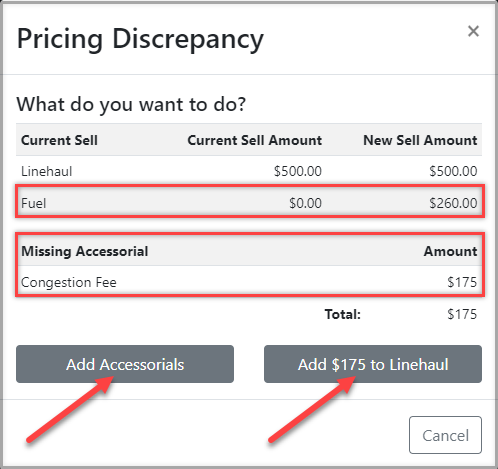
Click HERE to learn how to create a Manual Tariff.