After activating the integration, you will be able to add a credit card to a customer's profile as follows:
1. Go to the customer profile and click Edit Accounting Profile:
 2. When the modal opens, click on Add/View Payment Methods:
2. When the modal opens, click on Add/View Payment Methods:

3. Select either Credit Card or Bank Account (ACH) and click Add New Payment Method:

4. Enter the required information and click Add Payment Method:

This will sync the information back to Authorize.net. Credit Cards are not stored in the TMS.
ACH Payment Processing
Some users may see errors when processing ACH Payments over $1,500.
Authorize.net has this as the maximum amount allowed per ACH payment by default in some accounts. You will need to reach out to them to remove or increase this amount.
Verify Configuration in Authorize.net
This integration is intended to simply charge a user's credit card once entered in the system and selected for a shipment. Further authentication should not be required every single time their payments are selected, however, Authorize.net has a security measure in place to require the CVV value to accept a payment. This should be disabled so that the cards are simply charged at request without the CVV value.
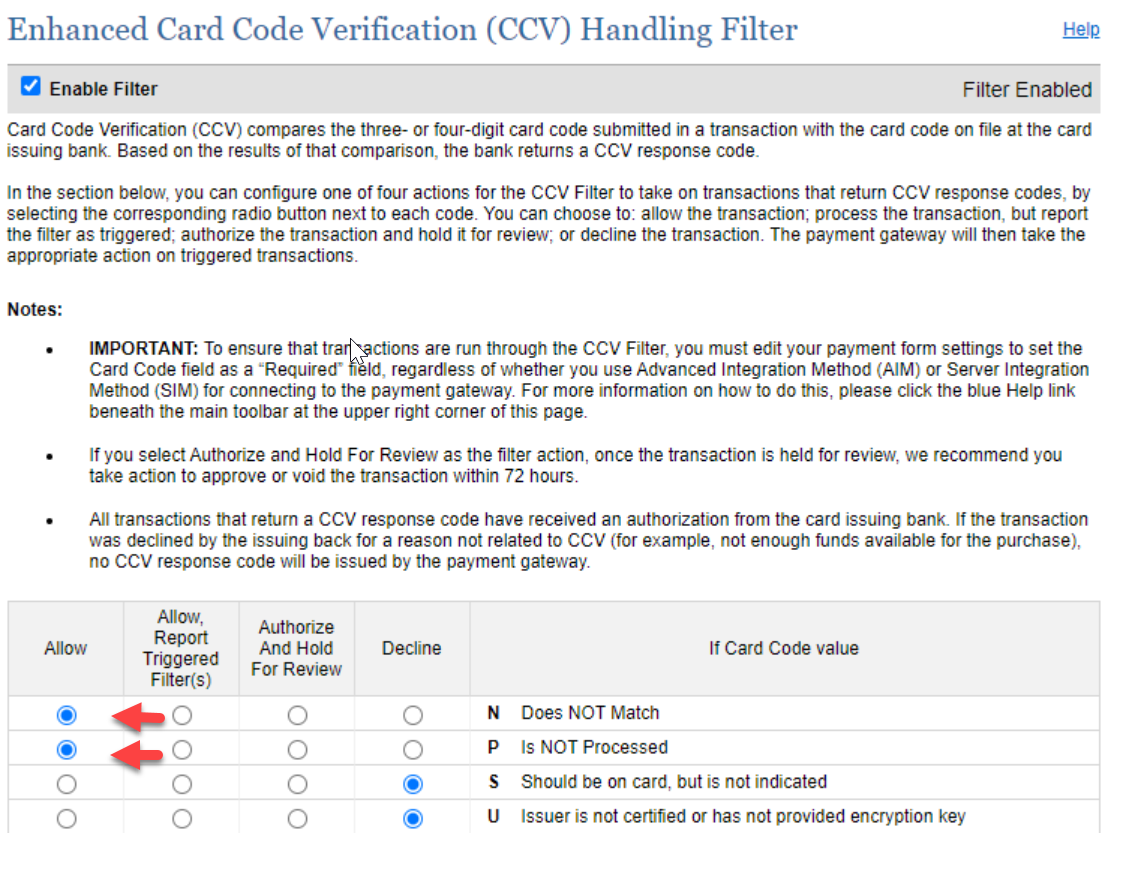
Force Payment By Credit Card on Booking
To set up a customer to always pay by credit card, you must the Credit Status to Continual Credit Card & set the Invoice Automation Method to Auto Invoice at Booking.
Force Payment By Credit Card on Delivery
To set up a customer to always pay by credit card, you must the Credit Status to Continual Credit Card & set the Invoice Automation Method to Auto Invoice at Delivery.

Locate Customer ID in Authorize's portal
Sign onto Authorize.net
- Go to Tools -> Customer Information Manager
- Search for the Customer ID which should match the Customer Organization ID (should be 347294) and the Authorize ID = Need this from Authorize (see below)
- We need to know what the Authorize ID is so that we can update it on our end.

Receive Payment in Customer Portal and Charge Credit Card
Receive Payment and Charge Credit Card
NOTE: The 'Refund' option on the Invoice Payment page will NOT work with the authorize.net integration. Any refund should be processed directly through the authorize.net portal.
