This article will show you how you and your customers can add a credit card and make payments.
Navigate to the Receive Payments, located under Accounts Receivable
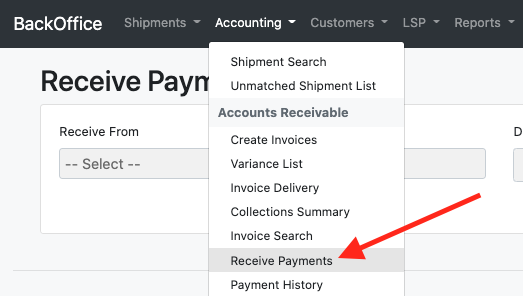
- Select the Customer to receive payment from
- For the Payment Type, select Payment Processor.
- Select the invoices you would like to charge.
- Click Register Payment
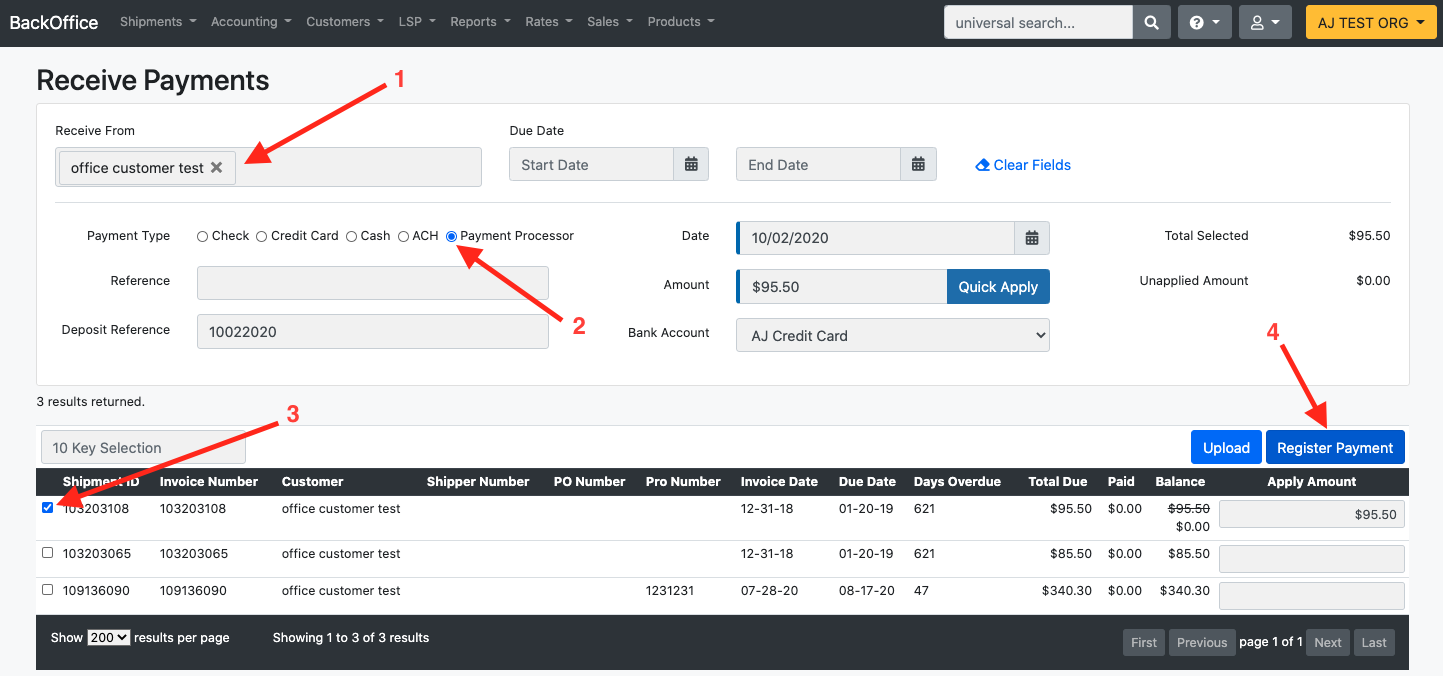
- If a credit card exists, it will be selectable, and you can click on Charge Credit Card.
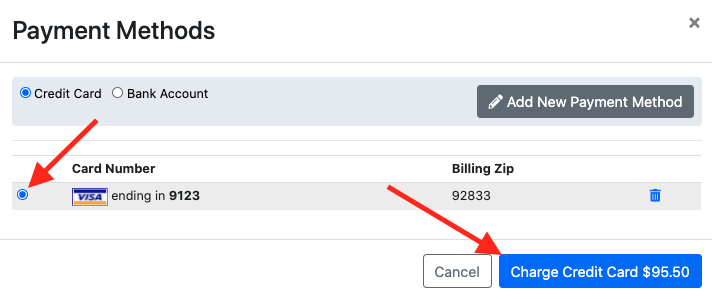
- If a credit card does not exist, select either Credit Card or Bank Account (ACH) and click Add New Payment Method.
- Enter the required information and click Add Payment Method
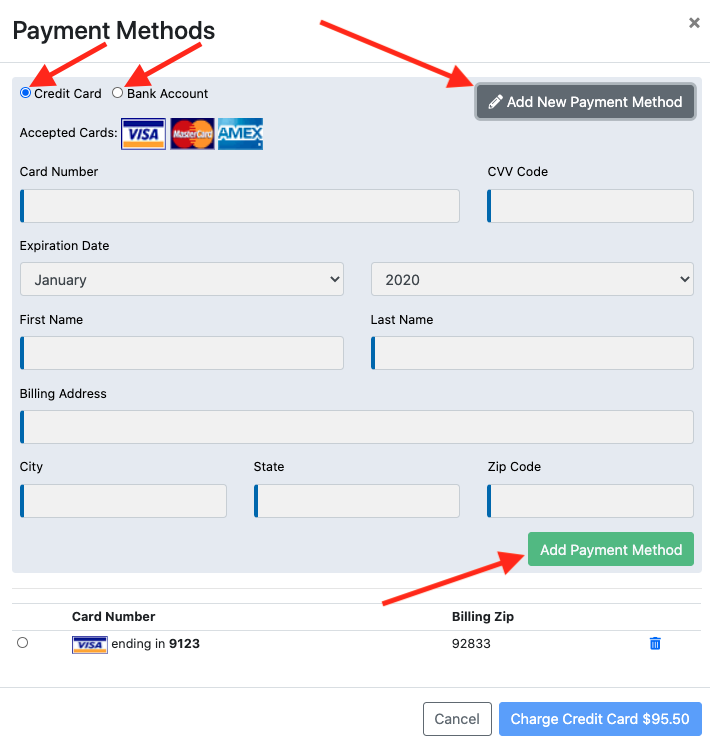
Front Office
- Customers with Front Office access will have a link on the dashboard page that will allow them to select open invoices and charge their credit cards in the same fashion.
- If a customer has the Pay Invoices setting, they will have access to the portal when signed in to register Credit Card Payments to an Invoice.
To enable the 'Pay Invoices' setting, please go to Backoffice and follow these steps:
1. Go to Staff, Located under Customers.
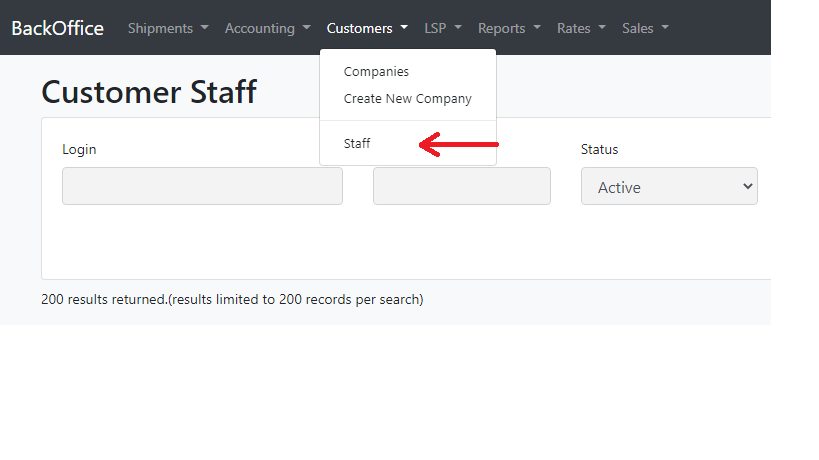 2. Edit the customer staff member.
2. Edit the customer staff member.
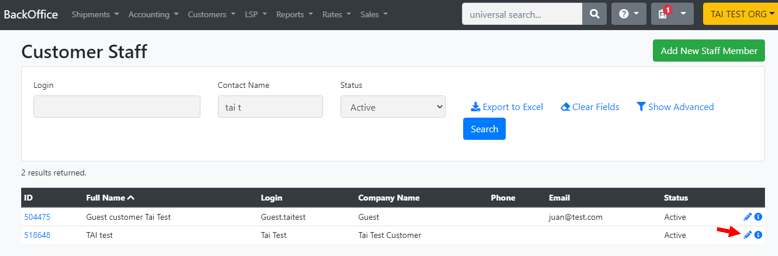
3. Scroll down to Staff settings, check off the 'Pay Invoices' box.

4. Go to Front Office, login as a customer, and locate Credit Card Payments under Reports & Tools.

5. Search for invoices to pay using the start date and end date section.
6. Select the invoice you want to pay.
7. Click on Select Payment Method.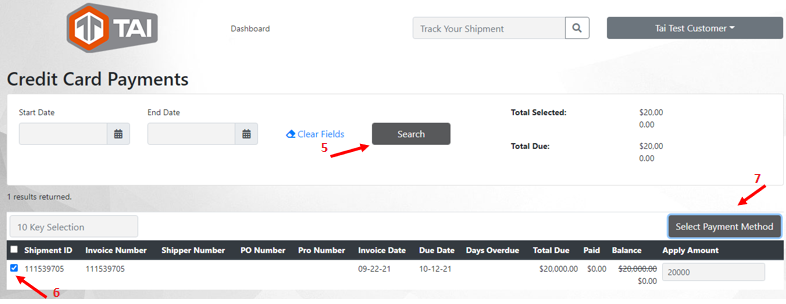 Customers will have the option to add a new credit card, bank accounts and pay using existing payment methods.
Customers will have the option to add a new credit card, bank accounts and pay using existing payment methods.
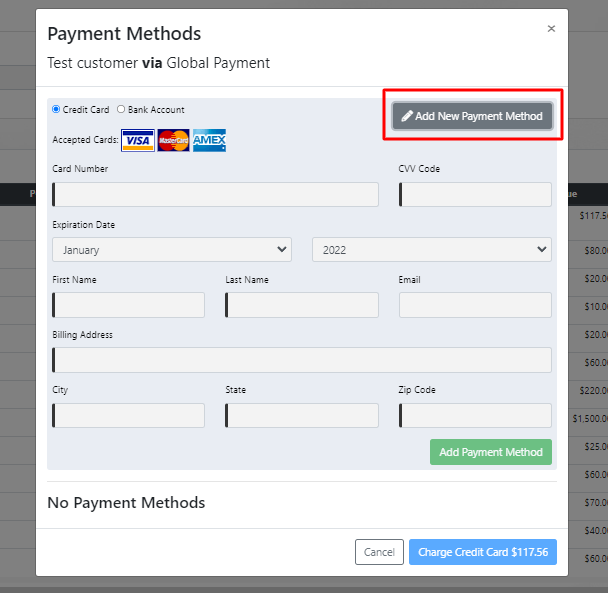
Once the payment is processed successfully, it will be marked as fully paid in the TMS.
