- Knowledge Base
- LSP
- Carrier Management
How to Add a New LSP Carrier
This guide walks you through the steps to add a new LSP carrier to your TMS, including how to search for an existing carrier, create a new master carrier if needed, and adjust required fields.
Open LSP Carriers
-
From the LSP dropdown menu, select LSP Carriers.

-
Click Add New LSP Carrier to begin the process.
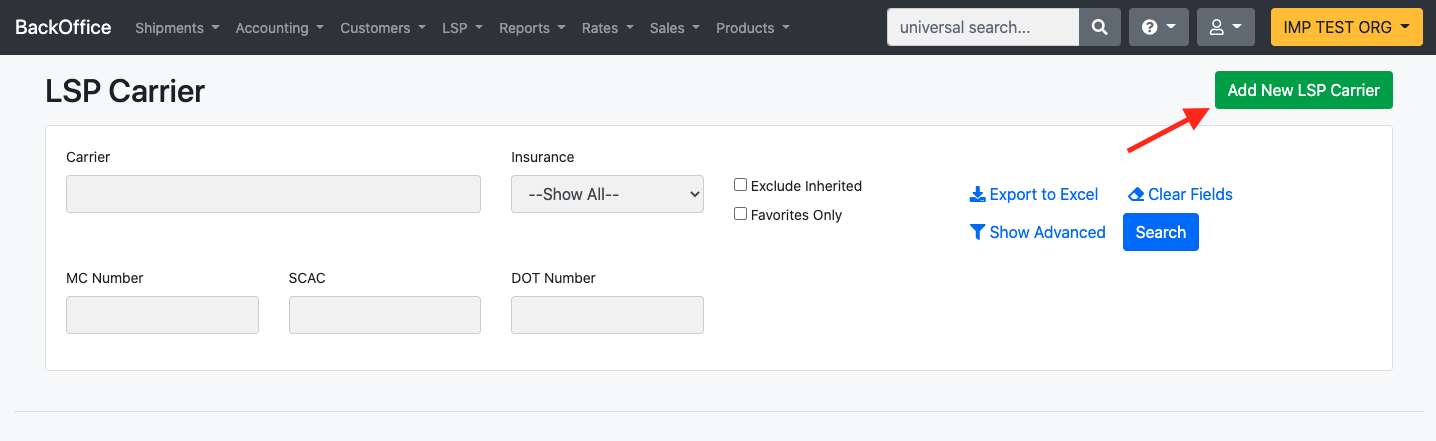
Search for an Existing Carrier
-
Use the Master Carrier Search to check if the carrier already exists in the system.
-
You can search by Carrier Name, SCAC, DOT Number, or MC Number.
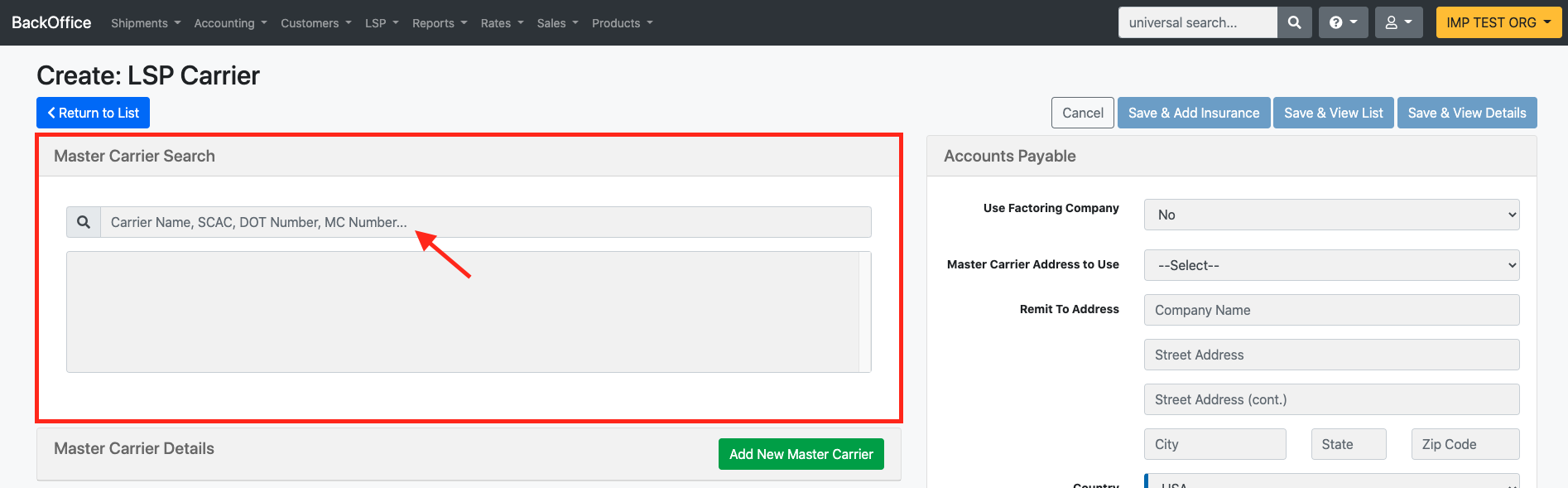
-
-
If the carrier appears in the search results, select it.
-
Required fields will auto-populate for you to review and adjust as needed.
-
Click Save & View Details when finished.
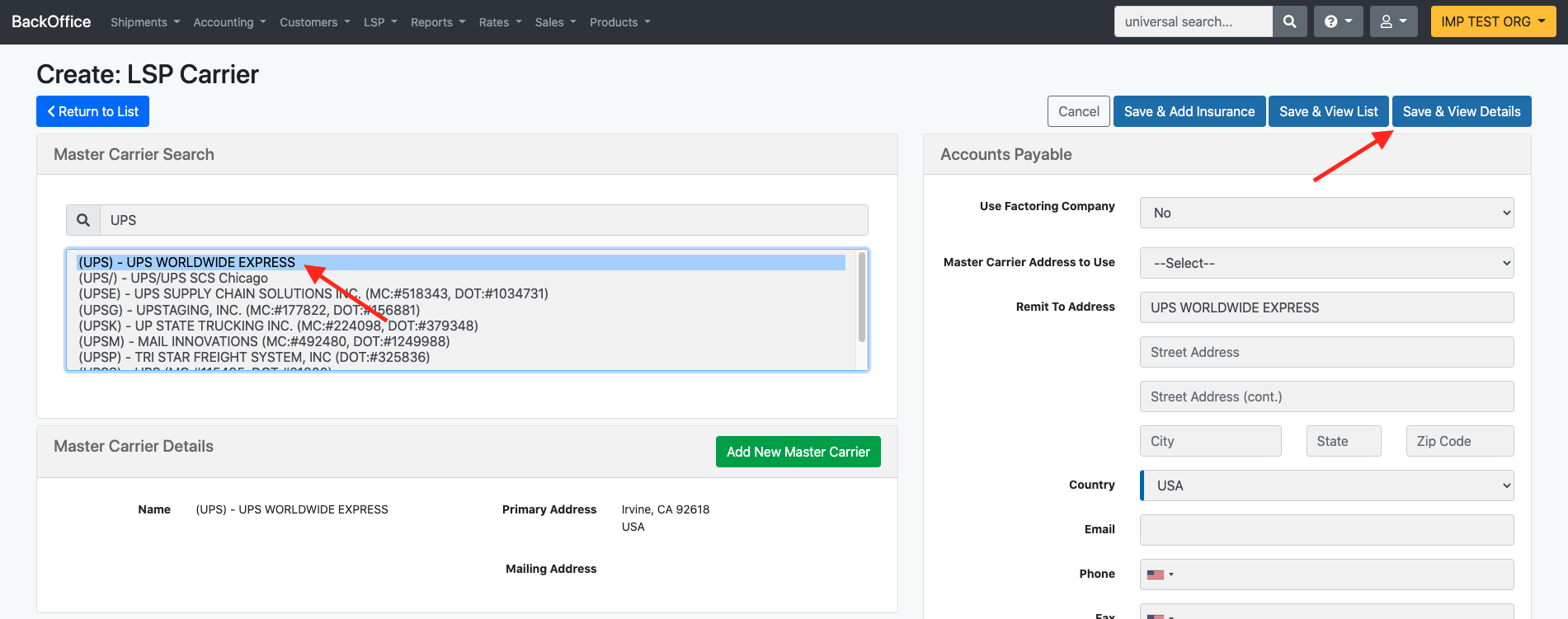
-
-
Add a New Master Carrier (If Needed)
If the carrier does not appear in the Master Carrier Search:
-
Click Add New Master Carrier.
-
Fill in all required and relevant fields for the carrier.
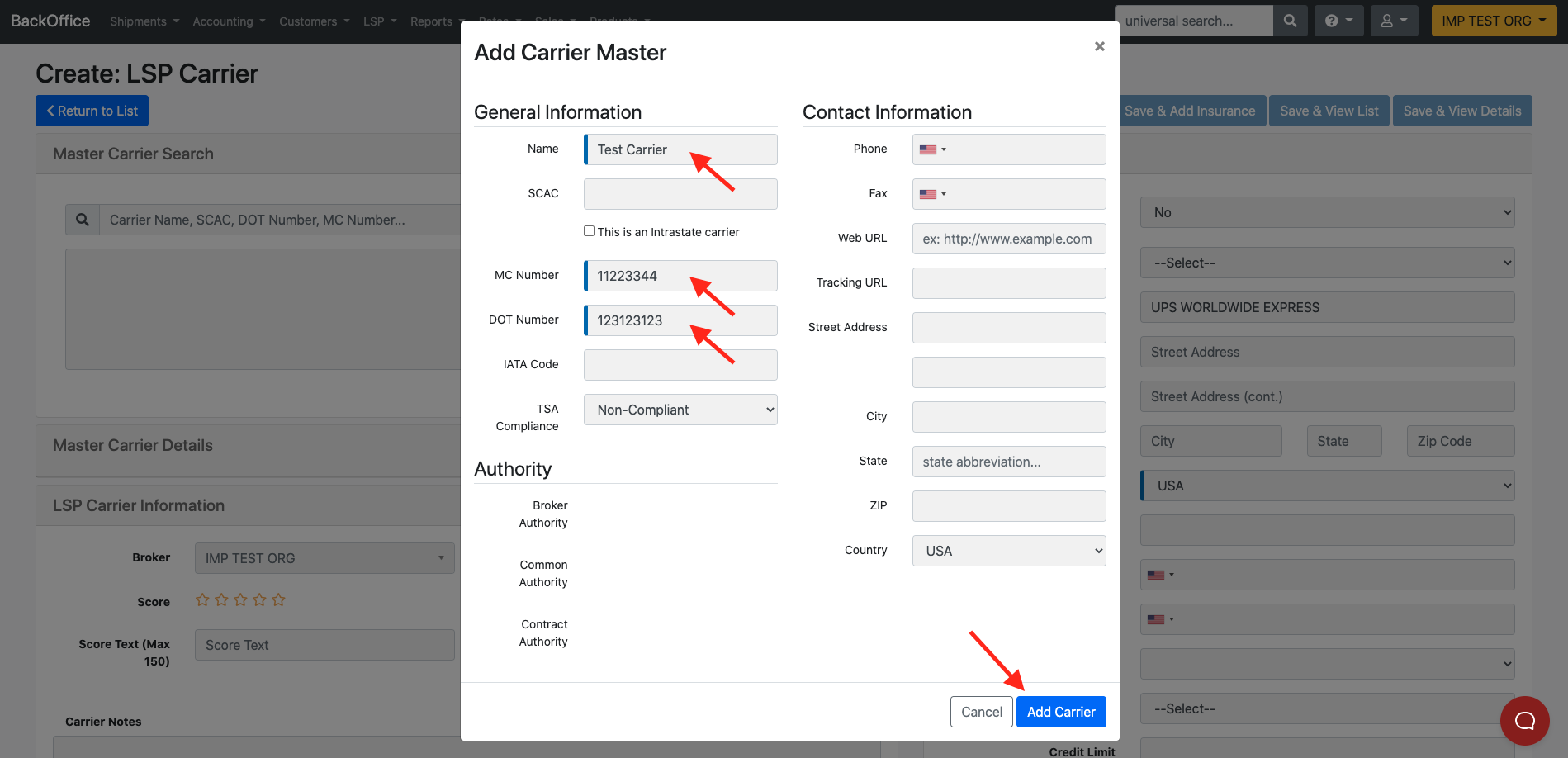
-
If the carrier is intrastate, check the box “This is an intrastate carrier” to make the MC and DOT fields optional.
More information about the Authority Compliance Indicator can be found HERE.
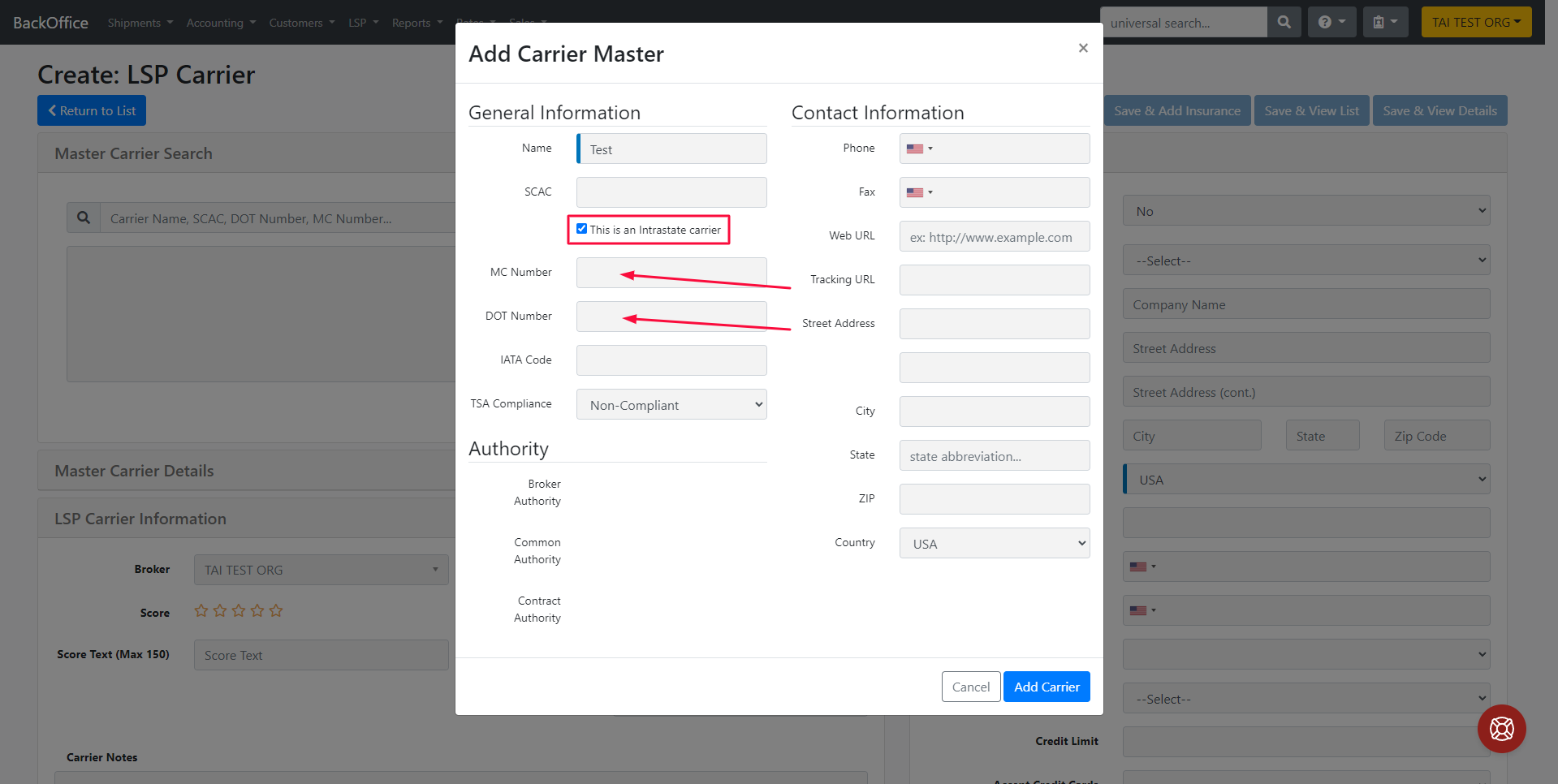
-
Click Add Carrier, then Save & View Details to finalize.
-
After saving, you can verify the carrier under Master Carrier Details.
-
Make any final adjustments if needed.
-
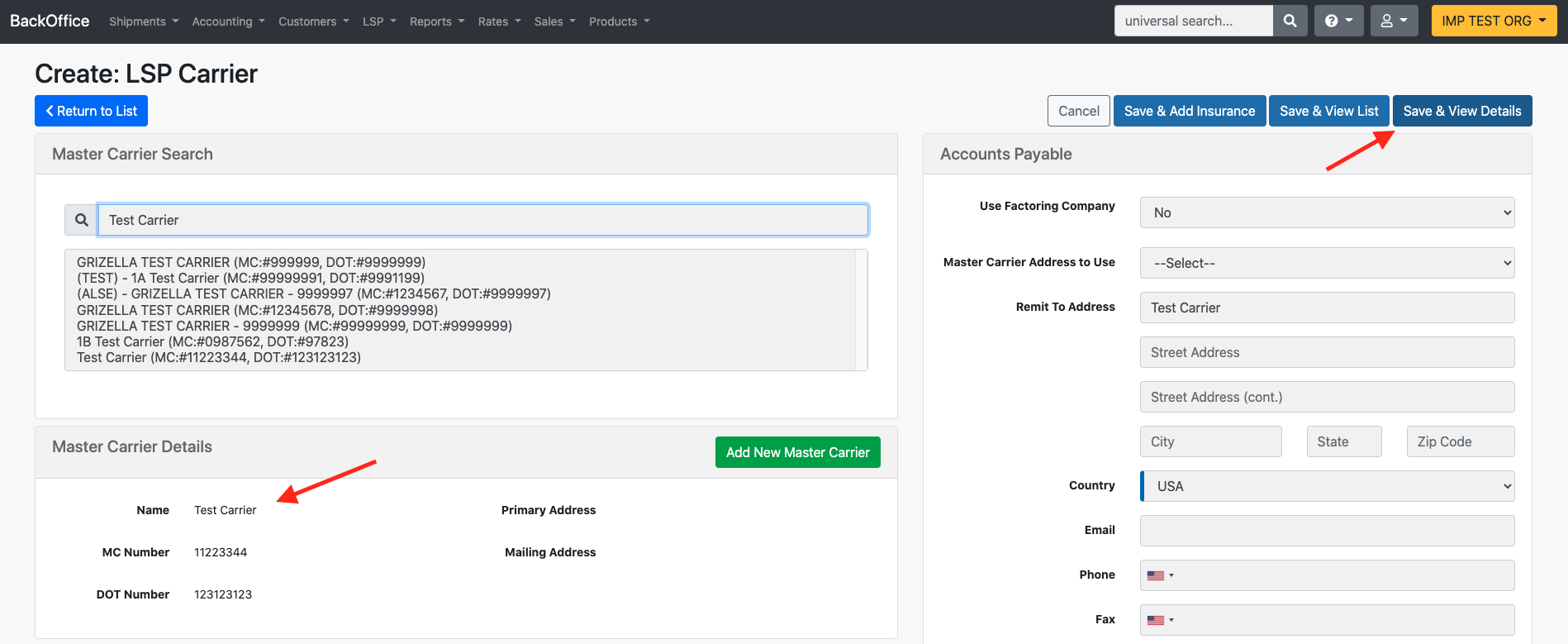
Related Article
For a deeper look at carrier profiles and settings, see the guide: LSP Carrier Profile.
