Truckstop
This article covers Truckstop integrations: Loadboard Posting, Book It Now, and RateMate. It outlines setup, authentication, and key workflows, including automated booking and dispatch updates for Book It Now.
Supported Truckstop Integrations:
- Loadboard Postings
- Book It Now
- RateMate
Loadboard Posting Instructions
- Authentication
- Create a Truckstop Integration
- Enter Handle, Integration ID, and Account number
- Add the Linked Organization
- If needed, please send an email to tsi@truckstop.com. to obtain the above credentials.
Book It Now Instructions
- Authentication
- Create a Truckstop Book It Now Integration
- Add a Source Setting with the staff id (comma separated)
- Add the Linked Organization
- Tokens will be generated after a posting is created
- Book It Now Initialization
- 3 Parts to start it
- On The Truckload Quoting Page, the Book It Now button will be available
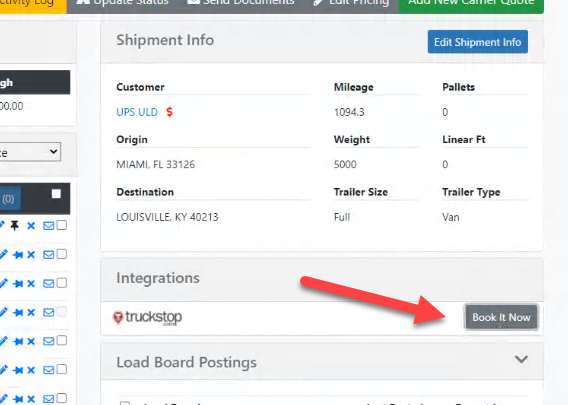
- Upon pushing the button, the Truckstop Authentication Window will pop up and will request to use the integration with the Tai Software application. (This is a one-time process) All tokens will be saved to the TMS. This is so that no username/password information is required.
- 3 Parts to start it
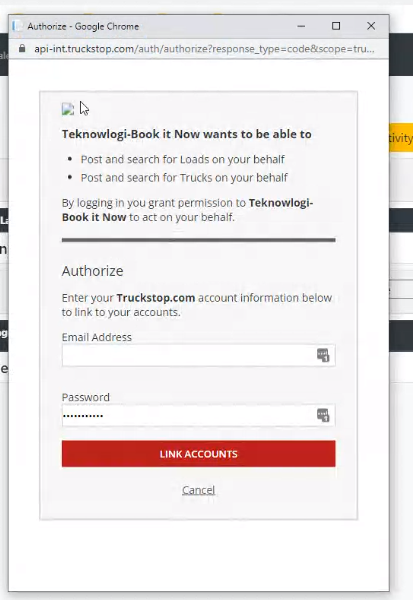
-
-
- Once this has happened, the next step is to push the Book It Now button again to load up the Terms & Conditions setup. (This is a one-time process) The T&C ID will be stored in the Integration Source parameters.
-
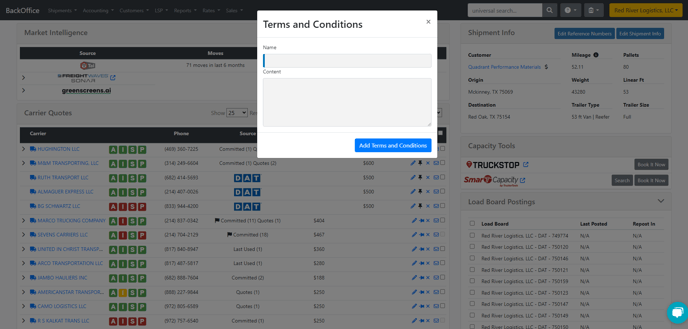
- Posting A Book It Now
- After the setup process is completed, click on the Book It Now button, and a modal will popup where the Rate Offer can be entered.
- At this point, the Carrier can go into the Truckstop Portal. They will see a Book It Now button. When the carrier accepts, a webhook will be triggered indicating that the shipment was booked. The carrier will be selected/assigned for the shipment. In addition, as part of the BIN feature, it will set the status of the shipment to "Dispatched" and will email the rate confirmation to the carrier. This will be the email listed for the carrier in the Truckstop portal. This information will be logged in the Activity Log for the shipment.
- There is a separate workflow that can occur when the BIN carrier rejects the shipment. This happens in the event that the carrier accepts the load but then later rejects it. When this occurs, we will update the shipment to "Rejected By Carrier". A reason will also be passed in and saved to the Shipment Activity Log.
Loadboard Posting View
There's a common misconception that loads sent to Truckstop display customer information to carriers. That is not the case and would be irresponsible. Carriers and brokers have different views of loads in the Truckstop portal. Below is the view from a carrier's perspective.
All contact information is from your organization, not your customer. -1.png?width=688&height=654&name=image%20(15)-1.png)
RateMate
- This will show up on the Truckload Quoting Page
- Create a Truckstop Integration
- Add the License Key (Integration ID provided by Truckstop)
- Set a Source Setting called "rateindex" and enter the value "true" (without quotes)
- Add a Source Setting called "staffid" (without quotes) and enter the staff ID number. This can be comma-separated.
- In the Rate Intelligence area, all rate information that matches the query will be visible.
- Query Info basedon city/state/country for Origin & Destination
- Also based on Trailer Type
- Flatbed
- Reefer
- Van
- Also based on Trailer Type
- Search Criteria Available
- State to State
- 100 Mile Radius
- Note: If the user sets the Search Criteria to something other than the above, we will override it and still submit the criteria that are available with the integration.
- Create a Truckstop Integration