Transit Leg to Stop Association
The Transit Leg to Stop Association modal allows each shipment’s stops to be linked to specific transit legs (Pickup, Linehaul, Delivery). This mapping ensures accurate carrier assignments, stop sequencing, and document generation at the leg level.
Overview
Each shipment can contain multiple transit legs, each handled by a different carrier or segment. The Transit Leg to Stop Association modal defines which stops belong to which leg. This association drives document creation (such as BOLs and Carrier Confirmations), stops tagging, and resolves carrier data.
The modal includes three primary sections:
- Stops (Left Column): Displays all shipment stops in order. Stop types (e.g., Pickup, Drop, Both) are displayed beside each stop.
- Associations (Middle Column): Interactive “drop zone” area where transit legs can be placed beside stops to define their range. Each badge represents a transit leg and visually connects the stops it covers.
- Transit Legs (Right Column): List of available transit legs, shown as draggable badges with carrier names. These can be dragged into the middle section to associate with specific stops.
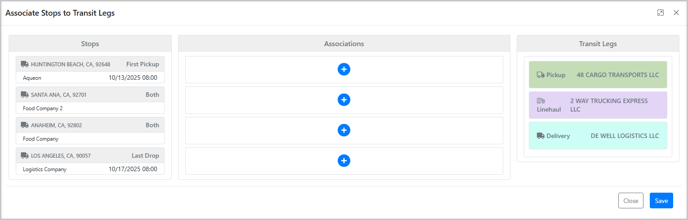
To enable this feature, update your content templates. Click HERE to see examples for Carrier Confirmation and BOL template configurations.
Accessing the Transit Leg to Stop Association Modal
The Associate Stops to Transit Legs modal is available directly from the Shipment Details page under the Stops section.

Stop Association Behavior
-
Stops are displayed in priority order (top to bottom).
-
When a transit leg badge is placed in the middle column, it forms a range between the selected stop and the next one in sequence.
-
Each leg must start and end between two stops.
-
If a stop is touched by more than one leg, its type automatically updates to Both when saved.
-
Stop types update dynamically in the modal when associations are changed.
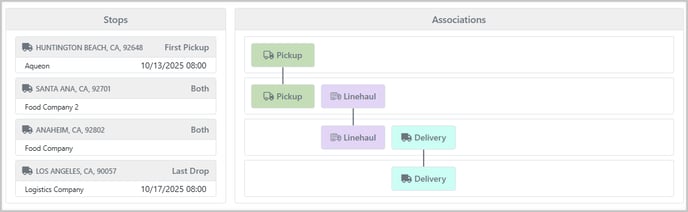
Stop Types
- First Pickup: The first stop in the shipment.
- Pickup: A stop where freight is collected, but not the first in the sequence.
- Drop: A delivery stop that is not the final one.
- Last Drop: The final delivery stop in the shipment.
- Both: A stop that is part of more than one leg (e.g., serves as both a delivery and pickup point between legs).
Transit Leg Badges
Each transit leg is represented by a badge showing the leg type and carrier name.
Badges can be:
-
Dragged into the middle drop zone to form a start and end range.
-
Moved up or down to adjust the association range.
-
Removed by dragging back to the right panel.
-
Disabled once used (remaining visible for reference but inactive for further placement).
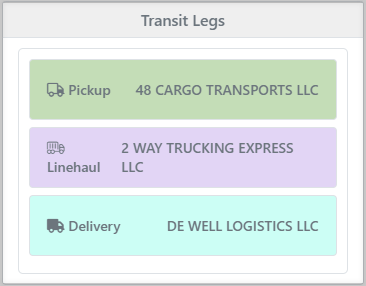
Document Generation
When stops are associated with transit legs, the document engine uses this data to generate leg-specific documents:

Bill of Lading (BOL)
-
A shipment with transit leg associations generates one Bill of Lading per transit leg.
-
Each document is based on the same content template (
EMAIL Truckload BOL). -
The document title includes the leg reference, for example:
-
Bill of Lading – Pickup Leg
-
Bill of Lading – Linehaul Leg
-
Bill of Lading – Delivery Leg
-
Carrier Confirmation
-
Similar to the BOL, a Carrier Confirmation is generated for each transit leg that has associated stops.
-
Uses the
Carrier Confirmation Truckloadcontent template. -
Documents are titled accordingly, e.g.:
-
Carrier Confirmation – Pickup Leg
-
Carrier Confirmation – Delivery Leg
-
System Tags and Dynamic Data
When leg associations exist, the system dynamically adjusts document tags:
-
Stop tags (
[PICKUP_CITY],[DELIVERY_ZIPCODE], etc.) pull data from stops within the current leg’s range.-
The first stop in the range is treated as the pickup.
-
The last stop in the range is treated as the delivery.
-
Stops between them are treated as additional stops.
-
-
Carrier tags (
[CARRIER_NAME],[CARRIER_PHONE],[CARRIER_MC], etc.) pull from the carrier assigned to that specific leg.
If a shipment has no transit leg associations, all tags continue to pull from the shipment-level data as before.