Supplemental Insurance
Supplemental Insurance Program with Global Logistics Solutions (GLS)
Table of Content
- Why Do I Want Freight Insurance?
- How Do I Sign Up?
- Who Provides this Insurance?
- How Do I Use Supplemental Insurance Once I'm Set Up?
- Dynamic Deductibles
- Insured Value Limits
- How to submit a claim
We proudly offer a fully integrated insurance solution in the TMS. The program includes support for Dynamic Deductibles, enhancing flexibility for GLS/Logistiq/QBE insurance. Below is the workflow and functionality.

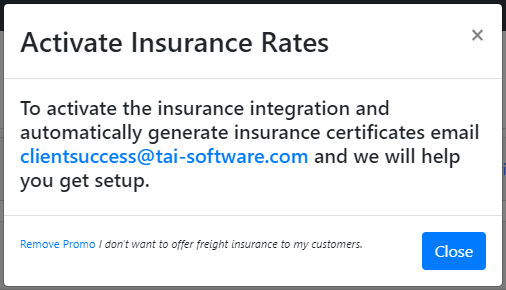
Why Do I Want Freight Insurance?
Most carriers offer limited liability coverage for your shipments, which often falls short of covering the total value of your freight. Loss or damage can result in a partial or complete loss through no fault of your own. Full-value freight insurance provides peace of mind by covering the total value of your load and protecting against carriers that refuse to pay your claim.
Back to TopHow Do I Sign Up?
Contact support@gogloballogistics.com to receive the continual credit card form and sign-up process with Global Logistics Solutions. Once your credit card is on file, the service will be activated, allowing you to choose the "Select w/ Insurance" option for your shipments.
Back to TopWho Provides this Insurance?
This program is offered by Global Logistics Solutions (GLS) and underwritten by QBE Group, which holds an AM Best Rate "A" Excellent rating and is an admitted insurance carrier in all 50 states. Tai Software provides the integration framework.
Back to TopHow Do I Use Supplemental Insurance Once I'm Set Up?
LTL
When you Generate a Smart Quote for an LTL shipment, you have the option to "Select w/o Insurance" or "Select w/ Insurance."

Select the "Select w/ Insurance" option, and a modal window will appear for you to complete your insurance quote.
Back to TopTruckload
For truckload shipments, you will find an option to add supplemental insurance located within the Pricing Details section during the creation or update of your shipment. By selecting this option, a modal window will appear, allowing you to complete your insurance quote.

Make sure QBE Group is set for the Insurance company. Choose a "Commodity Group," enter the "Declared Value," and calculate your final insurance rate. This step is necessary for both LTL and Truckload.

After you save, you will notice that the system adds an insurance leg and will see the insurance quote #.

If your LTL shipment achieves the Ready status at any stage, the insurance certificate will be automatically attached and can be accessed in the Shipment Documents tab.
If you have manually dispatched your shipment, be sure to click the "Purchase Insurance" button located on the shipment summary page to obtain your insurance certificate. This action will also generate a unique insurance certificate ID for your records.
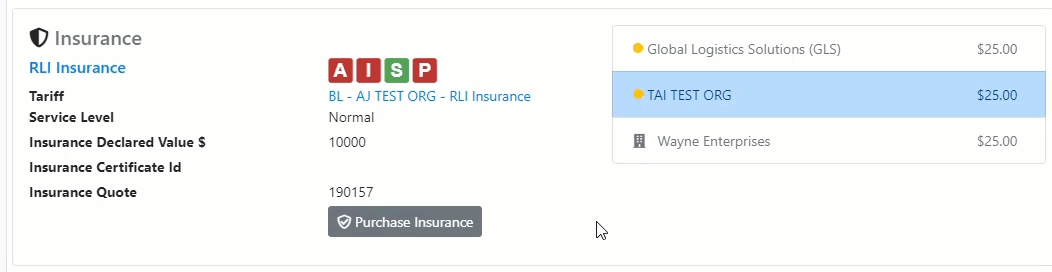
Please ensure the end customer has a physical address entered in their profile before purchasing insurance—whether automatically or manually. The insurance certificate cannot be generated without a valid physical address, and any attempts to do so will result in an error being recorded in the Activity Log.

Dynamic Deductibles
The system supports Dynamic Deductibles for GLS/Logistiq/QBE insurance. This includes the following functionality:
UI Features:
Deductible Dropdown:- A dropdown menu is available to select deductible options.
- Deductible options for LTL:
- $1,000 to $250,000 in increments (e.g., $1,000, $1,500, $2,000, ...).
- Deductible options for FTL:
- $100,000 to $750,000 in increments (e.g., $100,000, $125,000, $150,000, ...).
Declared Value Logic:
- Minimum declared value is set to 20% over the selected deductible.
- If the declared value is empty or less than the deductible + 20%, the system adjusts it to the required minimum.
- No changes are made if the declared value is greater than or equal to the deductible + 20%.
Insured Value Limits
- LTL Shipments:
- Maximum: $300,000
- Minimum: $10,000
- FTL Shipments:
- Maximum: $1,000,000
- Minimum: $120,000
How to submit a claim
For users opted into the GLS Freight Program, please note that once your integration with GLS is complete, you will be able to initiate the claims process directly using the official GLS Claim Form. Below are two documents that will guide you through each step of filing a claim— from completing the form accurately to submitting it using the required procedures.
These resources outline the information you’ll need to provide, the documentation required for verification, and the proper submission channels to ensure your claim is processed as efficiently as possible. Please review both documents carefully so you're fully prepared to initiate and manage any freight-related claims once your GLS integration is active.