This article will teach you how to create custom search filters for Shipment Search, Company Loadboard, Truckload Quoting, and International Search, facilitating your search for shipments.
Creating a Saved Search
- The "Saved Searches" feature is located at the top right of these pages. To begin, you must assign a name to your filter.

- Choose the appropriate filters that match your requirements, and then click on the Create button.

How to Access Your Saved Searches
- You can access your filters by selecting the "Type to Search" option, which will display a drop-down list of your saved searches.

Updating a Saved Search
If you wish to include additional criteria after saving your search, simply select the missing options and click the save icon to update your search.

Setting a Saved Search as Your Default Search
Once you have created your search, you can designate it as the default view by selecting the yellow star icon. This action will ensure that your saved search and any preferred sorting options applied to the shipment results are displayed automatically whenever you navigate to the Shipment Search or Company Loadboard pages. ![]()

Renaming Saved Searches
- To rename your search, simply delete the existing name while keeping the selected criteria intact. Then, enter the new name you wish to use and click the "Create" button to save the changes.
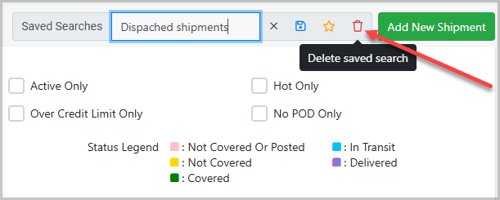
Truckload Quoting - Search Criteria
The same principle applies to saving searches in truckload quoting for your search criteria.
- Name your search.
- You can just select the filters you need.
- Save.

- After you create it, you can modify your filter by adding additional options and clicking on update or delete it by clicking on the trash can.
- To rename your filter, you can just delete it; the selected criteria will remain, add the correct name and click on create.
