This article will show you ways to edit your shipment pricing, utilize the cost-per-measurement options, and more.
Table of Content
- Accessing Edit Pricing
- Accessorial Quantity
- Buy/Sell Calculation by Measurement
- Use Default Margin
- Editing Fuel Surcharge
Accessing Edit Pricing
The edit pricing modal is available in the shipment summary screen by clicking the Edit Pricing button at the top of the page. It can also be found in the Tools drop-down or when you Create/Edit a shipment and scroll down to the Cost Calculations section.

Accessorial Quantity
When adding quantities to accessorials, you can specify multiple charges to provide a more detailed breakdown for accounting purposes. This gives customers a clearer understanding of what they are paying for instead of just seeing the total price on their invoice.
For instance, you can indicate 5 hours and 30 minutes of detention or list multiple chassis fees, making it easier to present this information clearly in your customer invoice.

Accessorial Quantity Base Pricing
-
Accessorial Calculation:
-
The system dynamically calculates accessorial costs based on the specified quantity.

-
-
Dynamic Buy Rate Adjustment:
-
When the accessorial quantity is modified, the buy rate automatically adjusts to reflect the change in the total cost.

-
-
Base Price Recalculation:
-
When the buy rate is manually modified, the system recalculates the base price per unit, maintaining consistency in pricing logic.

-
After recalculating the base price for an accessorial, the updated base price will be automatically saved when you save the shipment or confirm your changes in the edit pricing modal.
![]()
![]()
Invoice View
The customer invoice will show the quantity, rate per unit, and total cost, providing a clear breakdown of charges.

Buy/Sell Calculation by Measurement
You can calculate both buy and sell values using cost-per-measurement. These measurements are tied directly to the commodity description as follows:
-
Cost per Pound = Buy, calculated by weight
-
Cost per 100 Pounds (CWT) = Buy, calculated by weight
-
Cost per Ton = Buy, calculated by weight (1 ton = 2,000 lbs)
-
Cost per Piece = Buy, based on the total number of pieces (sum of all commodities)
-
Cost per Mile = Buy, based on mileage

Once you access the edit pricing modal, click the calculator icon to find the calculation options.
Note: This option isn’t available when creating or updating a shipment from the edit record page.
Use Default Margin
Changes on the Buy Pricing will carry down to the sell unless you uncheck 'Use Default Margins.'
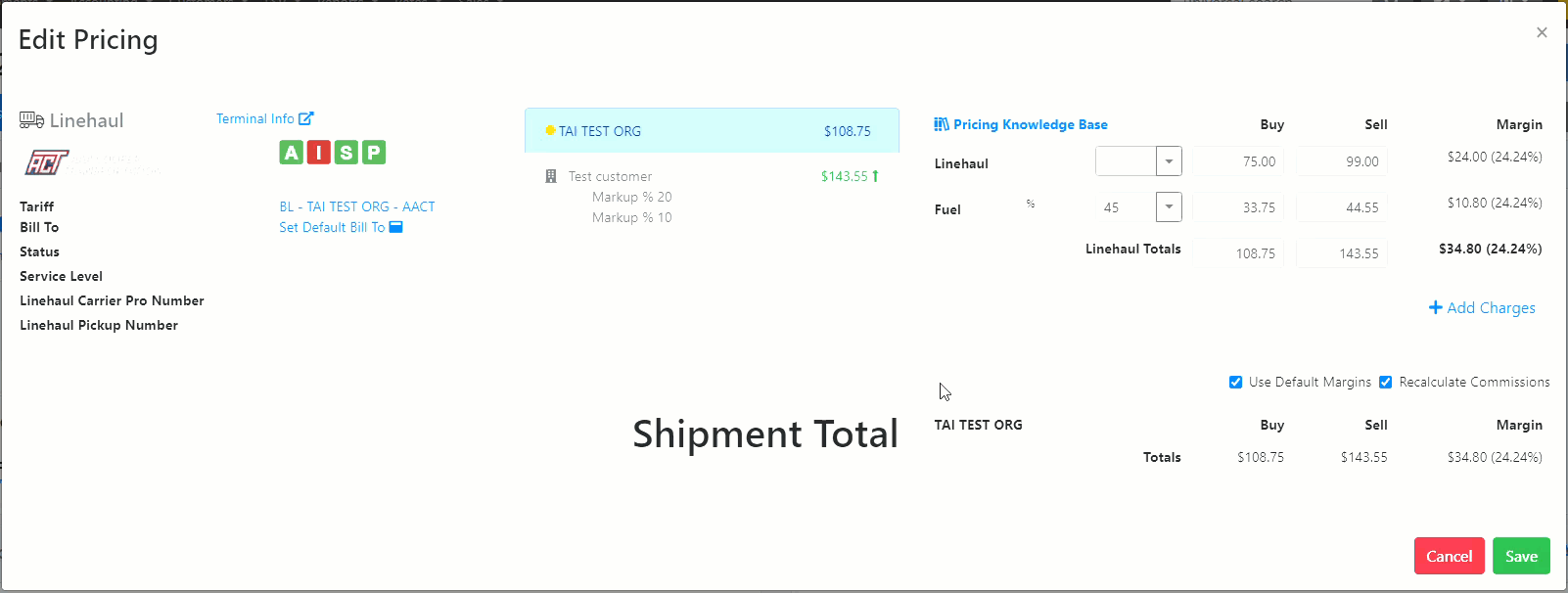
- This will make it so your changes to the buy won't affect your sell
- If no Margin exists on the shipment, then the Use Default Margins will not be selected
- Changes to pricing can be viewed in the Cost calculation section of the Shipment Profile
Editing Fuel Surcharge
When the Linehaul Buy Amount is adjusted:
- The fuel Percentage is not adjusted.
- Fuel Buy is adjusted.
- The Fuel Percentage is adjusted to reflect the Fuels Buy rate, which is a percentage of the Linehaul Buy rate.
- The Buy Fuel Amount is updated.
- The Sell Fuel Amount is updated.
When the Linehaul Sell Amount is Adjusted:
- The fuel percentage is not adjusted.
- The Fuel Sell is adjusted.
When the Fuel Sell Amount is adjusted:
- Nothing is adjusted; in this case, the Fuel Amount has been overridden.
When the Total Buy is Adjusted:
- The Linehaul Buy Amount is recalculated based on the Fuel Percentage.
When the Total Sell is Adjusted:
- The Linehaul Sell Amount is recalculated based on the Fuel Percentage.
