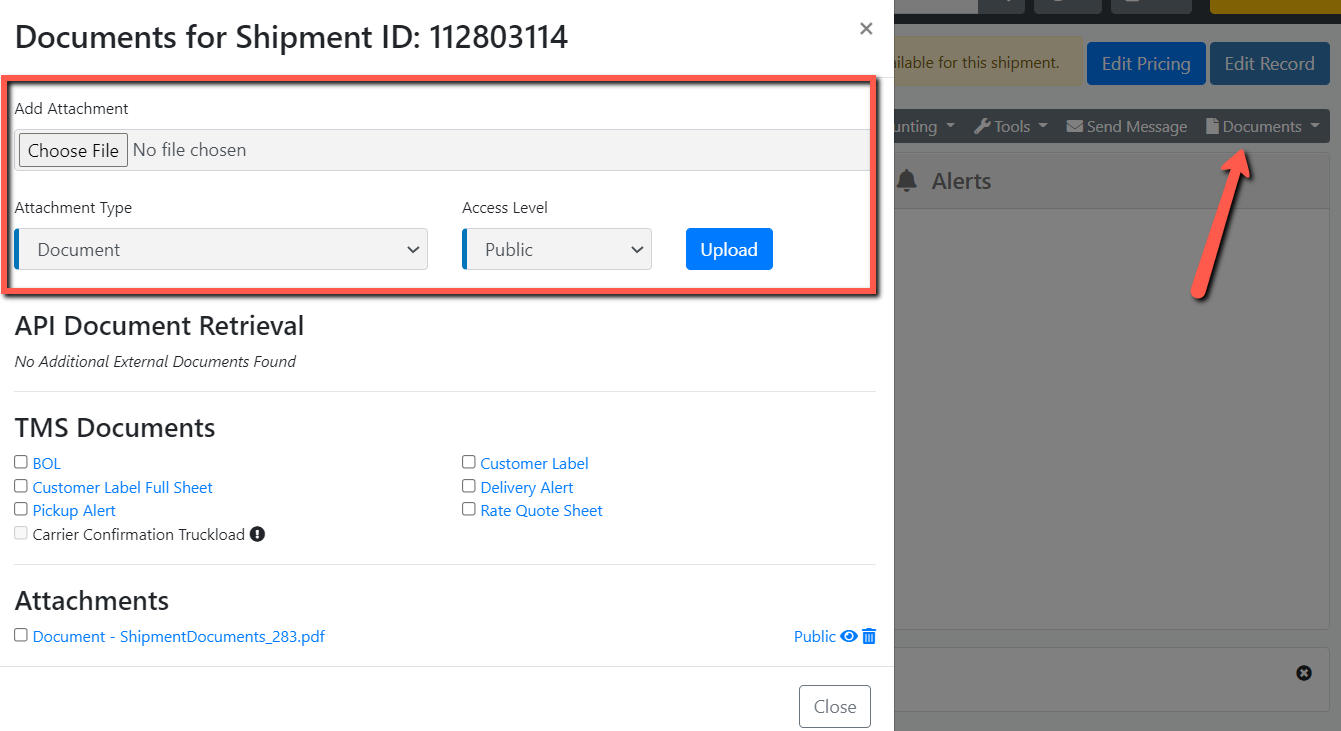Shipment Profile
This article will show you how to utilize and review the Shipment Profile from the Customer Portal
Quick Reference Video Summary:
- The shipment profile is generated once a shipment is booked and saved
- From the shipment profile, customers will be able to see:
- Shipment IDs
- Order Statuses with Timestamps
- Carrier Information
- Origin and Destination addresses and contacts
- Commodity Details and Pricing
- Shipment Profile Menu Options:
- New Shipment: allows you to create a new shipment from an already created shipment's profile, so that users can create multiple shipments back to back with ease
- View Dashboard: brings users back to the customer portal dashboard
- BOL: allows users to see that shipment's BOL
- Shipment Documents: allows users to add attachments, view the BOL, Labels, or Quote Sheet
- Duplicate: allows users to duplicate shipments; this still requires that a user generate a new rate quote on the newly duplicated shipment
- Activity Log: allows users to see front office activity for a particular shipment
- Update Status: allows users to update PRO #s and provide new shipment statuses
- Location History: allows users to view a shipment's location history on a google map with pins to denote the different stops
Shipment Profile - Add Stop
To add a stop to a shipment, go onto the shipment profile and find the Destination Information section. There will be an Add Stop link on the right. Once the Add Stop Modal opens, you will be able to fill in the sections with your Address Book and you can indicate the Stop Type as either Pick, Drop, or Both. You can also change the order of the stops by clicking the Arrow buttons under Priority on the left-hand side.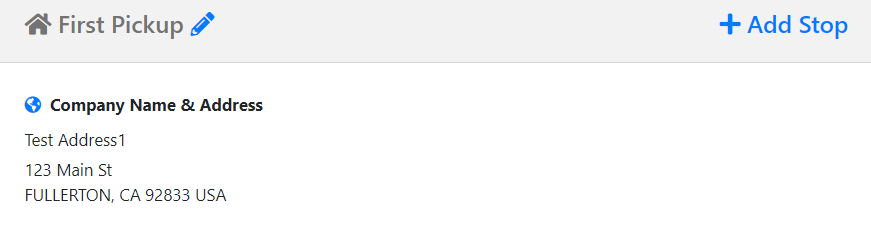
Shipment Profile - Activity Log
The Activity Log notes are automatically reported by the TMS, however, if you would like to manually add an activity, simply press Add Activity on the right side of the Modal. You cannot remove any activities that you add. You can use the Activity Log to communicate with your customers and other members of your organization. You can control who can see the activity through the privacy setting.
Included in the Privacy Setting:
- Private: Only users in your company can see this note
- Public: Both users in your company and your customers can see this note
- Admin: Only users in your company can see this note
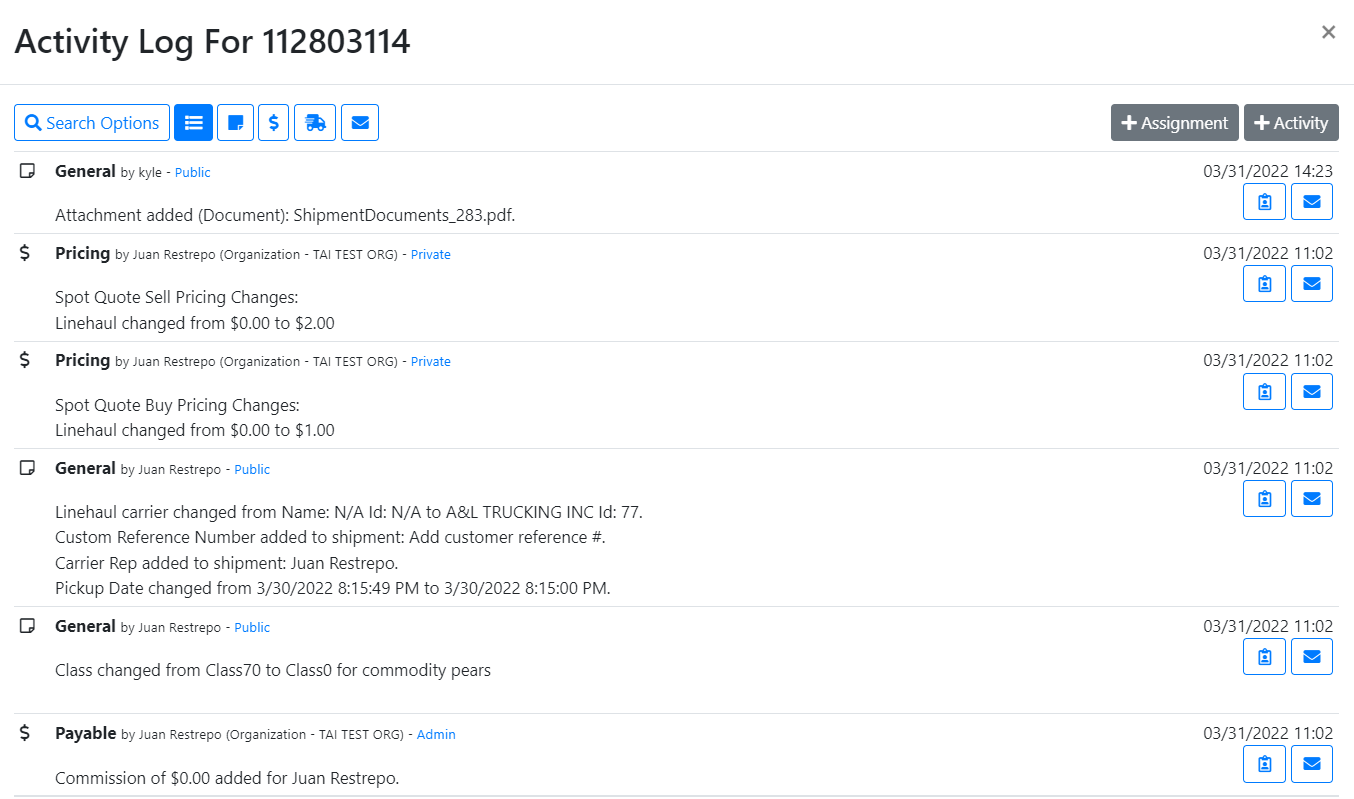
Shipment Profile - Location History
To access, go onto a Shipment Profile and click Location History. A Modal will pop up showing a map of the delivery. The green pin refers to the Origin and the red pin refers to the Delivery Destination. As you update the location, blue pins will drop onto the map, indicating the current location of the shipment. On the right are more details of the shipment including the Zip Codes and Remaining Miles. To add an update to the location manually, select the Add Location button and fill in the Modal. You will also receive automated location updates from EDI and API. The Location History will also be visible to the Customers in the Customer Portal.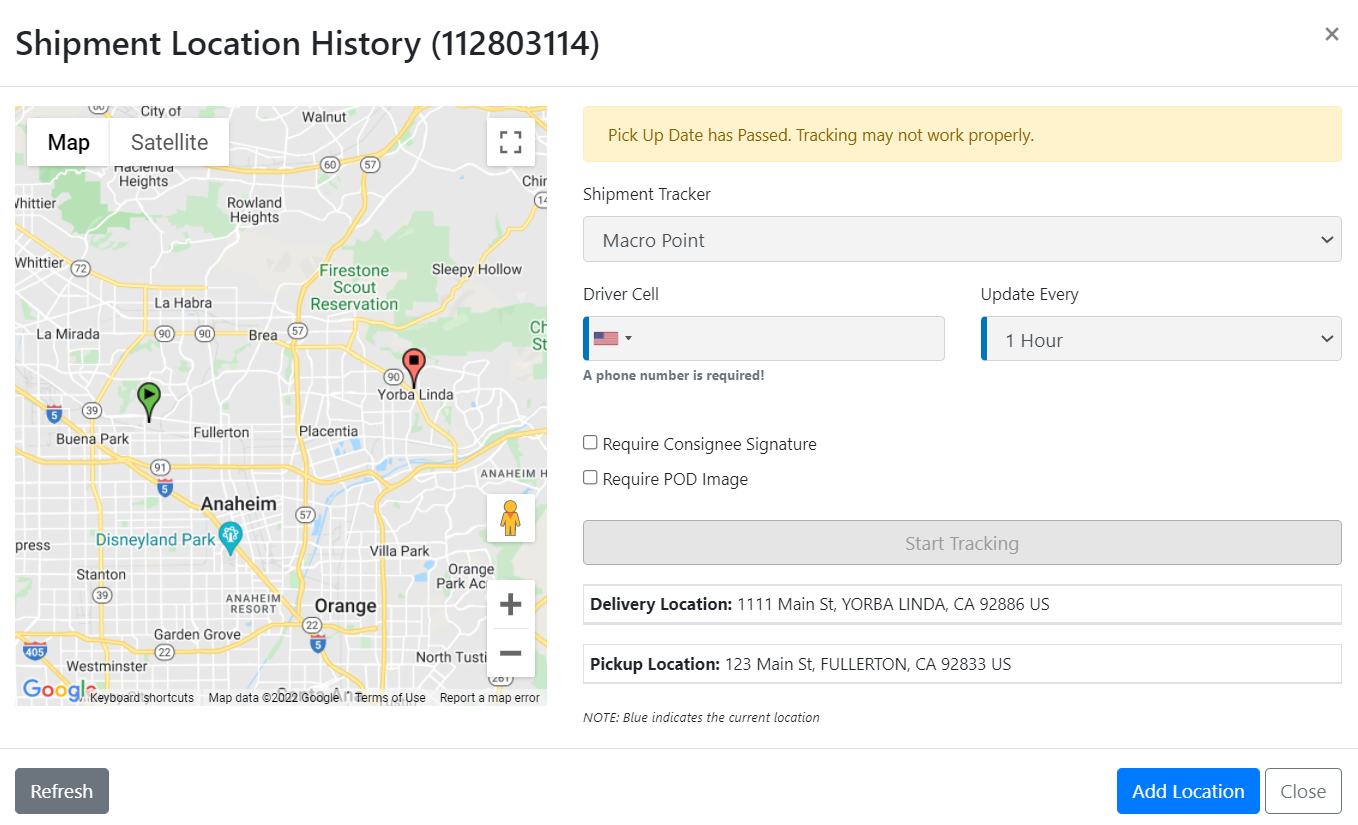
Shipment Profile - Edit Pricing
You can access Edit Pricing in multiple ways. There is a blue Edit Pricing button on the top right side, it is also under Cost Calculations, and Shipment Tools. The Edit Pricing Modal will have two rows. The first row is for the Buy Price and the second column is for the Sell Price. The first column is for the LineHaul Pricing, followed by the Fuel Percentage, the Fuel Rate, and then the Total. If you have Recalculate Sell with Default Margins checked off, your Sell rate will change as you change your Buy Rate. If the second column turns red, it means that there is a negative margin or no margin on the shipment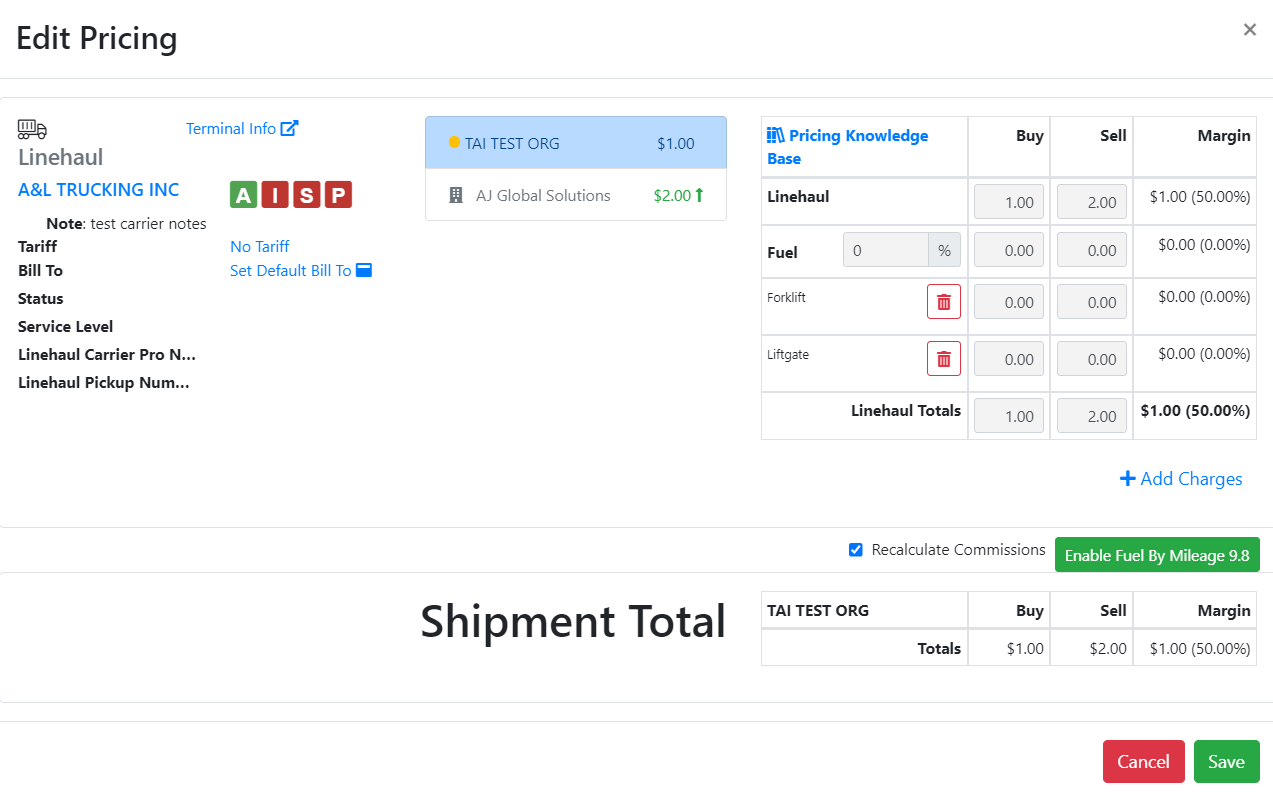
Shipment Profile - Shipment Tools
- Commissions: Can Modify or View Commissions on the shipment
- Duplicate: Duplicates order details into a new shipment profile except for the pricing information
- Shipment Automation Log: Provides API and EDI data. This is used mainly for IT Support
- Truckload/Volume Quoting: Allows you to post Load Boards and view DAT Rate Information
- Edit Pricing: Opens the Edit Pricing Modal
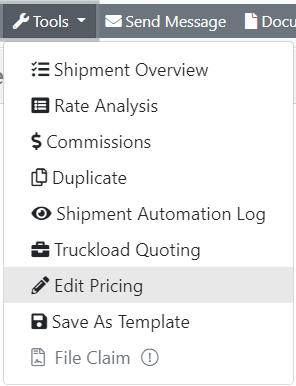
Shipment Profile - Shipment Documents
Types of Documents: (Can vary depending on the shipment)
- Bill of Lading
- Carrier Confirmation
- Pickup Alert
- Delivery Alert
- Labels
- Quote Sheet
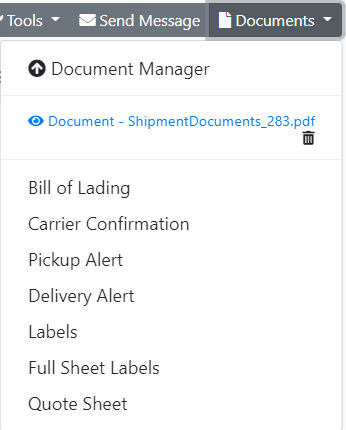
Shipment Profile - Send Documents
Send Documents: Email, fax, print, or download documents 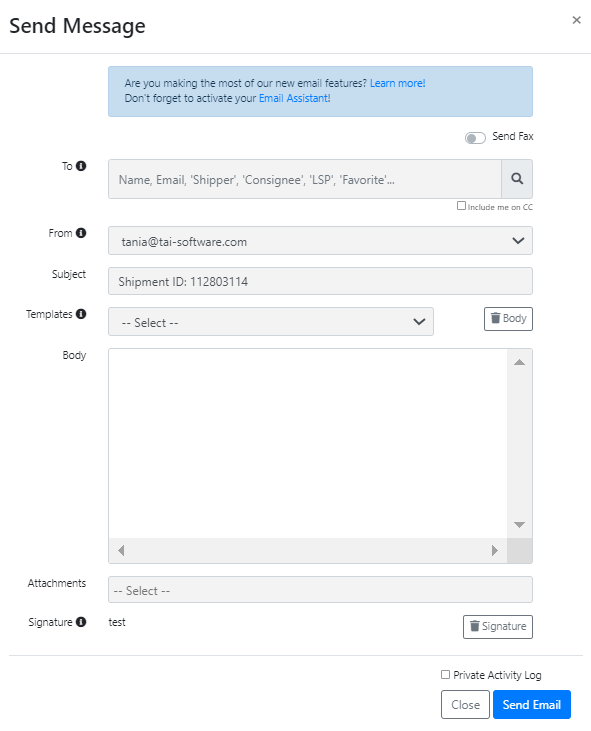
Shipment Profile - Attach Documents
Attach Documents: Attach and Label Documents. You can control the Access Level on who sees the document