Invoice Revision
This article will show you how to add an invoice revision to an existing invoice in the system
This functionality allows the addition of additional charges or credits/deductions when invoices have already been created for a shipment.
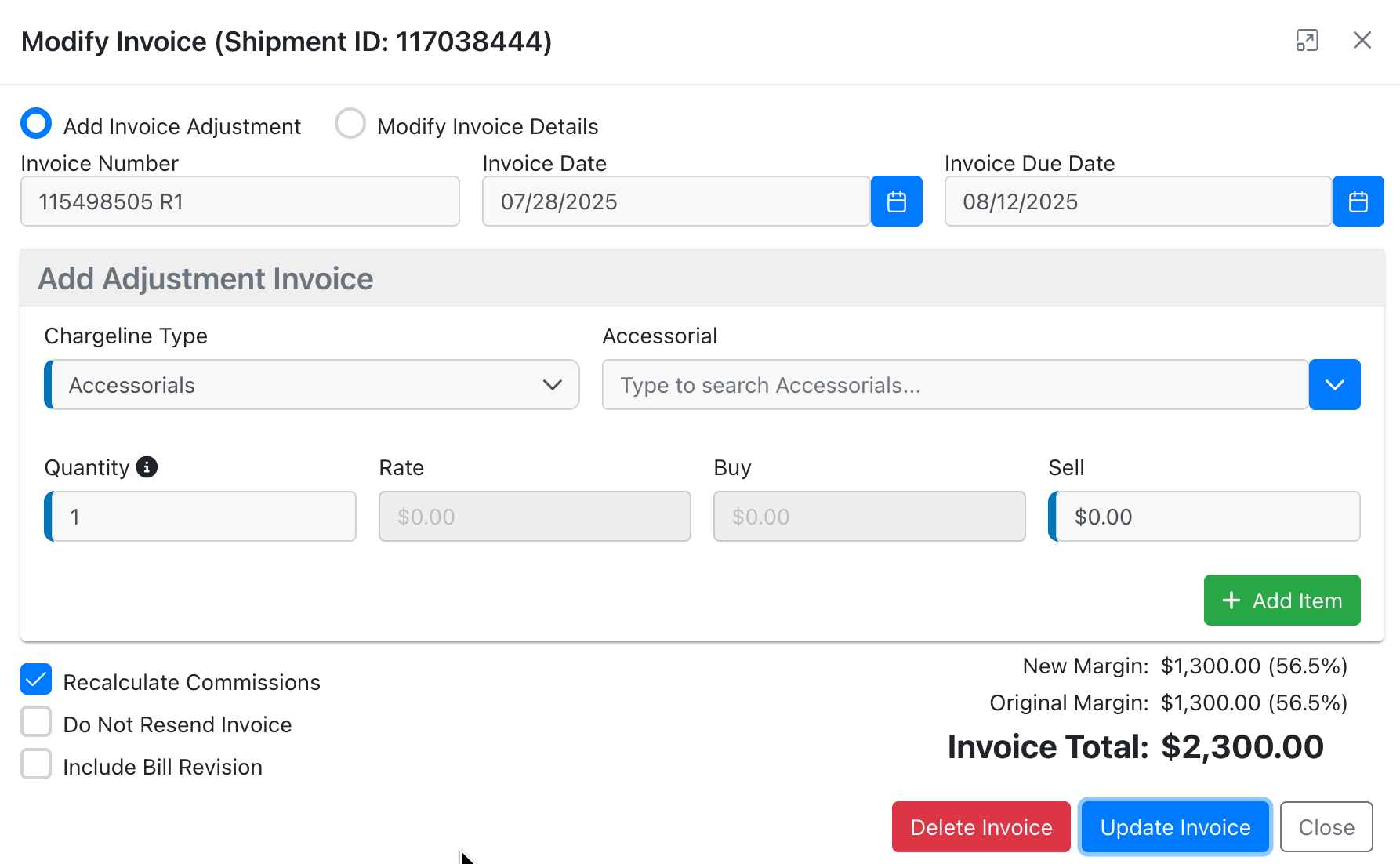
- This modal can be accessed from the following sections:
- Accounting menu within a shipment
- Invoice Search > Action Items (far right column)
- Invoice Delivery > Action Items (far right column)
- Charge Line Summary
- Accessed from a shipment's accounting menu
- Accounting > Shipment Search
- Once in the Modify Invoice modal, you will see the R1 is automatically added to the Invoice Number; you can do three things here:
- Add Invoice Adjustment (default): Will create a new, separate invoice used to add charges to an invoice that may have been left out
- Recalculate Commissions: Enabled by default. Will recalculate the commission amount if the commission has not yet been approved for review. If the commission has already been approved, a separate commission record will be created for review to account for the difference in the adjustment.
- Do Not Send Resend Invoice: If selected, it will mark the invoice as "printed" therefore removing it from the normal queue on the Invoice Delivery page.
- Any Accessorial that already exists on an Invoice will not display as a selectable option.
- Modify Invoice Details: used to modify the details of the existing original invoice; you will be able to edit the Amount, Invoice #, Invoice Date, or Invoice Due date. (This step is not recommended if you sync these items frequently to your accounting software such as QBO as it can cause discrepancies).
- Include Bill Revision: If a carrier bill has already been approved, you can simultaneously create a bill revision to create a separate bill for the same charge being added on the invoice revision.
- Add Invoice Adjustment (default): Will create a new, separate invoice used to add charges to an invoice that may have been left out