How to Add a Bill Revision to an Existing Bill
This article explains how to add a bill revision to an existing bill, including adding charges, bill adjustments, and modifying bill details.
Modify Bill Modal Overview
When you open the Modify Bill modal, the system automatically adds R1 to the Bill Number if you wish to create a bill revision or a bill adjustment; however, you can also choose to update existing bill charges or information as needed.
Inside the modal, you have two options:
Add Bill Adjustment
Use this option to add charges that may have been left out of the original bill.
Additional notes:
-
-
You can choose whether you want to Recalculate Commissions based on the bill change.
-
Any accessorial that already exists on the bill will not display as a selectable option.
-
Steps to Add a Bill Revision/Adjustment
-
Pull up the shipment:
Locate and open the shipment that contains the bill you want to revise.

-
Click on Accounting.

-
Select Modify Bill:
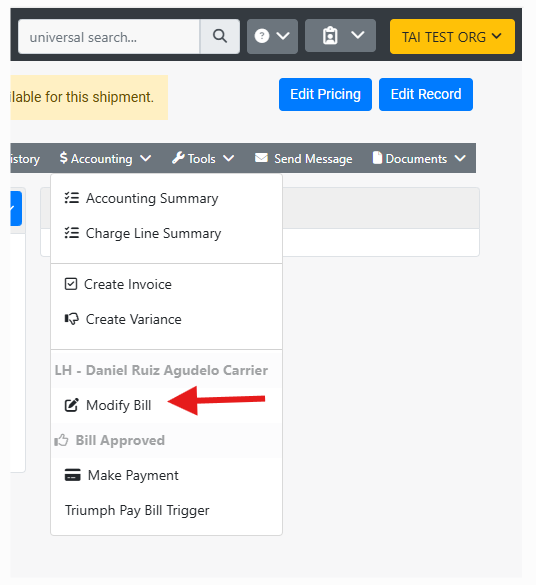
-
Add the additional charges.

Modify Bill Details
Use this option to edit the details of the existing bill. You can update:
-
Amount
-
Bill Number
-
SBill Date
-
Bill Due Date

-