Learn how to remove or exclude an invoice from a customer statement within Tai TMS. This step-by-step guide helps you manage statement accuracy and maintain clean financial records.
Table of Contents
- Summary
- Should You Remove an Invoice from a Statement?
- Common Use Cases
- Modify and delete an invoice
- Ensure the invoice doesn't get invoiced later
-
- Track the invoice in the Variance List and do not Invoice.
Summary:
This article explains how to remove or exclude an invoice from a customer statement in Tai TMS. Please note that the steps outlined can only be performed after the invoice has been created and sent/printed to the customer. Once these requirements are met, follow the steps below to remove the invoice from the statement.
When Should You Remove an Invoice from a Statement?
Removing an invoice from a statement is useful in scenarios such as:
-
The invoice was sent in error or contains incorrect information.
-
The customer requested a revision before payment.
-
The load was cancelled or credited after invoice generation.
-
You want to delay showing the charge until a future billing cycle.
In these cases, removing the invoice from the statement helps keep financial communications accurate and prevents confusion for your customer.
Common Use Cases
Here are some practical examples of when you might need to remove an invoice from a statement:
-
Rebilling a Load: You’ve discovered a billing mistake after sending the statement and need to issue a revised invoice.
-
Partial Load Disputes: The customer is disputing part of the load, and you want to hold the invoice while it's under review.
-
Internal Adjustments: You realized the invoice was included prematurely and needs to be excluded from the current reporting period.
Modify and delete an invoice
Actions:
- Firstly, from the Shipment Detail Page, click on the shipments Accounting drop-down, then Modify Invoice
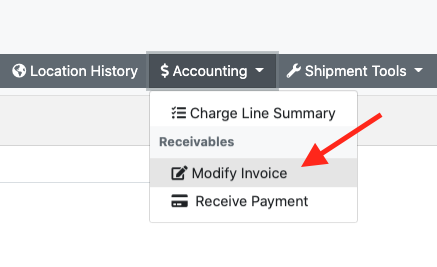
- From the Modify Invoice pop up, click on Delete Invoice. This would delete the existing invoice. This can be done so long as payment has not been associated with the invoice.
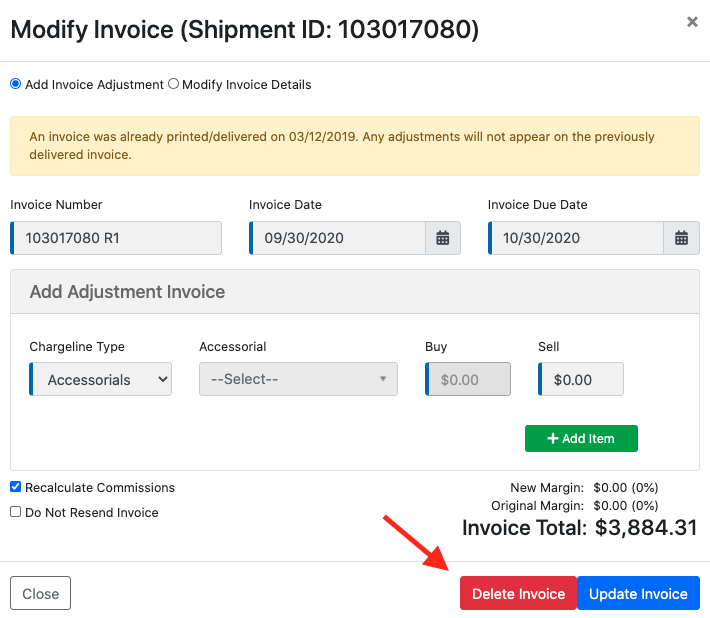
To ensure that it does not get invoiced at a later stage:
-
Click on the shipments Accounting drop-down, and select Create Variance

-
After the customer invoice has been sent to Variance, click on the Accounting drop-down menu, then select Variance List under Accounts Receivable

-
Locate the shipment and select it. Then click, Do Not Invoice
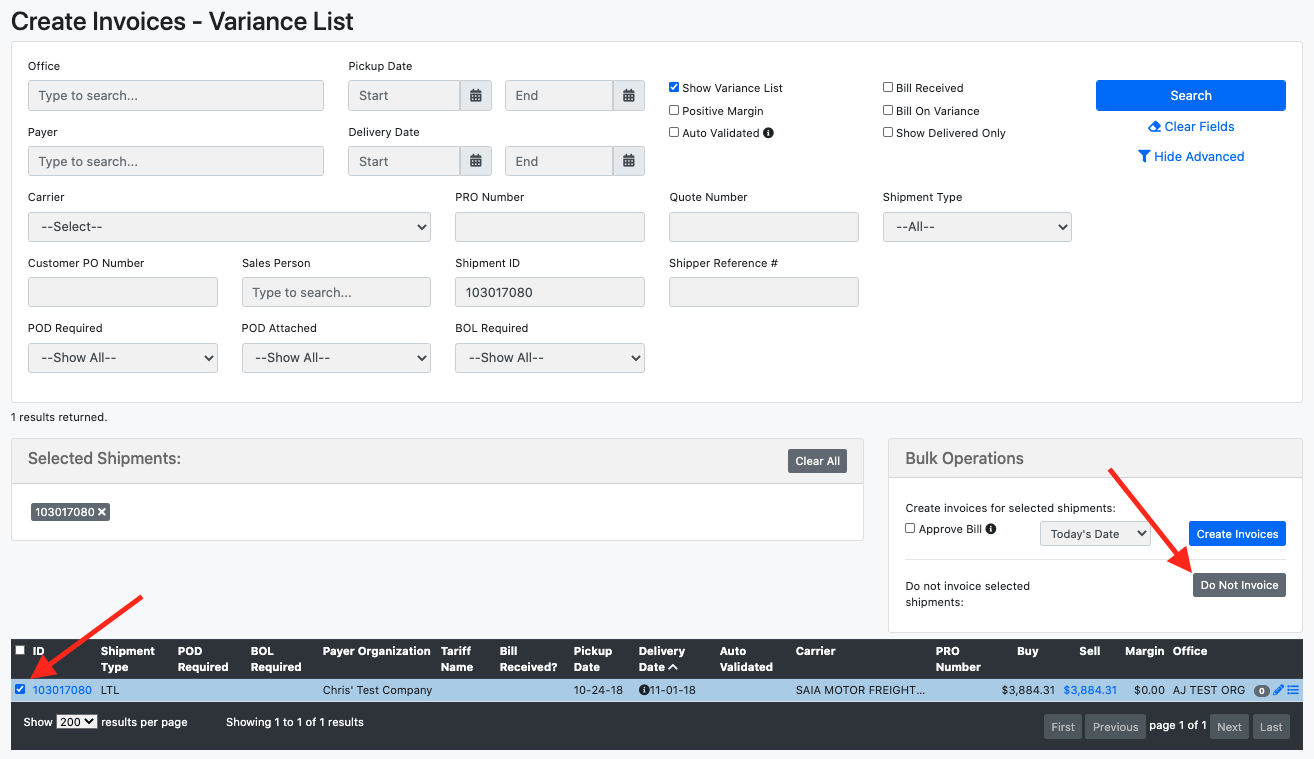
After these steps have been done, this will make it so that the shipment cannot be invoiced in the future.
