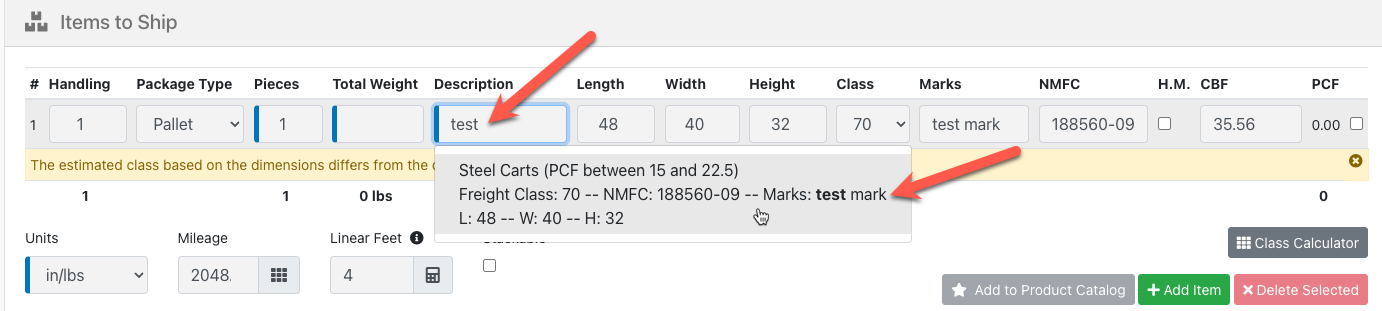This article guides you on adding, editing, and importing products in the Customer Portal. Learn how the Product Catalog streamlines order entry, saves time, and keeps product details accurate across shipments.
Overview
The Product Catalog enables a broker’s customers to create and manage a list of products and commodities directly within the Customer Portal, streamlining the order entry process. By centralizing product information, customers can easily select items during order creation without needing to re-enter details each time.
1. Access the Product Catalog:
From the dashboard, scroll down to the Reports and Tools section. Hover over the Product Catalog option and click to open it, as demonstrated in the video.
2. Adding a Product Catalog:
Adding a new product is simple, just click the green “Add” button, complete the required blue-highlighted fields, and include any optional details to ensure greater accuracy and organization.
3. Updating an Item within the Product Catalog
To update an item, select it from the list and click the pencil icon to edit. After making the necessary changes, click the Update button.
A green confirmation message will appear, indicating that your changes have been successfully saved.
4. Import/Export Product Catalog
The Customer Portal allows customers to download a template to fill in all the product information for the items they frequently move. This file can then be uploaded in bulk, reducing the need to create products individually and streamlining the setup process.
To download the template, click the Import/Export button and select Download Template on the left. Before proceeding, make sure to read the instructions provided within the template.
Once you’ve filled in the template with your product details, return to the Import/Export section and select the Upload option on the right. Click Choose File, locate the completed template on your computer, and select Upload.
After the upload is complete, click Close. You will then see that the new items have been successfully added to your Product Catalog.
- This is also used to export details for easier review within the Excel environment
Note: Marks can be entered into the product catalog on a per-item basis. Data entered into the Marks field is also searchable from the description field. This is helpful when using the Marks field to differentiate items.