Microsoft Mailbox Troubleshooting
This article will explain some of the common authentication errors that can occur when connecting with a Microsoft Mailbox in Tai.
535: 5.7.139 Authentication unsuccessful, SmtpClientAuthentication is disabled for the Tenant.
When you see this error it usually indicates that the organization's settings are currently preventing any third party applications from gaining permission to access your mailbox. These settings are managed by your active directory administrator. To fix this issue please update the following.
- Visit https://portal.azure.com/ and login with at least "Security Administrator" permissions.
- Click on the Microsoft Entra ID icon under "Azure services".
- On the left side menu, click on "Enterprise applications" under the "Manage" dropdown.
- From the left side menu again, click on "Consent and permissions" under the "Security" section of the "Enterprise applications" page.
- Here there are two paths forward. The first option is to selected the radio button for "Allow user consent for apps. This will allow users to grant mailbox permissions to Tai and other applications.
- The next option is to choose the radio button for "Allow user consent from verified publishers, for selected permissions". This is a more secure path forward and is recommended by Microsoft.
- When you choose this option, you'll need to make sure that the appropriate mailbox permissions are considered "low impact". Click the link under this selection OR click on the "Permission classifications" link in the left menu.
- From the "consent and permissions" page, you'll need to add the following permissions. There is a quick option under "Get started by adding the most used permissions". Choose all checkboxes except for "User.Read". The other four permissions are used by Tai.
- offline_access
- openid
- profile







535: 5.7.139 Authentication unsuccessful, SmtpClientAuthentication is disabled for the Mailbox.
When you see this error it usually indicates that the mailbox settings are currently preventing any third party applications from accessing the mailbox via SMTP protocols. Tai uses an OAuth Authentication to perform SMTP/IMAP mail functions. To fix this issue please update the following.
- Visit https://login.microsoftonline.com/ and login with "Exchange Administrator" permissions.
- Click on the "Users" menu and then "Active Users" in the left navigation panel.
- Search for the Staff you are updating.
- Click the 3 small dots.
- Choose "Manage Product License".
- In the new pop out panel on the right side of the screen choose the "Mail" tab.
- Then click "Manage email apps" under the "Email apps" section.
- Make sure that "Authenticated SMTP" is checked.


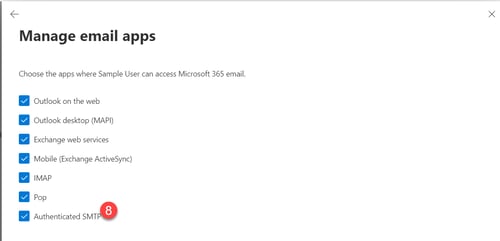
The IMAP server replied to the 'NAMESPACE' command with a 'BAD' response: User is authenticated but not connected.
When you see this error it usually indicates that the mailbox settings are currently preventing any third party applications from accessing the mailbox via IMAP protocols. Tai uses an OAuth Authentication to perform SMTP/IMAP mail functions. To fix this issue please update the following.
- Visit https://login.microsoftonline.com/ and login with "Exchange Administrator" permissions.
- Click on the "Users" menu and then "Active Users" in the left navigation panel.
- Search for the Staff you are updating.
- Click the 3 small dots.
- Choose "Manage Product License".
- In the new pop out panel on the right side of the screen choose the "Mail" tab.
- Then click "Manage email apps" under the "Email apps" section.
- Make sure that "IMAP" is checked.


