Introduction to Back Office Features
This article describes the Back Office dashboards and features users will find as soon as they log in.
For the video tutorial, click here
How to Login
To log in, press the green Login button on the top right of the screen. Fill in your Username and Password, and press Remember Me on your computer to save your information
Back Office Overview
This will provide a high-level overview of the Back Office and the available menu options. The Back Office Dashboard is the first page you'll visit after logging into the system. The items on your dashboard will change depending on the level of access that you have.
Included Sections:
- AR Accounting Dashboard
- AP Accounting Dashboard
- LTL Operations Dashboard
- Truckload Operations Dashboard
- Domestic Freight Dashboard
IMPORTANT: The dashboards will include a timestamp at the bottom right corner with the date and time of the last update.
At the top of the dashboard are the different menu options. We've constructed each menu option to be its workflow.
Included Menu Options:
- Shipments
- Accounting
- Customers
- LSP (Logistics Service Provider)
- Reports
- Rates
- Sales
On the right of the menu options are the Universal Search and the Logged In as Menu
AR Dashboard
The AR Accounting Dashboard provides a high-level view of your accounts receivable situation in the TMS. This dashboard will only appear if you have AR Access checked off in your staff profile.
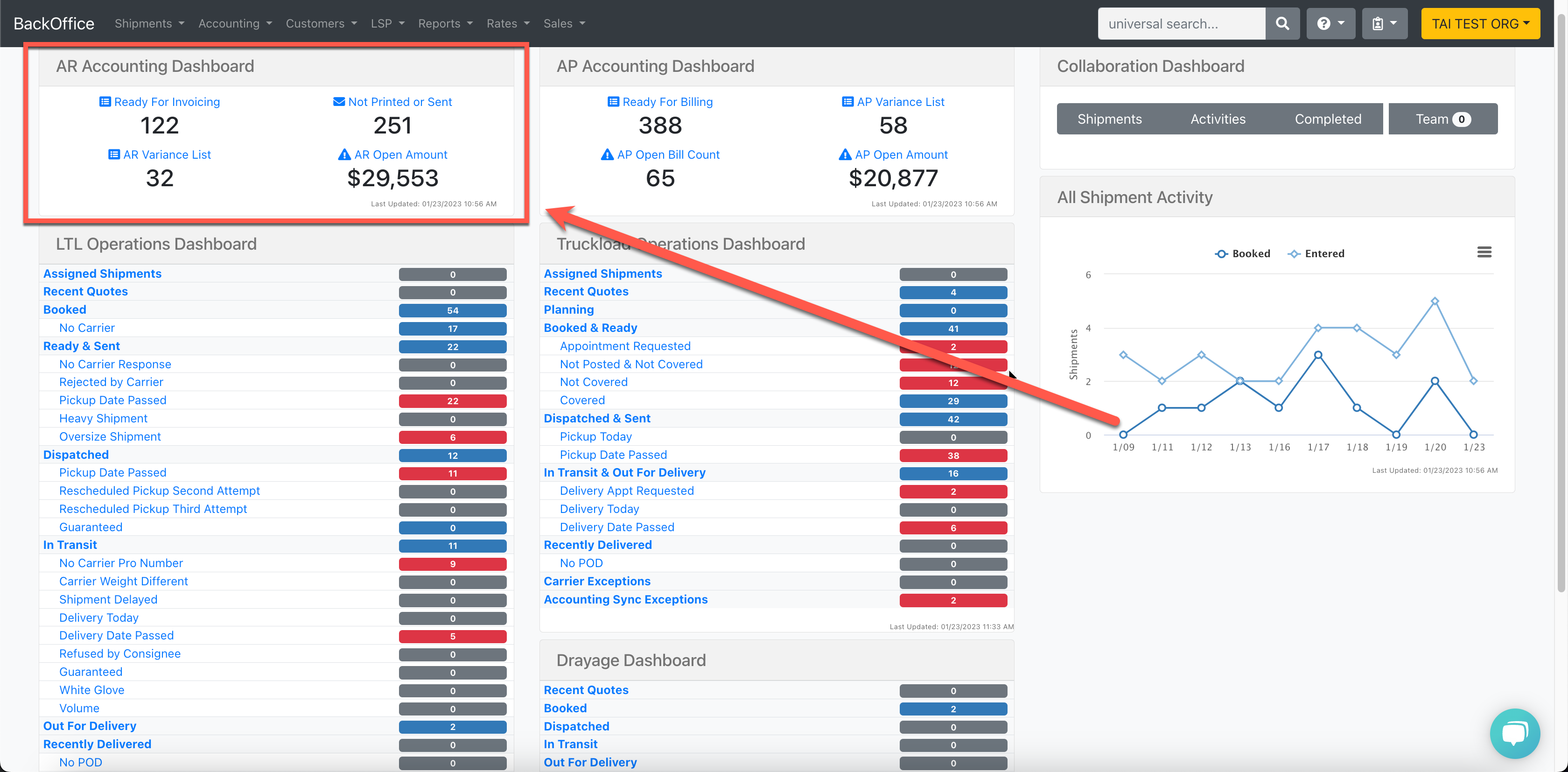 Included Sections:
Included Sections:
- Ready for Invoicing: Number of invoices available to be approved
- Not Printed or Sent: Number of invoices needed to be printed or sent
- AR Variance List: Number of shipments in a variant status
- AR Open Amount: AR outstanding amount that has not been received yet
Each section is a link to the respective page
AP Dashboard
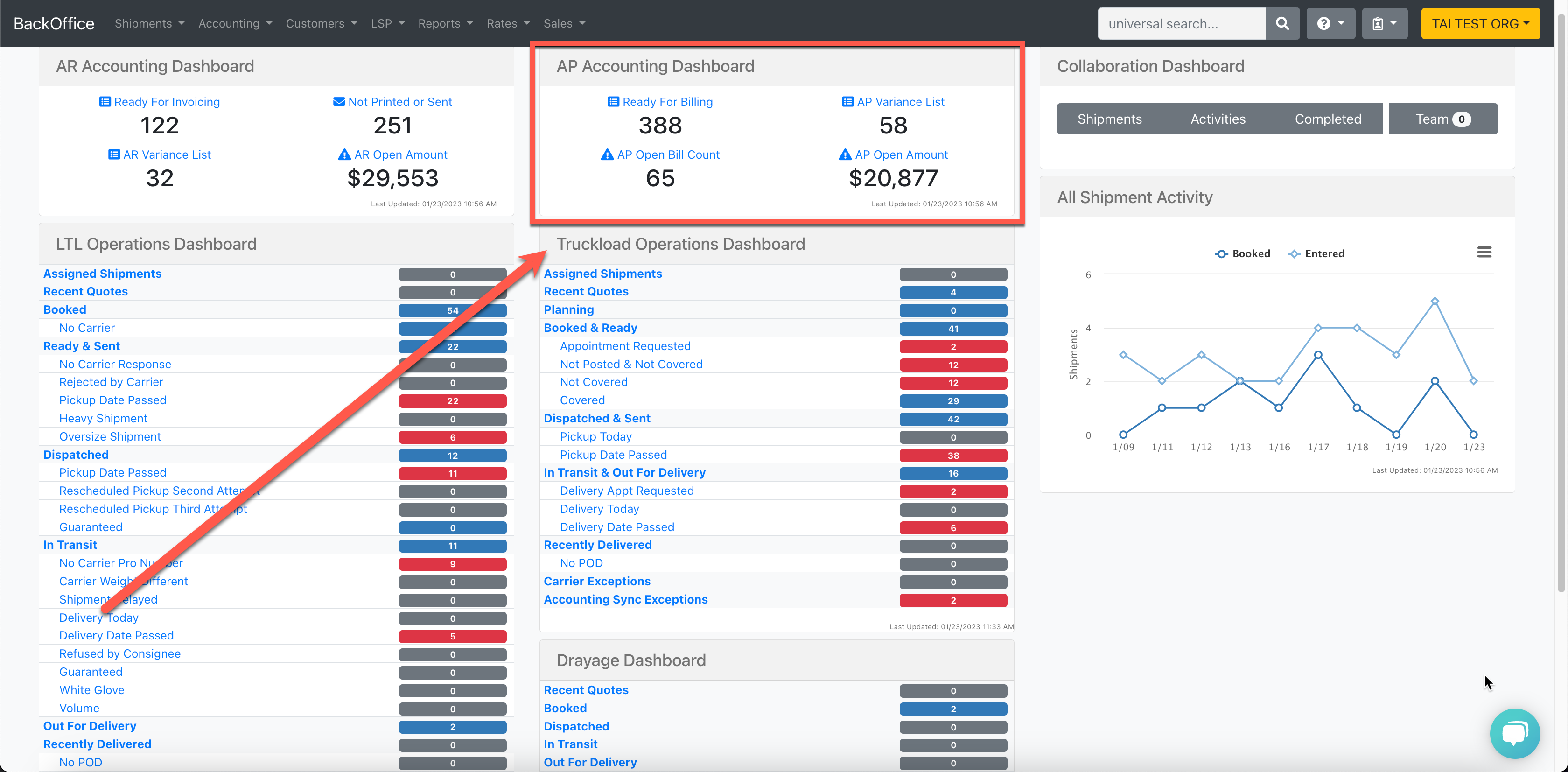 The AP Accounting Dashboard provides a high-level view of your accounts payable situation in the TMS. This dashboard will only appear if you have AP Access checked off in your staff profile.
The AP Accounting Dashboard provides a high-level view of your accounts payable situation in the TMS. This dashboard will only appear if you have AP Access checked off in your staff profile.
Included Sections:
- Ready for Billing: Number of bills available to be approved
- AP Open Bill Count: Number of bills that have been approved but have not been paid yet
- AP Variance List: Number of bills in a variant status
- AP Open Amount: AP outstanding amount that has not been paid yet
Each section is a link to the respective page
LTL Dashboard
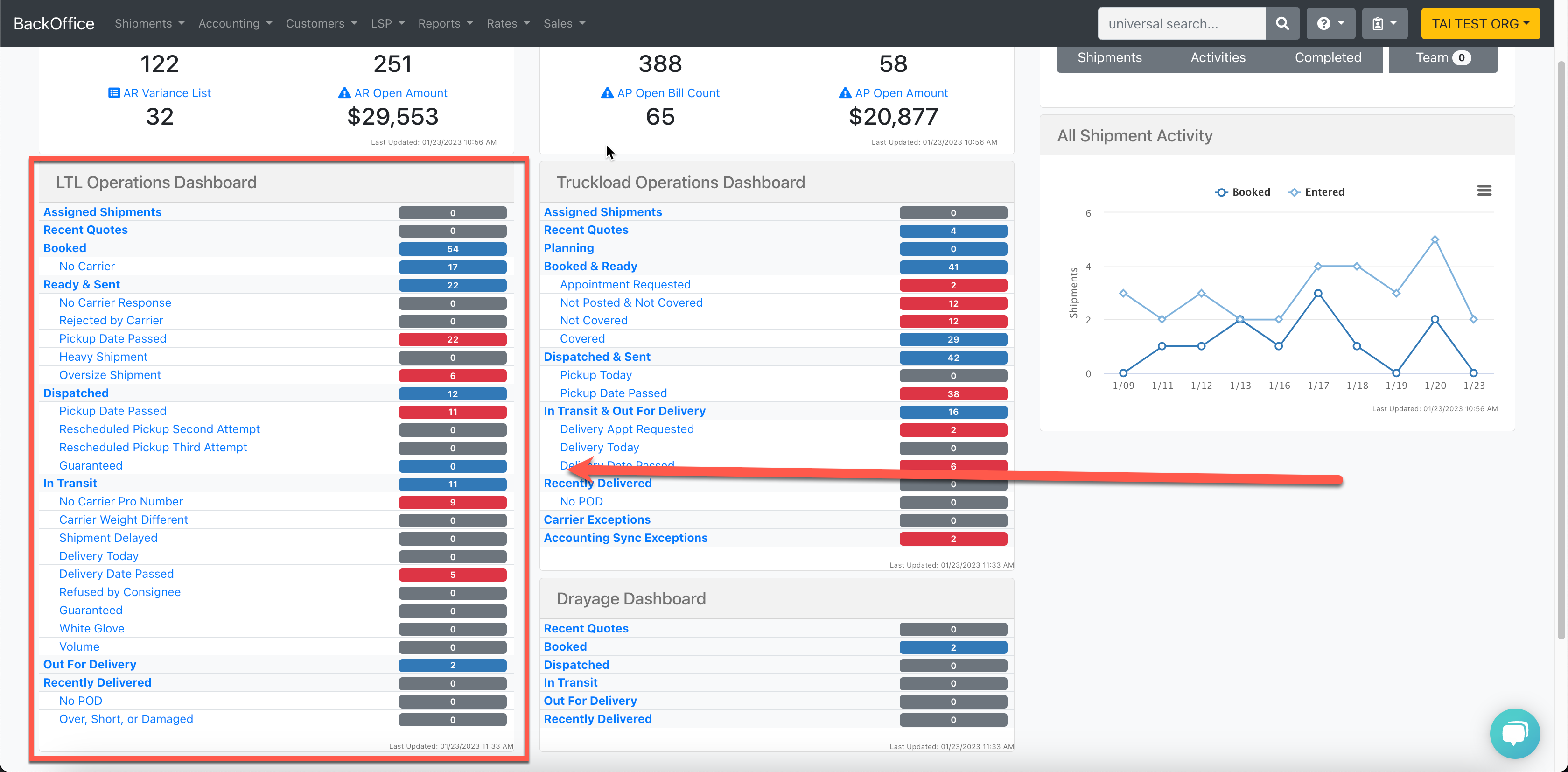 The LTL Operations Dashboard provides a high-level view of all of the LTL shipments that are currently active in your system
The LTL Operations Dashboard provides a high-level view of all of the LTL shipments that are currently active in your system
Included Shipment Statuses:
- Recent Quote Requests
- Order Received
- Ready for Dispatch
- Order Sent to Carrier
- In Transit to Destination
- Out for Delivery
- Recently Delivered
Next to each status is a number indicating the number of shipments within that status. To view the shipments, click on the links provided, which will take you to the main tracking and tracing board which will provide detailed information about each shipment.
Shipment exceptions are listed between the statuses. Shipment exceptions help you identify shipments you might want to look at as soon as possible. Again, to view the shipments, click on the link provided, and it will take you to the main tracking and tracing board which will provide detailed information about the shipment.
Truckload Dashboard
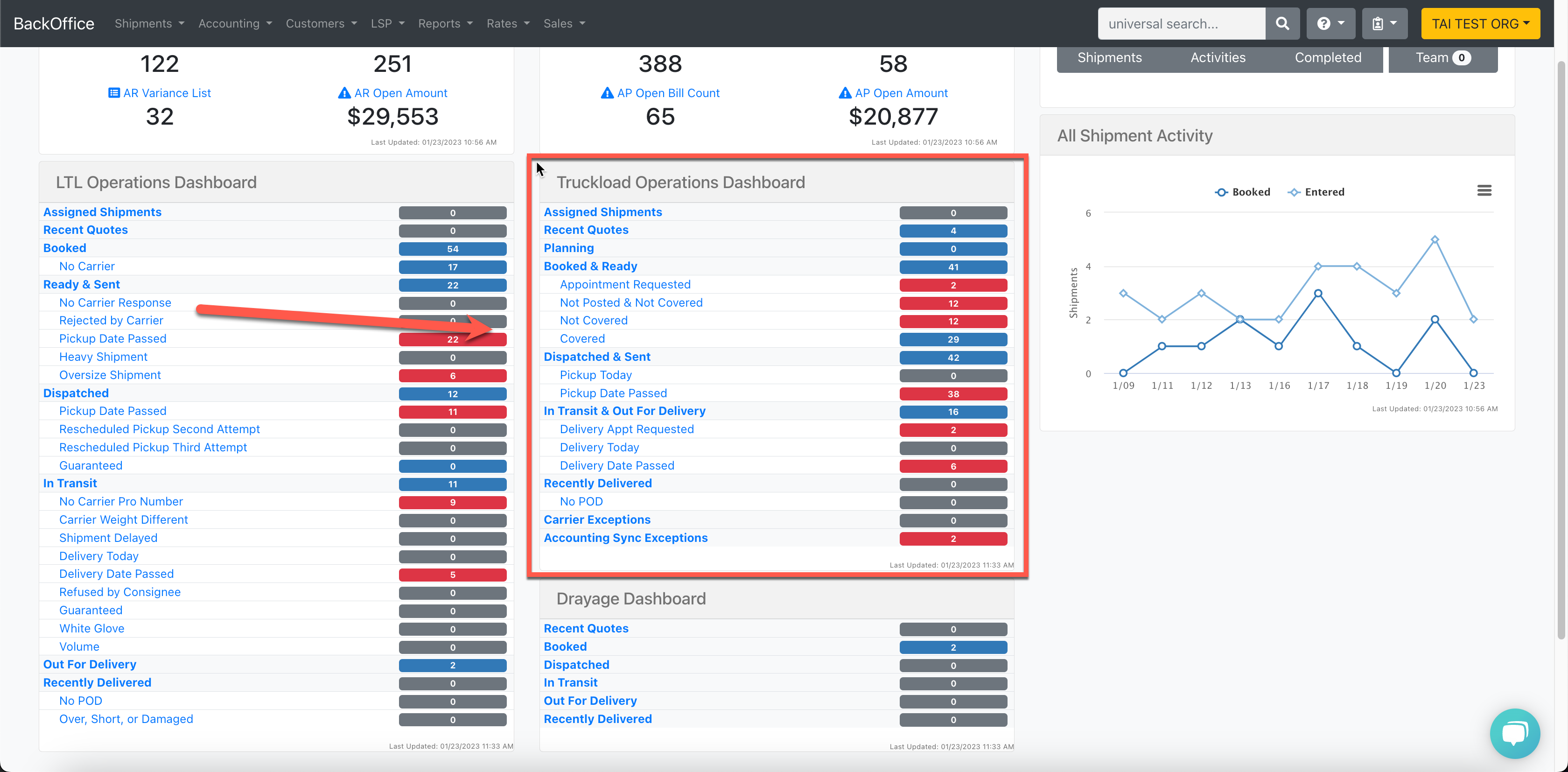 The Truckload Dashboard provides a high-level view of all your active truckload freight-type shipments in the system
The Truckload Dashboard provides a high-level view of all your active truckload freight-type shipments in the system
Included Shipment Statuses:
- Assigned shipments
- Recent Quote Requests
- Booked & Ready
- Dispatched & Sent
- In Transit & Out for Delivery
- Recently Delivered
Next to each status is a number indicating the number of shipments within that status. To view the shipments, click on the links provided, which will take you to the main tracking and tracing board which will provide detailed information about each shipment.
Logged in Menu
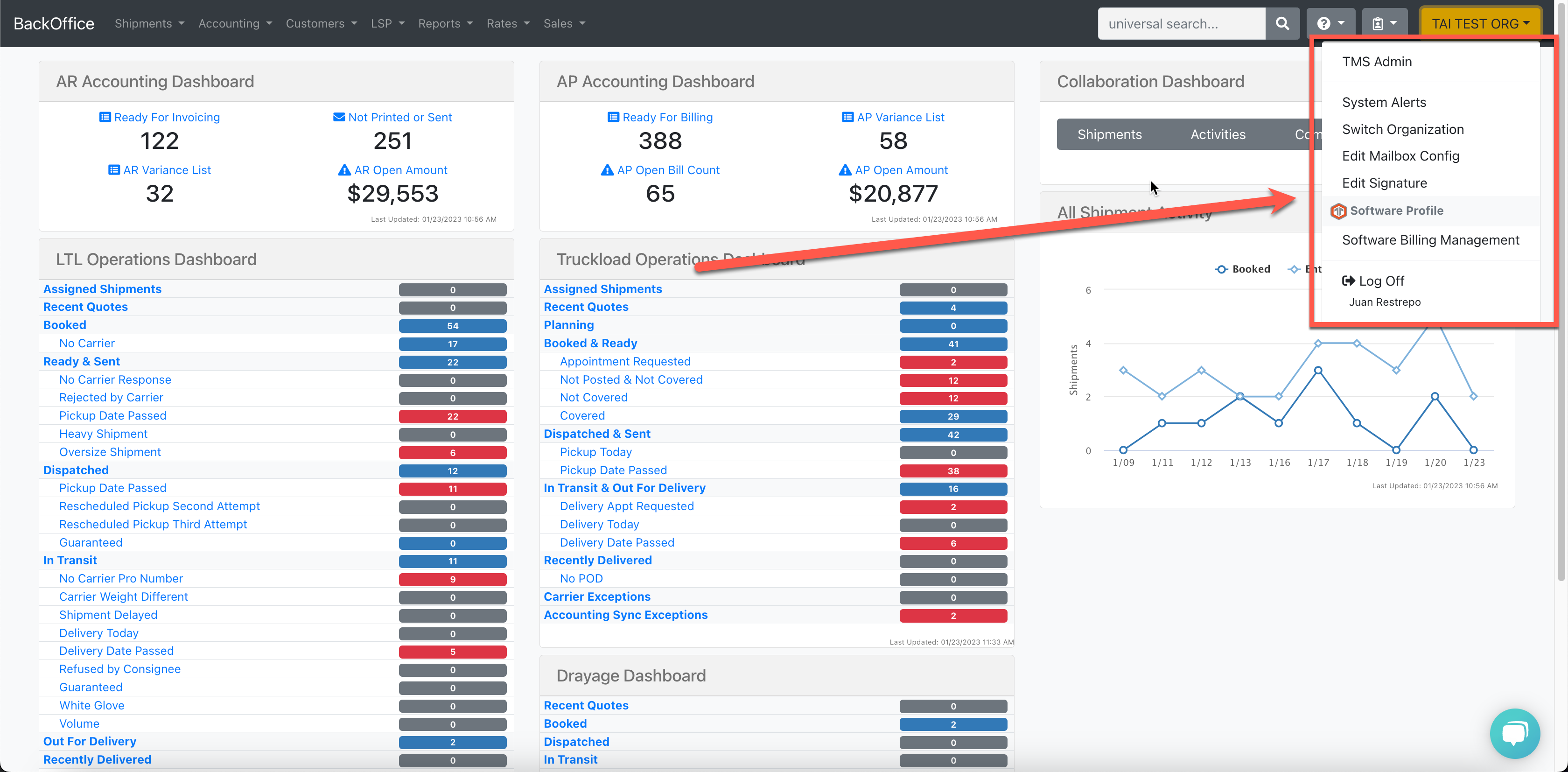
This Logged in Menu is found in the top right corner of the TMS
Included Menu Options:
- Support Request: Opens a modal where you can fill in information about a shipment in the system, a question about the TMS, etc. This request will be submitted to the IT Support Team
- Knowledge Base: Contains more training videos and support material
- Return to Home Page: Returns you to the first page
- System Alerts: Displays any system alerts that have been created in the system
- Switch User: Allows you to switch users between organizations
- Edit Signature: Allows you to create and add your signature
- Log Off: Logs you off the system
Universal Search

The Universal Search is available to you anywhere within the TMS. It will always be located at the top right. The Universal Search can bring up information (phone numbers, PO numbers, customer names, reference numbers, etc.) and perform tasks.