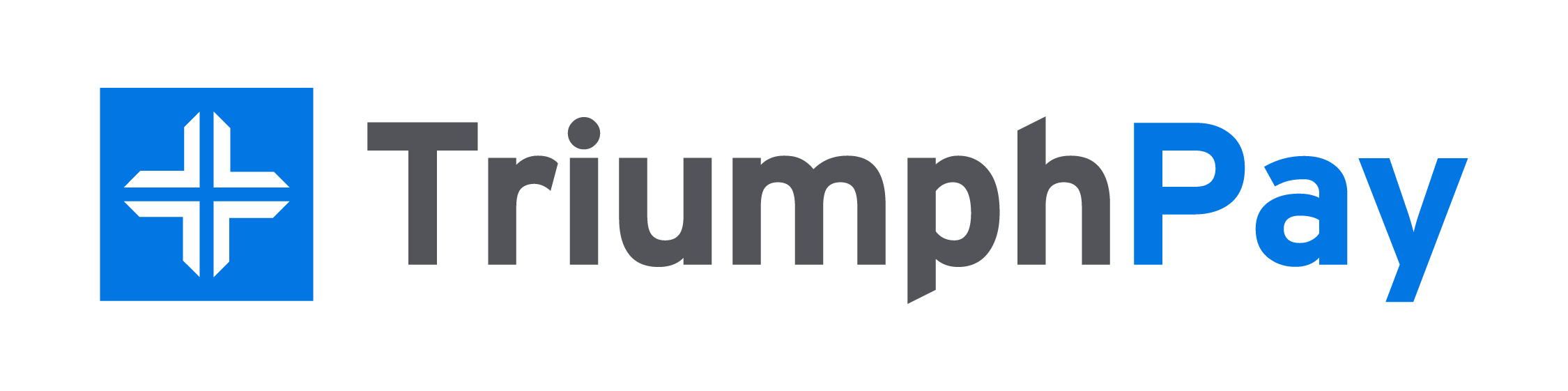Automate carrier bill approval and document management with AI and OCR technology.
Workflow
- Tai provides shipment information to TriumphPay Audit; this occurs when the shipment hits the Dispatched status.
- Updates go over to TriumphPay Audit anytime an update is made on the load.
- Three requests are sent out. (these are to update TriumphPay Audits side)
-
- Load - This provides detailed information regarding the shipment (Stops, Commodities, Weight, Type, and Carrier information)
- Shipment - This provides similar information as load but excludes information such as requirements for POD/Weight/Rate Confirmation
- Broker Carrier - This provides any updated information for the Carrier.
-
- TriumphPay Audit provides information to Tai; this occurs when the Approve has been sent over from TriumphPay Audit.
- They can check any document on Hubtrans end with a flag ("Use as POD") that will enable the document sent over to be set as a POD Document in our TMS after the shipment has been Approved; this will have to be triggered for retrieval by updating the Shipment Status.
- They will verify that the Bill has the correct or revised amount.
- Should they require any revisions, they need to modify the amount on our TMS end and update the Shipment Status to send the revised amount to TriumphPay Audit.
- They can Approve the Bill, which sends the information to our end and creates the Bill (This will follow the similar steps of an EDI 210.)
Reference/Variance - Load Note
Brokers can put a hold on approving a bill from TriumphPay Audit by sending the shipment to the variance list. These rules need to be set in TriumphPay Audit, which will throw an exception that must be acknowledged and cleared during the audit process.
Note: Brokers need to ask TriumphPay Audit to put something like "Load is in variance. Please review the TAI variance queue" or some direction.