- Knowledge Base
- Customers
- Customer Management
How to Add a sales rep to a Customer company
This article explains how to assign a sales representative to a customer company, configure their commission settings, and ensure they are automatically assigned to new shipments.
Steps to Add a Sales Rep to a Customer
Adding a sales rep to a customer company ensures that the rep will be automatically selected each time the customer books a shipment.
-
Go to Customers > Companies: Select the company you want to add the sales rep to.
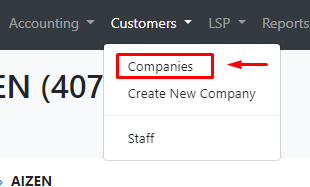
-
Open Customer Tools > Commissions

-
Click the “Add New Commission” button

-
Select the Sales Rep and Set the Commission: After selecting the sales rep, choose how they will receive commission for shipments created for that customer.
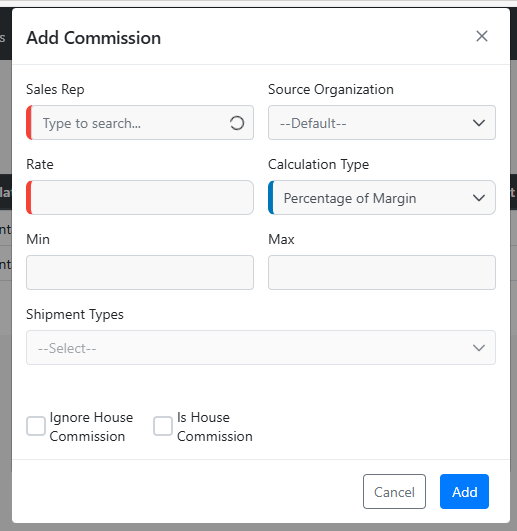
-
Click “Add” to Save: Once everything is set, click Add to save the sales rep for that customer.

The selected sales rep will now be automatically assigned to all loads created for that customer.
After your sales rep has been added to the customer profile, this update will not be retroactive; only shipments created after this update will be affected.
