- Knowledge Base
- Customers
- Customer Portal
My Assignments - Customer Portal
This article will show you how to utilize my assignments on the customer portal.
The self-assign feature helps keep an eye on important shipments by adding them to the assigned list.To assign a shipment, you need to: Login into the customer portal > pull up the shipment > locate the badge icon right next to the Shipment ID.
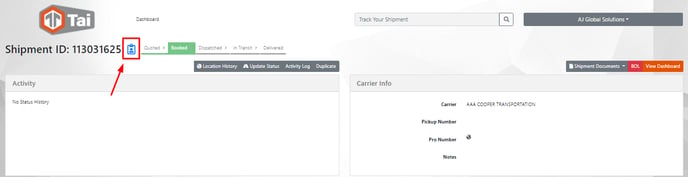
To mark an assignment as completed, you need to: Pull up the shipment > locate the yellow badge icon and click it; the icon's color will turn green.
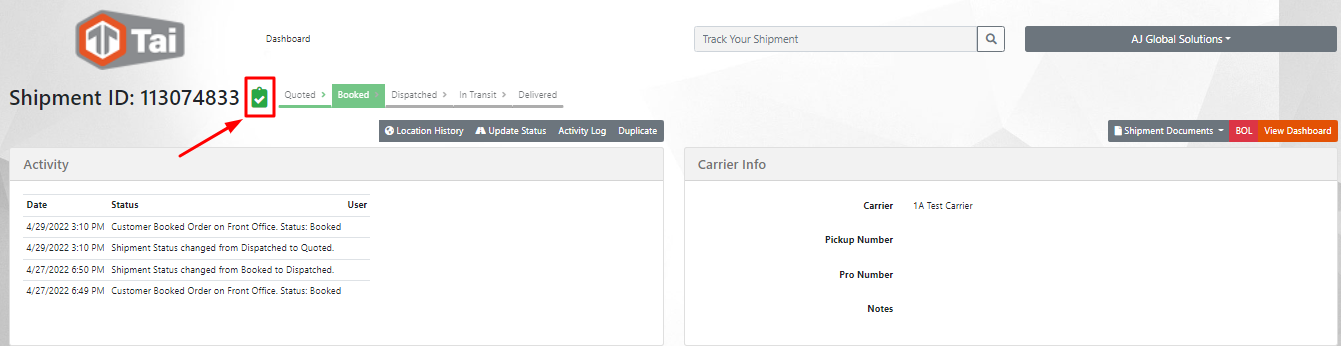
To see your active assignments, you need to: Go to the Dashboard > Under 'My Recent Shipments', select 'Assigned Shipments.'
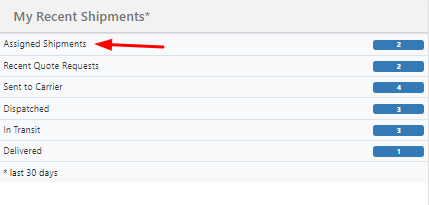
Note: It'll only display active shipments. Shipments marked as completed won't be on this list.
