Epay Manager is a cloud-based billing software designed to facilitate the exchange of bills with carriers, resolve disputes, collect documents, and make carrier payments.
Integration Source Setup
Epay will provide an Epay member ID representing the broker, and you need to place this in the account number in the integration source information.
AP Worflow
Epay is the source of truth for everything related to accounts payable. The broker makes changes in Epay, and we receive the updates. The carrier is in charge of approving or submitting a dispute for the carrier charges, which will start the process.
Submitting data to Epay
When the shipment reaches the Delivered status, the system submits the shipment data to Epay for the carrier to review. You will find an activity log informing you that the system sent the Bill information to Epay, and there will be a Transaction ID from Epay.

PENDING: Carrier is reviewing the shipment. The system takes no action.
DISPUTED: The carrier initiated a dispute. The system will move the AR and AP to the variance list and add a Payable type note to the Activity Log set to private with a message providing details about the dispute.
APPROVED: The broker approved the payment. The system will approve the bill.
PROCESSING: Epay processed the payment. The system also attempts to approve the bill and adds an activity log indicating that Epay sent the payment to the carrier.
Note:
- We added functionality for the system to attempt to approve the bill in the Approved or Processing status.
- To accept additional or updates in accessorial charges or changes to the Linehaul amount during the Approved and Processing status.
- Move AR charge lines to Ready in the Approved, and Processing status if the AP amount is within tolerance levels.
- If the AP is outside tolarance leves, the AR will remain in Variance.
Note: The system does not automatically register payments with a Bank. However, you have the option to add the source setting "AccountName" to ensure that payments coming from Epay are properly registered with the bank. The Value must contain the bank name exactly as it appears in Accounting Sync.
This is important for customers who want to sync their accounts payable with QuickBooks.
COMPLETED: Payment Completed. The system will register the payment in the TMS, pull in the Check/Ref Number if available, and add a Check Memo indicating the payment came from Epay.
DENIED: Payment Denied. The system will add an activity log indicating the broker denied it and any additional information from Epay on why they denied it, if available.
CANCELLED: Payment Cancelled. The system will add an activity log indicating the broker Cancelled it and any additional information from Epay on why they Cancelled it, if available.
Status Updates
We will check for shipments in Epay marked as Cancelled, Denied, or Disputed every hour.
For Approved, Processing, and Completed, we will look for those statuses once a day at 12 am PST.
Epay Carrier Sync
Epay Carrier Sync is an automated job that runs once a day at midnight PST. The job looks for carriers where the Broker Carrier Parameter does not exist. If the carrier exists in Epay and the TMS, The system will retrieve and store an Epay Carrier ID in the Broker Carrier Parameter. If the carrier is missing on either side, the Broker needs to manually create the carrier on both sides to allow the job to create the payee relationship.
Epay Factoring Companies
Carriers that have a factoring company will need to follow a different path for the carrier sync. The carrier's broker ID must be manually input into Epay in the Payee Integration Codes section. When the Tai carrier broker ID exists in Epay, we can then get the associated factor company member ID. That ID will be stored in Tai for the carrier that is factoring.
Epay and My Carrier Packets
When a customer has an integration with MCP, an additional source setting is needed, which is HasMyCarrierPacket= true; This is because carrier onboarding begins in Epay, which means that they have signed up to get paid in Epay and with this setting, we avoid resending the request to sign up.
With the standard workflow, if the carrier does not come from MCP, the broker needs to send the request from Epay to sign up.
Accounting sync exception
The system will send the shipments to the accounting sync exception in two scenarios.
- When the shipment hits the Delivered status, we attempt to send the shipment data, but the carrier does not exist in Epay.
- When a shipment is canceled in Epay.
You will find the shipments with the exceptions under the Truckload Operations Dashboard.
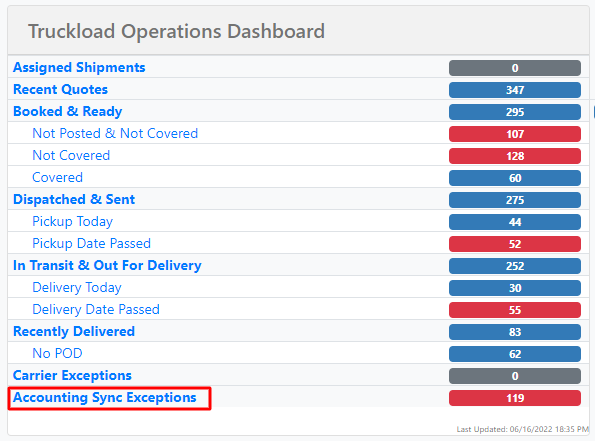
Epay Doc Page Get
This automated job retrieves shipment documents from Epay every hour for shipments that have a Classified status.
