Customer Company Search
This article will show you how to utilize the Customer Company Search page
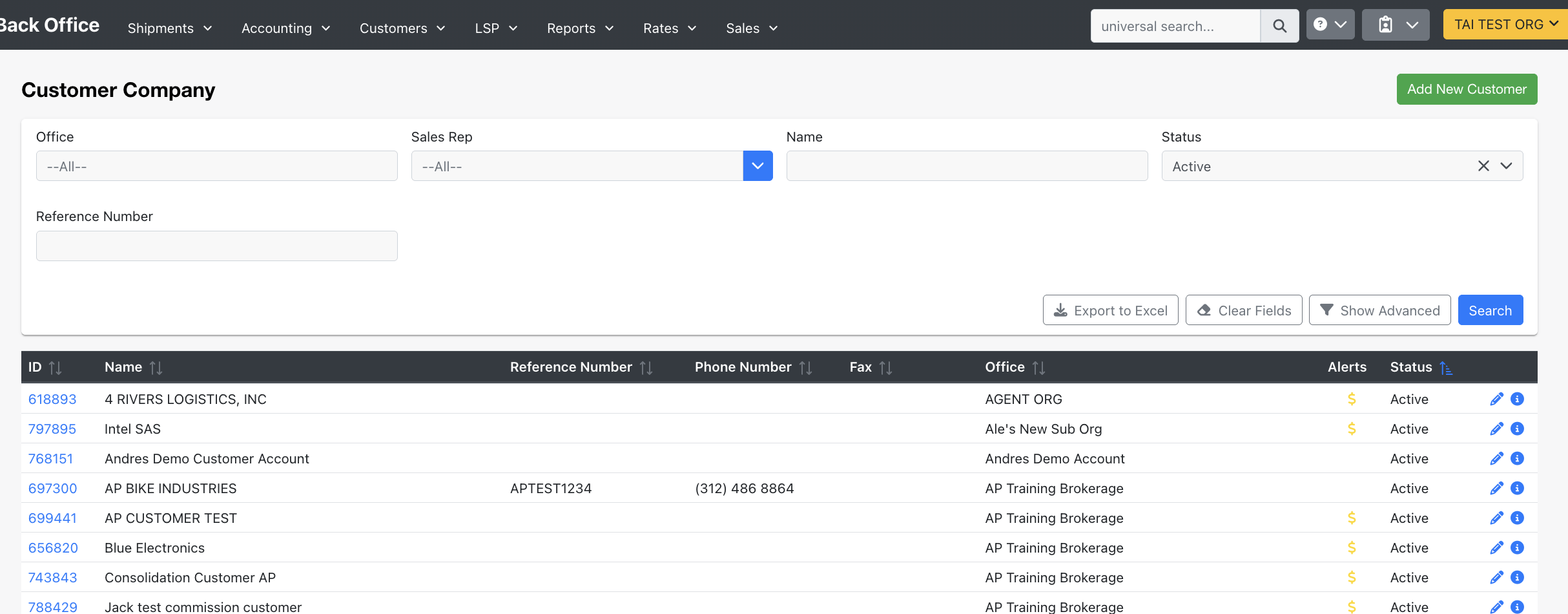
- The Customer Company screen will show you a list of your customer companies, with additional details readily available. You can access this screen by going to Customers > Companies.
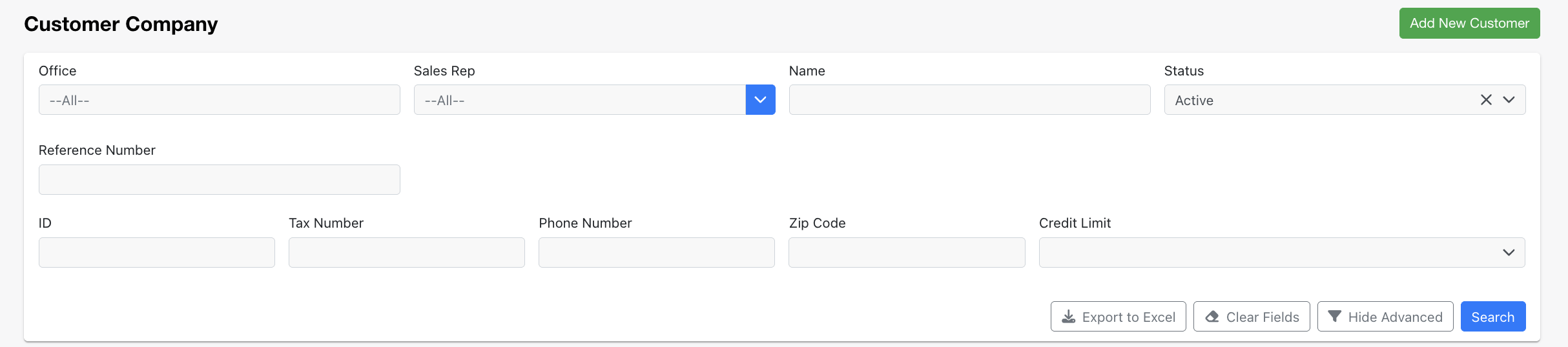
- Filters are available to search companies based on:
- Office
- Sales Rep
- Name
- Status (Active, Inactive, Locked)
- Reference Number
- By clicking the advanced filter, you will be able to access even more search criteria, such as Tax Number, Phone Number, Zip Code, and Credit Limit.
- You will have the option to export to Excel.
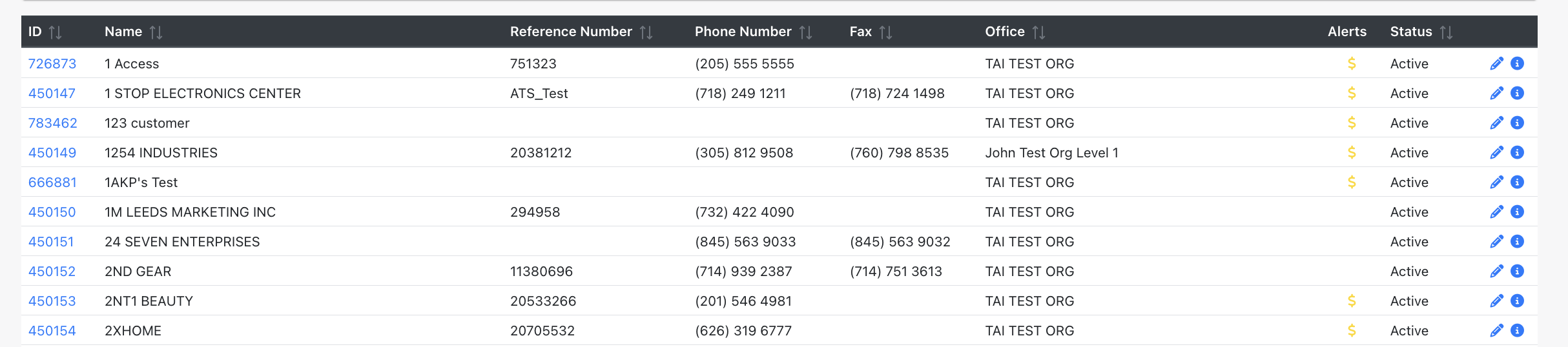
- The Alerts column will either contain a Yellow, Red, or No Dollar sign:
- Yellow Dollar Sign: No Credit Limit Set
- Red Dollar Sign: Over the Credit Limit
- No Dollar Sign: Credit Limit set, but Customer is not over the Credit Limit
- Clicking the Company ID number from the ID column will navigate you directly to that respective company's customer profile; you will also be able to begin editing and viewing the customer company detail from the Action column