Tai gives you the flexibility to define your own reference numbers based on your business needs. You can create custom reference fields for Shipments, Stops, and Commodities, and optionally include them in shipment documents.
Table of Contents
- Accessing Shipment Reference Numbers
- Creating Custom Reference Numbers
- Creating a Custom Reference for a Sub-Organization or Customer
- Adding Custom Reference Numbers to shipments
- Using Custom Reference Numbers in Content Templates
- Using Custom Reference Numbers in Universal Search
Accessing Shipment Reference Numbers
Select the Shipment Reference Numbers option from the LSP tab to navigate to the page to create your reference numbers.

Upon accessing this page, you will be presented with a list of your existing custom reference numbers, along with an option to create a new reference number.

Creating Custom Reference Numbers
- In the top right corner of the page, you will find an option labeled "Add Reference Number." Clicking on this option will open a modal where you can enter and configure your new reference number.

- The modal allows you to specify the reference number's name, choose its Data Type, and determine its visibility (whether it will be accessible in the back office, front office, or both). Additionally, you can specify if the reference number will be used for shipment, stop, commodity references, or all of the above.

- Data Type
- Currency

- Date

- Currency
-
- Date Time

- Decimal

- Email: Before you can save the entry, the system requires you to include the "@" symbol and the remaining portion of the email address.

- Date Time
-
- Number: Only numeric values are permitted. If you attempt to enter any letters, the system will not accept them.

- Number: Only numeric values are permitted. If you attempt to enter any letters, the system will not accept them.
-
- Phone

- String: Letters and numbers are permitted. No specific format is required.

-
Link: Displays and stores a URL.
-
On Shipment Details and Front Office pages, the value is shown as a clickable hyperlink.
-
On Shipment Edit, the value is editable as plain text and must be a valid URL format.
-
The hyperlink text is the URL itself.

-
- Phone
Creating a Custom Reference for a Sub-Organization or Customer
You can use this feature to create custom reference numbers that are exclusive to a specific customer or sub-organization. This ensures that only the intended party will have access to the designated reference number.
Steps to Create a Custom Reference:
-
Create the Reference Number at the Parent Level
-
Start by creating the reference number under the parent organization.
-
Important: Make sure to uncheck the options that display the reference number in the Front Office and Back Office interfaces.
This prevents it from appearing globally and ensures it's not visible until assigned specifically.
-
-
Copy the Reference Number Setting
-
After the reference number is created, select the “Copy Reference Number Setting” option.
-
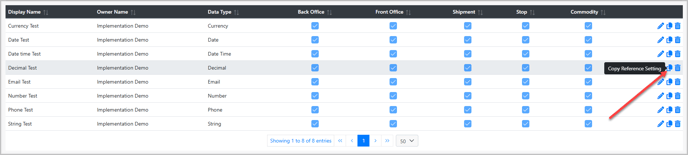
-
-
This action will open the Create Shipment Reference modal.
-
- Assign to a Sub-Organization or Customer
-
-
Within the modal, select the sub-organization or customer to which you want the reference number assigned.
-
Once saved, this reference will be scoped only to the selected entity, making it inaccessible to others.
-
Adding Custom Reference Numbers to Shipments
Reference Type: Shipment
Shipment References: Create/Edit

Shipment References: Shipment Details

Reference Type: Stop
Stops: Create/Edit

Stops: Shipment Details

Reference Type: Commodity
Items to Ship: Create/Edit

Items to Ship: Shipment Details

Using Custom Reference Numbers in Content Templates
Reference Type: Shipment
When you create a custom reference with the reference type designated as Shipment, the system will automatically generate corresponding system tags for each reference. These tags can then be easily included in any of your documents.

Using Custom Reference Numbers in Universal Search
Universal Search supports both standard reference numbers (such as Shipment ID, PRO, BOL, or Invoice number) and custom reference numbers.
-
Enter a custom reference number in the Universal Search bar.
-
Matching shipments are returned in the results.
-
The matching reference number appears in bold in the search results, just like standard reference numbers.

This makes it easy to quickly find shipments, whether they use system-generated or custom references.
