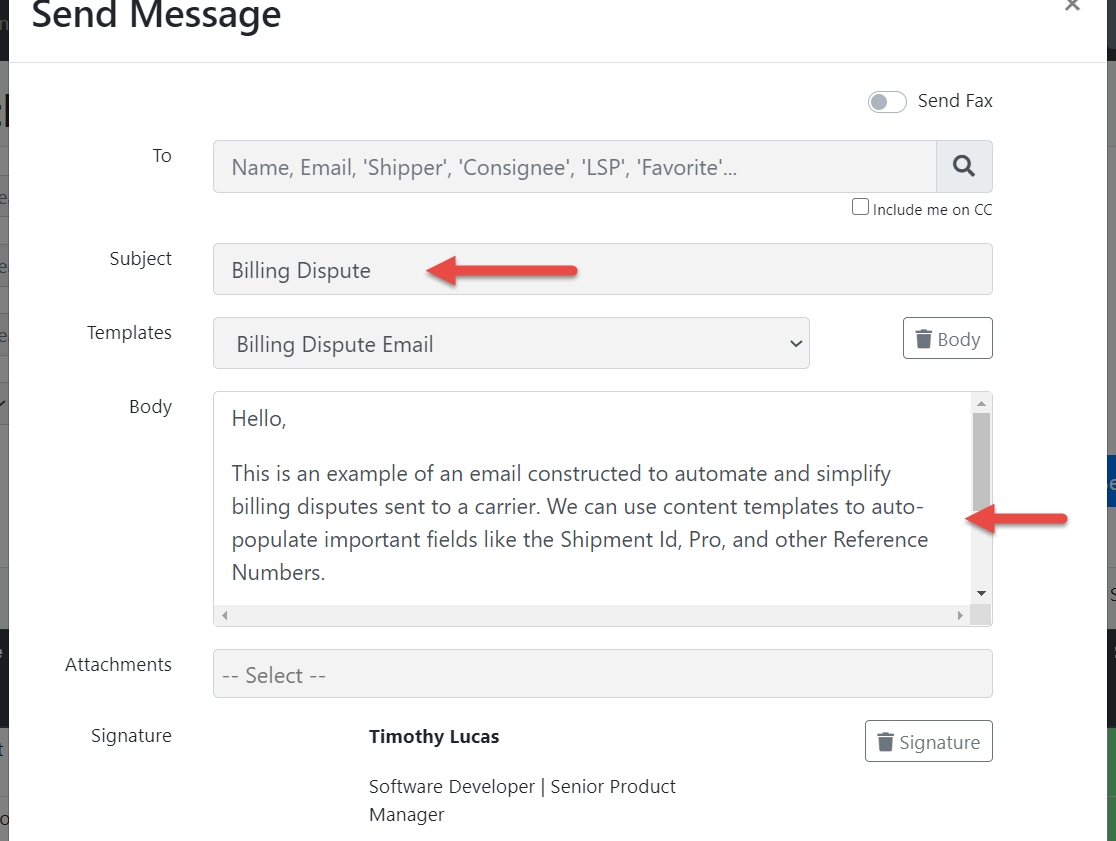This article explains how to set up Custom Email Templates—up to 20 per site code. Templates appear in the Send Messages modal only if filled and support custom names and subjects using special system tags.
Each site code has the ability to add up to 20 completely custom content templates for Emails. These templates work like most other content templates and can be created using plain text, HTML formatting, and system tags. They are available in the Send Messages modal and there are a few key differences with these templates that can affect how they are used.
1. There are no master templates for these and if they are empty, they don't show up in the list. We didn't want empty templates taking up space in the templates dropdown so if they are not being used they do not appear in the list.
2. You can customize the Display Name of the Templates. There is a special set of system tags that will help name the template. Simply add a set of commented-out system tags for <!--[ATTACHMENT_TEMPLATE_NAME] and [END_ATTACHMENT_TEMPLATE_NAME]--> and the text between those tags will be used for the Dropdown Display Text.
3. You can customize the Subject that is used when selecting this template with a similar set of system tags. They behave in the same way and look like this. [ATTACHMENT_EMAIL_SUBJECT] and [END_ATTACHMENT_EMAIL_SUBJECT].
Here are a few screenshots of these templates in action.
Custom templates in Content Template Library.
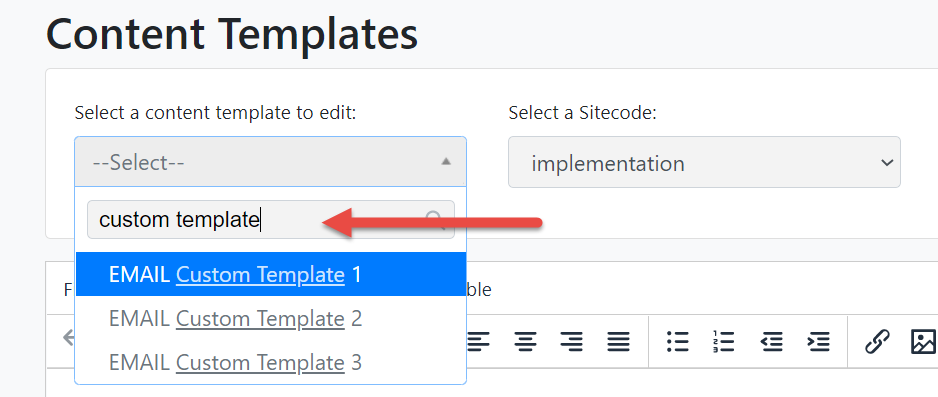
Template example using customer display name and subject.
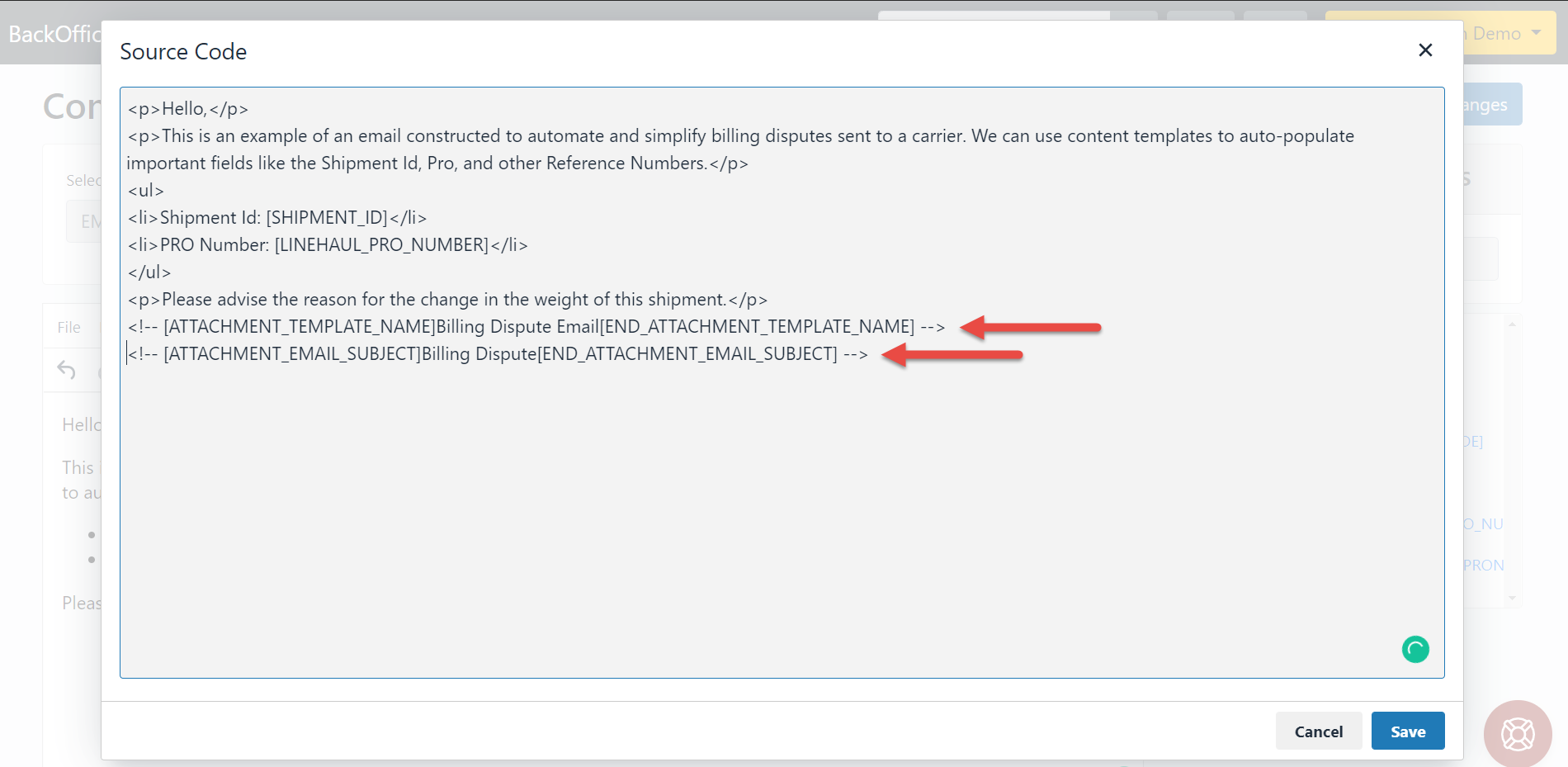
Send Messages modal before choosing a template.
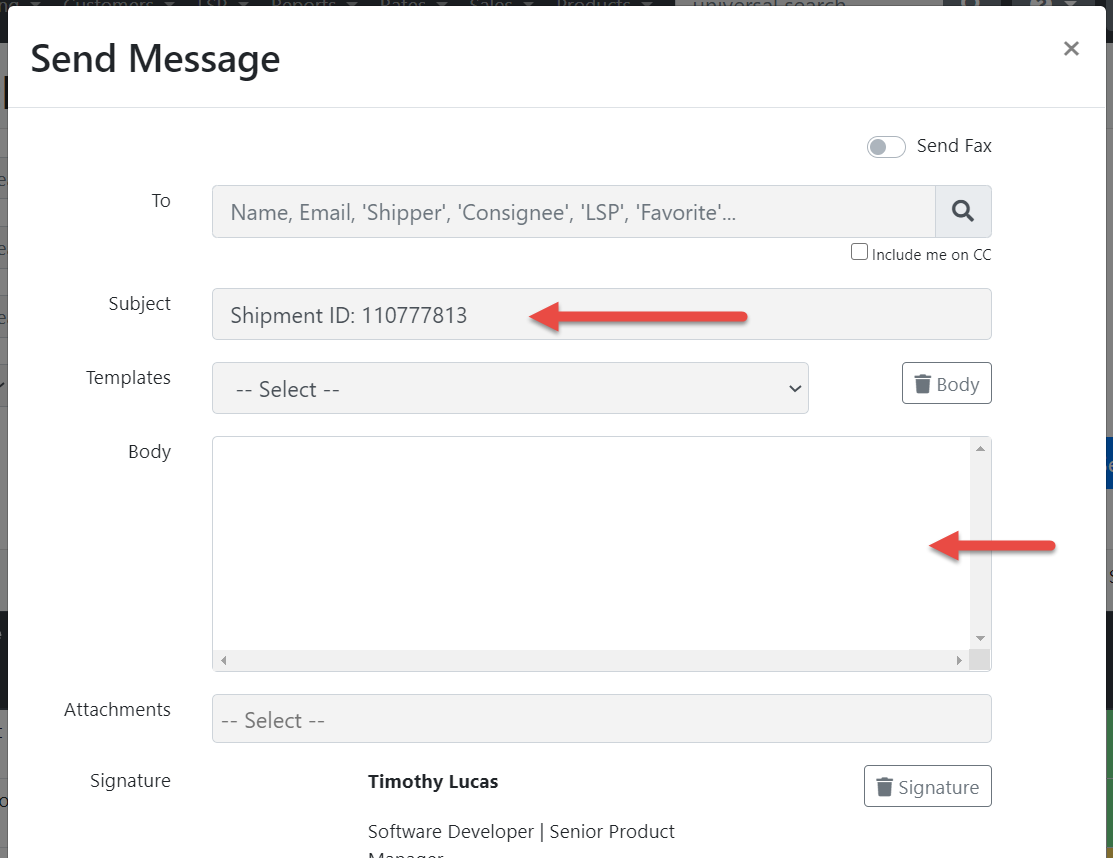
List of Stock Email Templates AND new Custom Template with Customized Display Name.
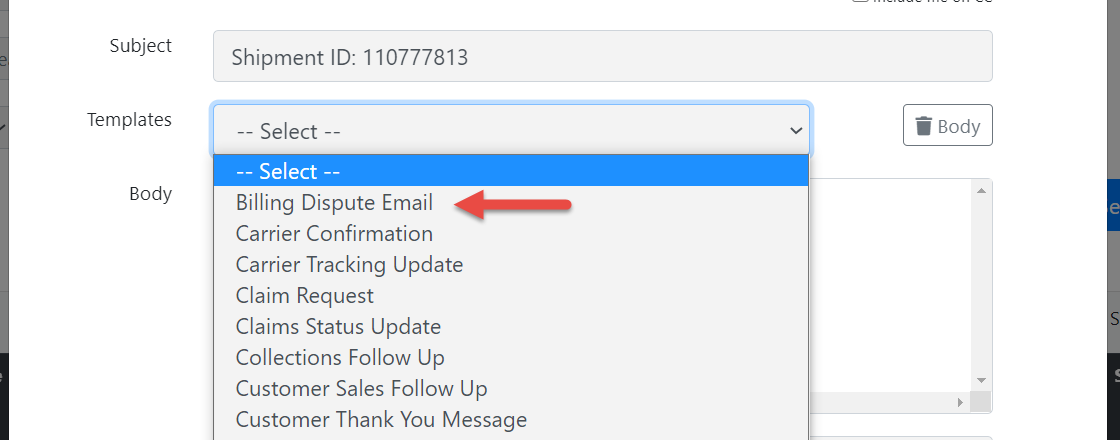
Updated Send Messages modal with template selected and Custom Subject updated.