Create Quote
This article will show you how to generate a rate quote from the Customer Portal
Creating a New Shipment Quote from the Customer Portal
-
-
Start a New Order
From the Customer Portal Dashboard, click Start a New Order to begin the process.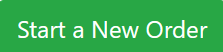
-
The 3-Step Booking Process
You’ll go through a three-step booking process, starting with Shipment Quoting.
-
Step 1: Shipment Quoting
Required fields are marked with a blue line in front of each text field.
To generate a quote, you must enter:-
Origin Zip Code
-
Destination Zip Code
-
Commodity Details
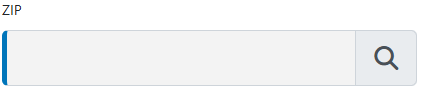
If you’re unsure of a shipment’s class, you can use the Class Estimator once you’ve entered the commodity’s weight and dimensions.
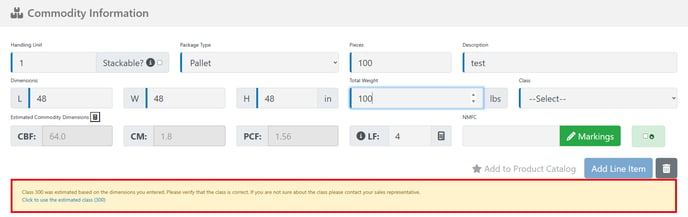
-
-
Generating a Smart Quote
After filling in all the required details, click Generate Smart Quote.
This will open the Generate Smart Quote modal, where your available rates will be displayed.
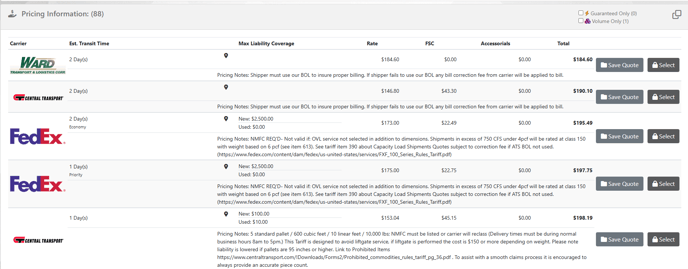
-
Clicking ' ★ Add to Product Catalog' from the Commodity Information line will allow you to add a Commodity to your product catalog for future use.