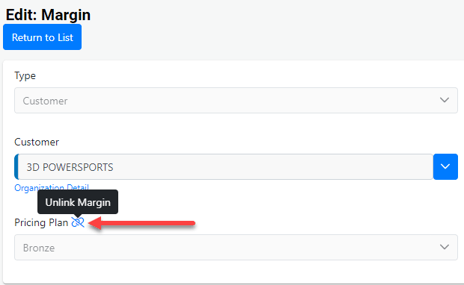Margin Management
Learn how to effectively handle margins throughout your organization.
How to Create a Margin
You can create a margin for customers, organizations (only sub-orgs), tariffs, and price plans.
The process remains consistent for customers, organizations, and tariffs. Throughout this example, we will focus on customers.
To start creating a Margin, simply navigate to the Customer Tools drop-down in a customer's profile and look for the Create a Margin option.
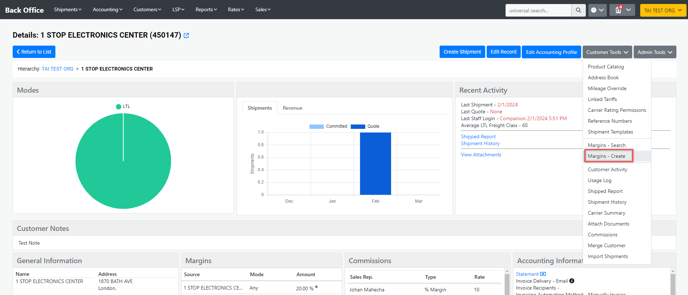
Once there, this screen will automatically select the customer you accessed the page from. From this point, you can choose the shipment mode and set the Effective and Expiration dates.
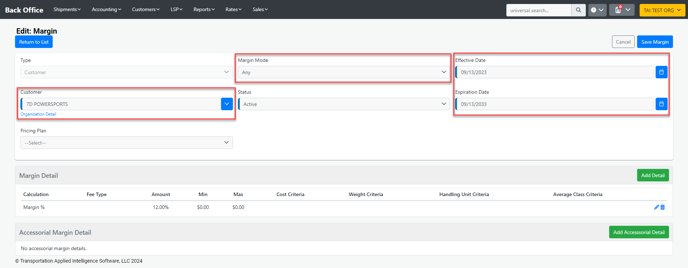
Margin Details
Next, you can begin filling out the margin details by selecting the calculation type of the Margin you are creating.
- CWT: Hundredweight
- Flat: Fixed Fee
- Pieces: Dollar amount per piece in the shipment commodity description
- Markup %: The system marks up the total freight cost by the % set
- Margin %: The system marks up the freight to whatever amount it needs to be to meet the margin % set
You have the option to set a minimum and maximum value to guarantee that a specific dollar amount is met without exceeding a certain limit.
You can customize the Cost, Weight, Handling Unit, and Average Class criteria to ensure that the Margin you create only applies to shipments that meet the specified criteria.
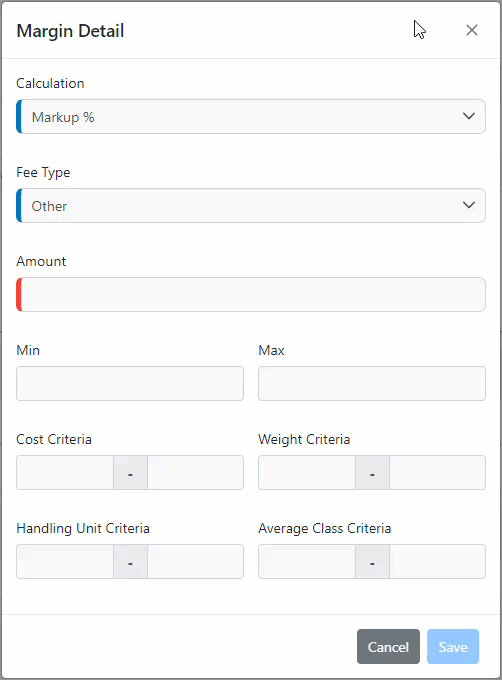
The system can also calculate an accesorial fee using the same calculation types and criteria mentioned above.
![]()
To complete your margin, click "Save & Add Details" at the top right corner and then click on "Save Margin."
We thoroughly recommend testing margins before releasing them to customers.
Pricing Plans
Adding margin can be easy if you create a customer pricing plan. The system will allow you to categorize them by service levels (Example: Bronze, Silver, Gold). Of course, you will have the flexibility to choose any name you prefer for them.
How to Create a Pricing Plan
- Navigate to the rates tab in the back office and select Margins.
- From this page, locate the option to Add a New Margin at the top right corner of the screen.

- Change the Type to Pricing Plan and add a name.
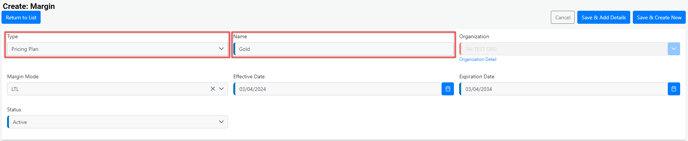
- Include the Margin and Accessorial margin details and note that this will be the criteria for your pricing plan.
How to Add a Pricing Plan to a Customer
Customer Creation
When creating a customer, under margin, you can select an existing pricing plan.
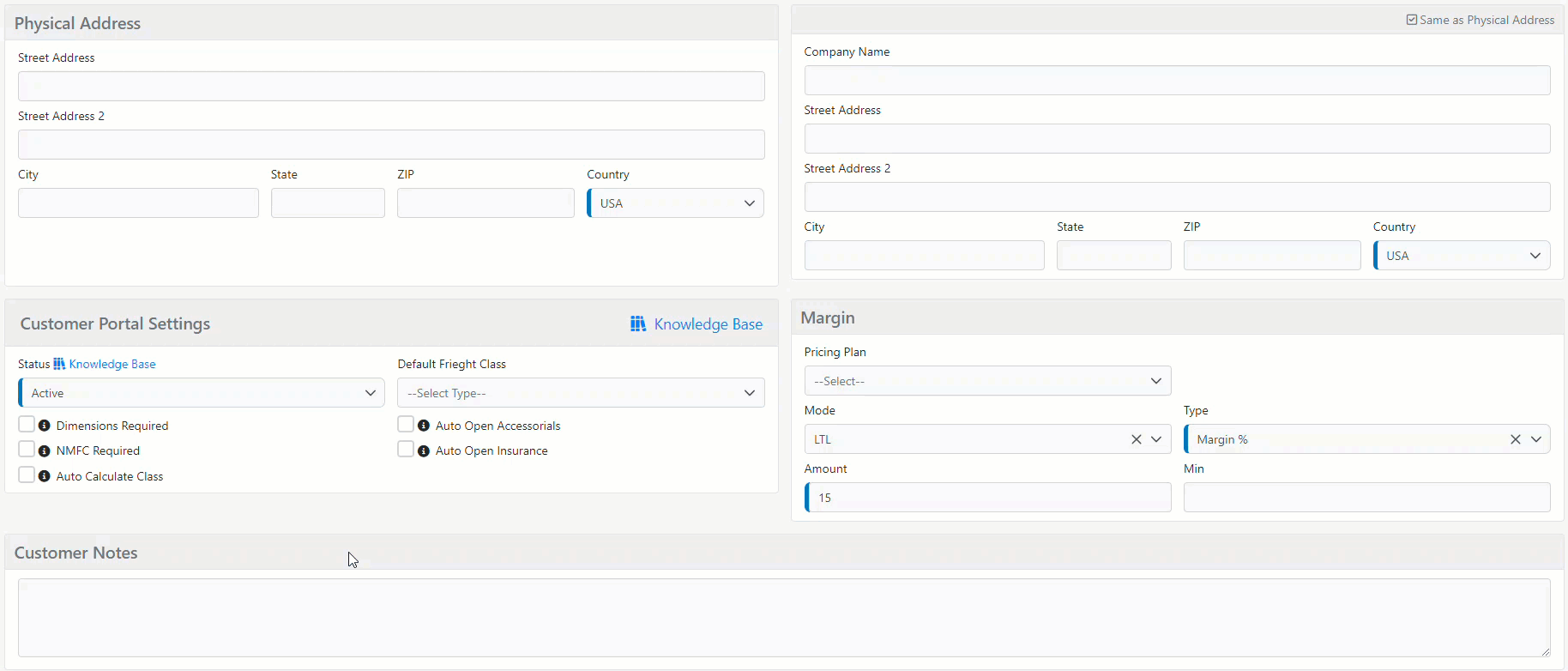
Update a Customer Margin to a Pricing Plan
- To convert a customer's margin into a pricing plan, go to the customer's profile, click on customer tools, and then select margin search.
- Click on the blue pencil to the right to edit the margin.
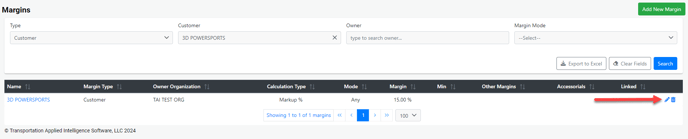
- Select the pricing plan option on the page, which will display the pricing plans you have previously set up.
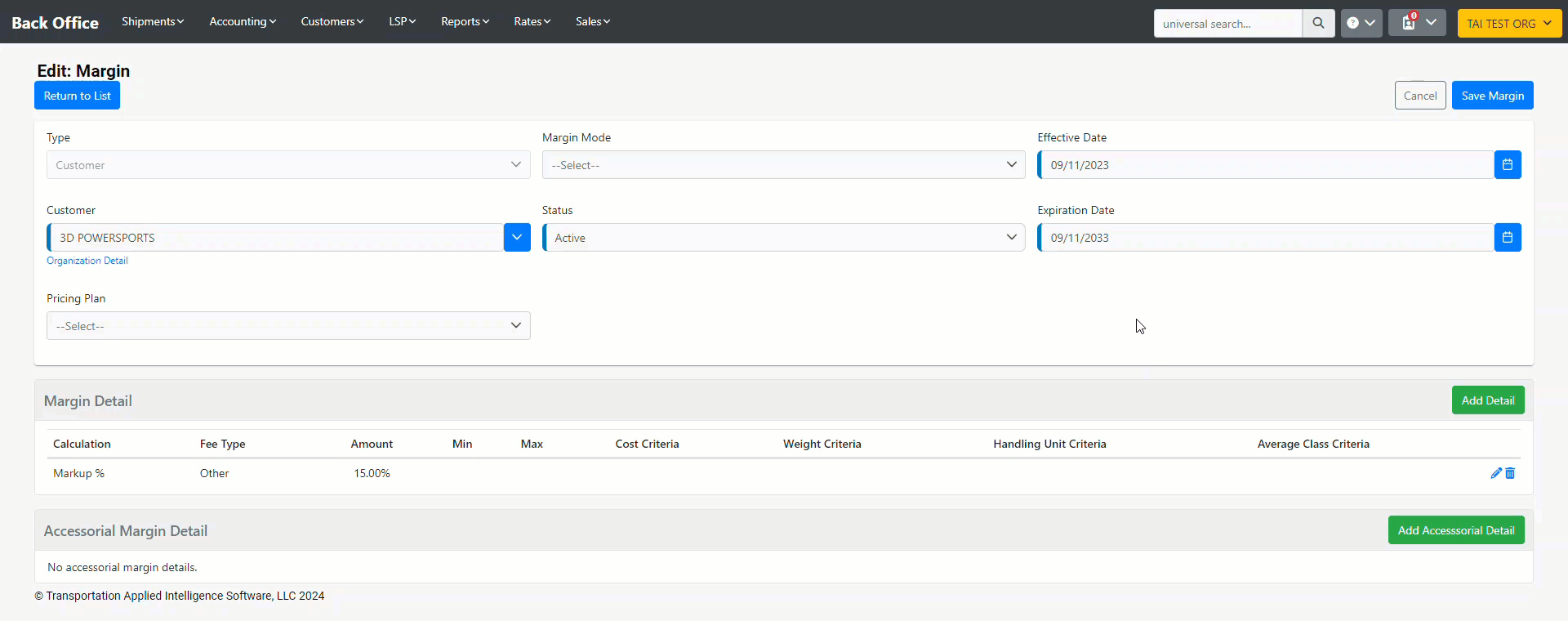
Updating the pricing plan will apply the changes to all customers who are using that specific plan.
If you choose a pricing plan, you won't be able to edit the margin. If you want to apply a margin different from the ones in your pricing plan, you'll need to unlink the pricing plan. This will allow you to update the margin details once again.