Freight Factoring & Payments HaulPay automates your back office with digital factoring and payments that eliminate credit risk.
Setup
Haul pay will provide a License Key, which you use to create the integration.
The Tai Support team and the HaulPay onboarding team will conduct an initial data-sharing exercise. Carriers and Customers might need to be imported into the TMS. Tai Support can provide the customer and carrier import files for these scenarios. It is important to note that, for HaulPay, it is best to have the Customer Tax ID information in the TMS to ensure they identify the correct customer; however, this is not required data in the TMS as such, could slow down the onboarding process for HaulPay. Whenever possible, have the customer include the Customer Tax ID in the file provided to HaulPay. This might have to be done outside the TMS.
Workflow
After the initial task of creating the relationships between Tai TMS and HaulPay, any new carriers or customers will need to be synced to HaulPay via the following methods:
Carrier Relationship
You can establish the Carrier Relationship by going into the LSP Carrier profile, clicking the Edit Record button, then setting the Factor Automation to "Yes."
The system will attempt to create the relationship by matching it to the MC number in Haul Pay; this means the carrier must exist on both sides, so this process is successful.
If it fails, it does NOT mean you cannot factor a shipment. You will still be able to send the information to Haul Pay as long as factor automation remains in YES, but you will have to create the carrier in Haul Pay, make sure it is approved, set the factor automation status to NO, and then back to YES to build the relationship.
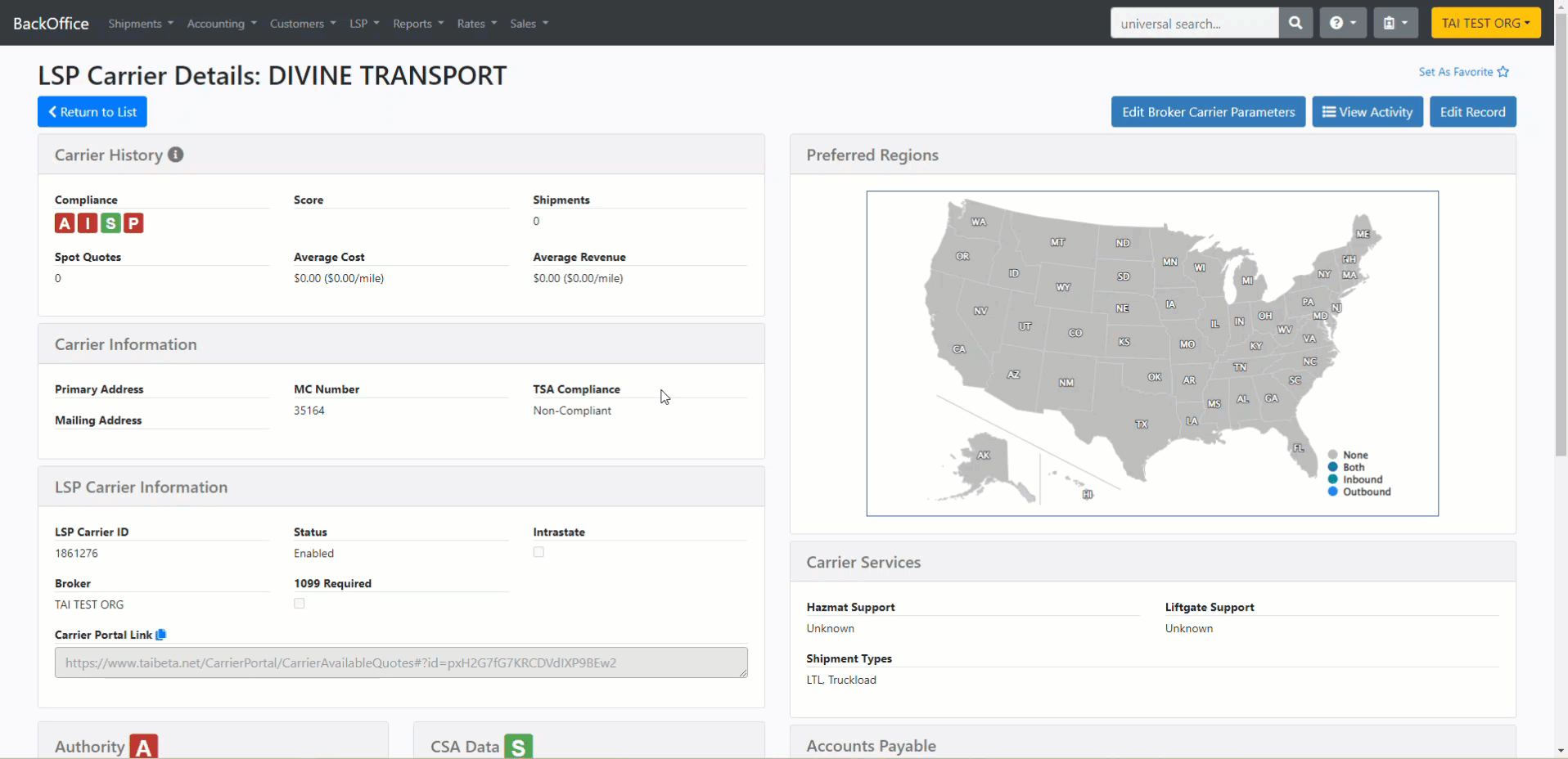
Deleting a Carrier Relationship
To Delete the carrier relationship, you must switch the Factor automation option to "No." You will see a green Toaster indicating the system deleted it successfully.
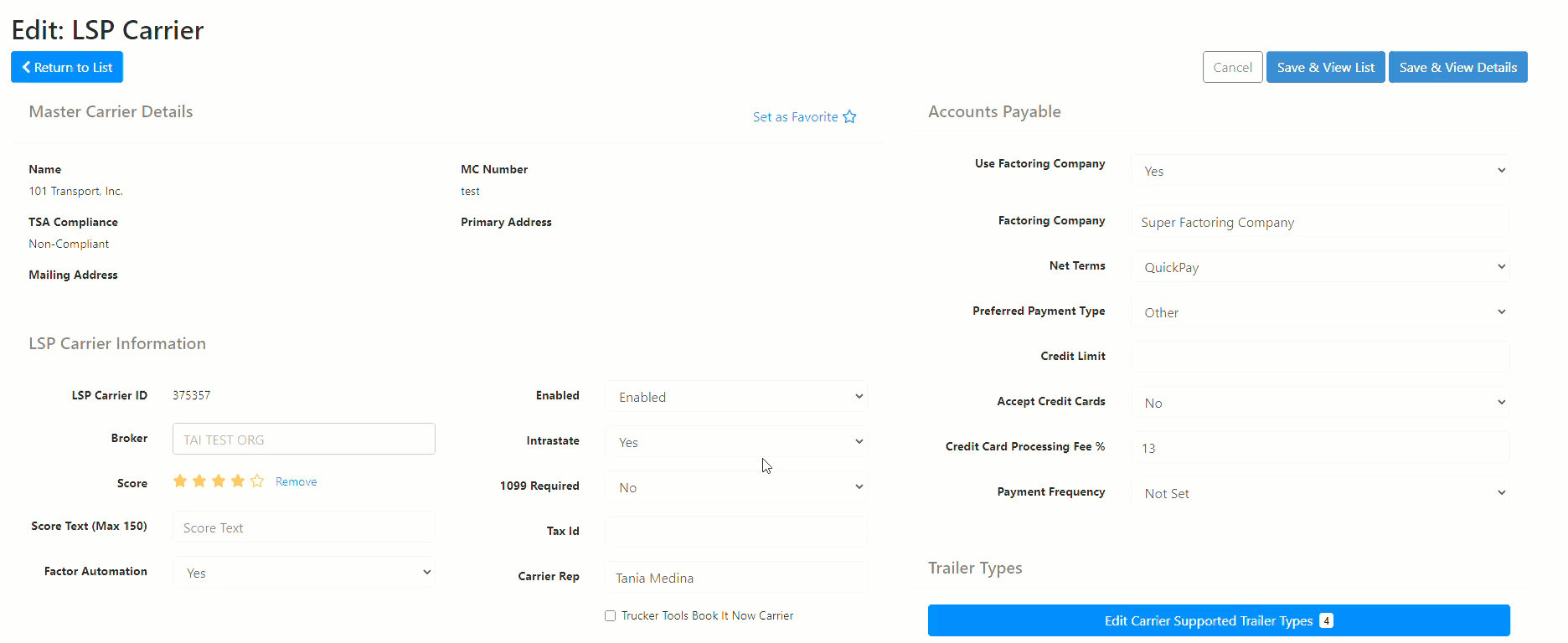
Debtor Relationship
Creating a debtor relationship mirrors the carrier relationship process, but the trigger works differently on the customer profile page.
Click ‘Edit Accounting Profile, and set Preferred Invoicing Method to Factoring, which opens the HaulPay Debtors modal. Select from the list of Debtors, click save, and you MUST hit update in the accounting profile; otherwise, the preferred invoice method will default to the last option you saved.
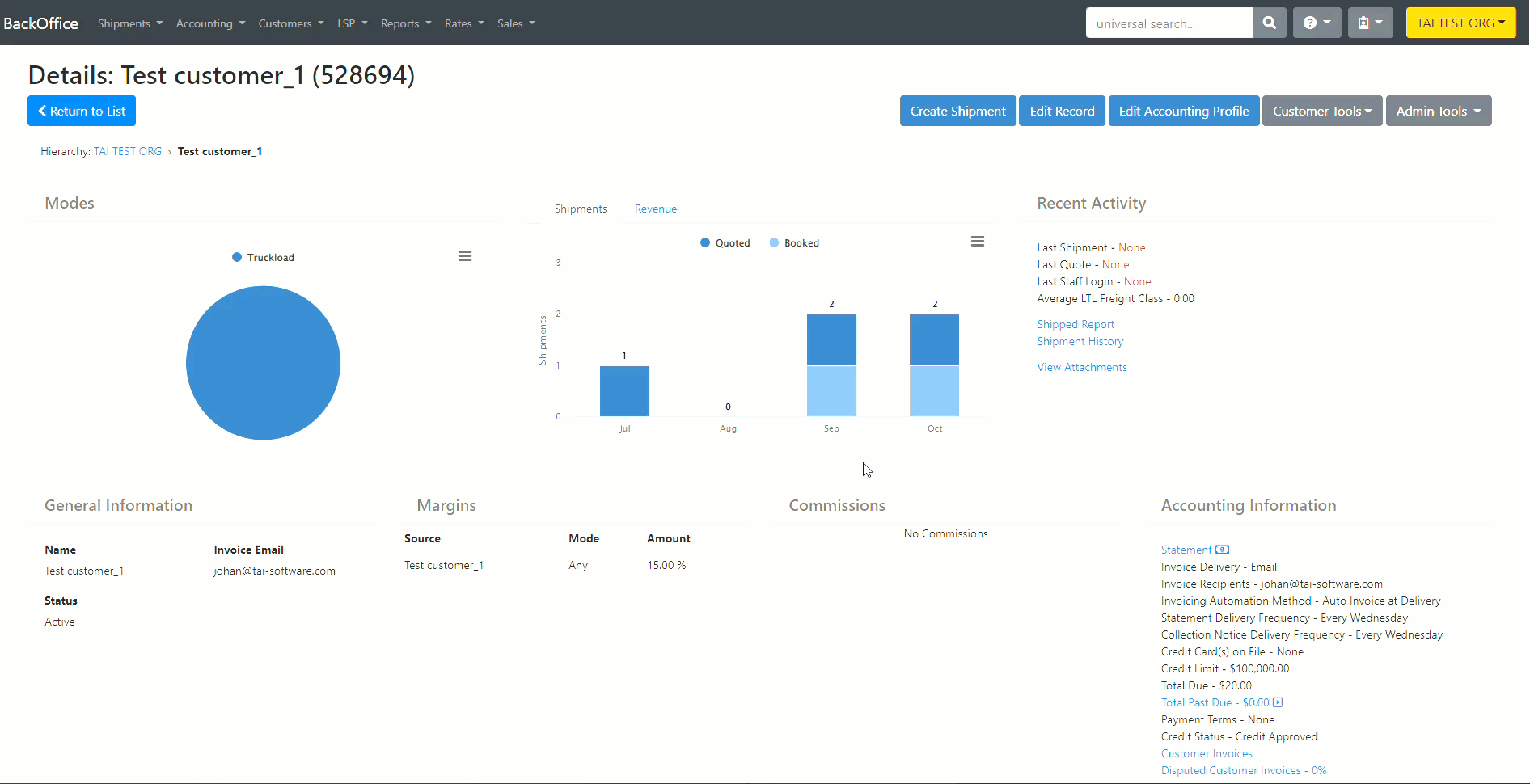
To create a new Debtor, we will direct the user to HaulPay's site to create the Debtor in their system.
Upon hitting save, a call is made to their debtor_relationships_list to see if a relationship already exists.
- If a relationship already exists, the following toaster error will be shown.
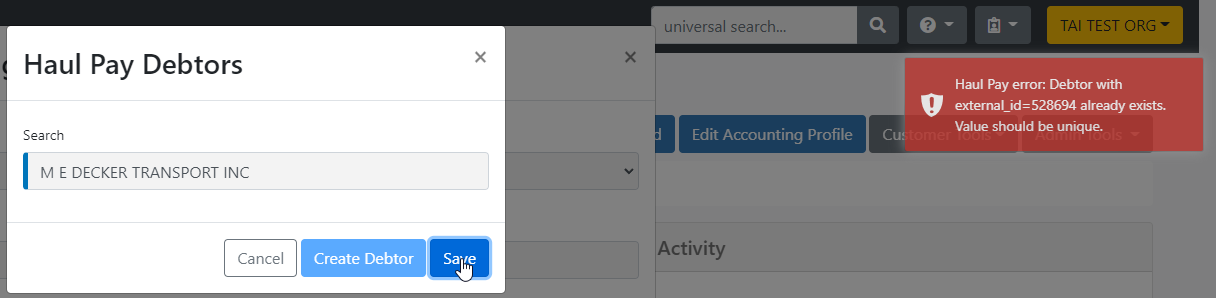
- If a Debtor relationship match does not exist, we will create a new relationship using the customer Id to debtor_relationships_create.
Deleting a Debtor relationship
You must switch the preferred invoice method to another option that is not Factoring to delete a debtor relationship.
You have the option to delete it and immediately select Factoring to select a debtor in case of a mismatch, and please make sure you choose UPDATE in the accounting profile instead of closing the page.
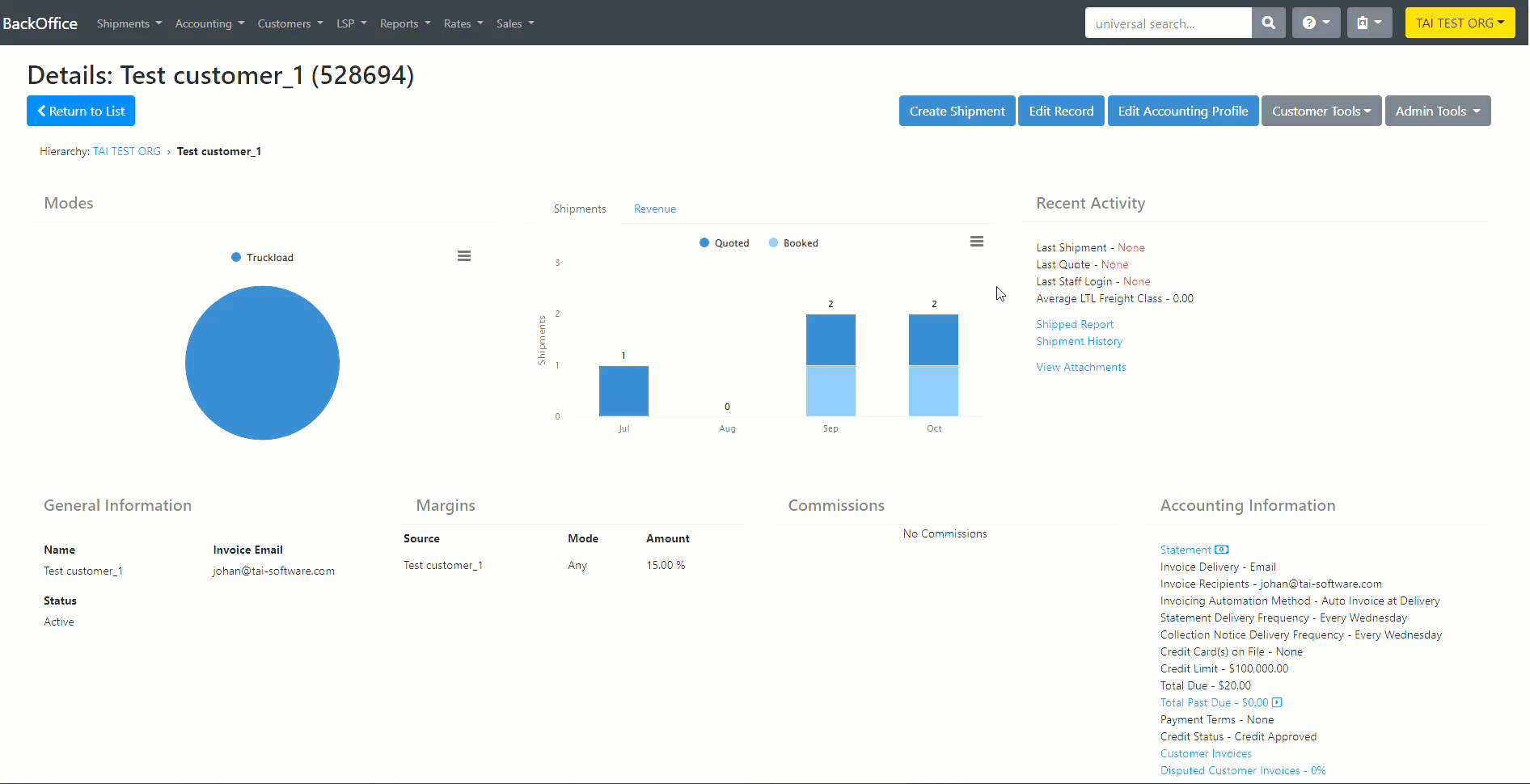
Load, invoice, line item, and attachments
Data syncing occurs on the Factoring Management page. Factoring for HaulPay will appear in the bulk operations card. This will kickstart the process of sending the following in order:
-
Load: Requires street addresses, Pickup Ready/Close, and Delivery Estimated/Close.
-
Invoice: Sends the Invoice Total and Vendor Total.
-
Line Item: Charge lines for accessorials.
-
Attachments: The system will send the POD as a Signed Bill of Lading Delivery, the Invoice and the Rate Quote Sheet.
- PO Number, if available.
Note: Haul Pay only requires the POD to factor shipments, so on the factoring page, if the POD doc type is attached, you will see the checkmark in document status. We will send the additional documents as long as they are added to the shipment before Factoring.
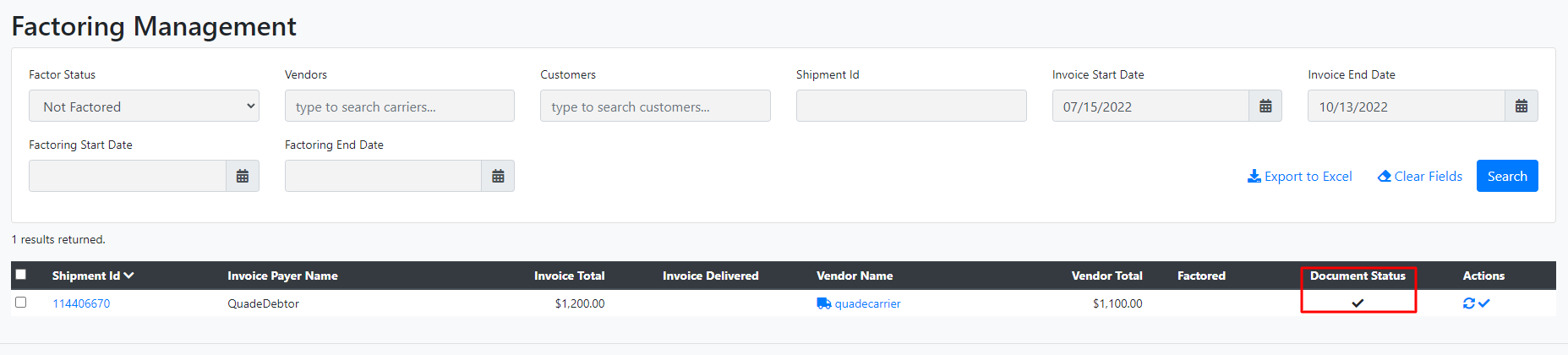
On success:
-
The invoice will be marked factored w/ today’s date
-
A message will be logged in Shipment Activity Log
-
The invoice number returned from broker_invoices_create will be saved as ShipmentReferenceType.InvoiceNumber
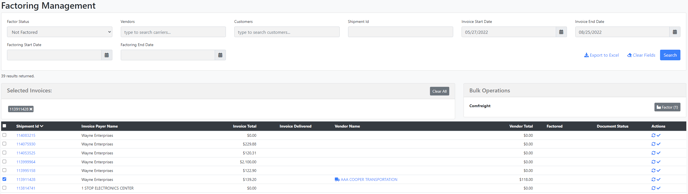
Upon factoring, the bulk operation will trigger a job to run. For each invoice processed:
-
If loads_create fails, the workflow stops, an Accounting Sync Exception shipment alert is added to the shipment, and any errors are logged in the shipment Activity Log.
-
If broker_invoices_create fails, the workflow stops, and an Accounting Sync Exception shipment alert is added to the shipment, and any errors are logged in the Shipment Activity Log.
-
Even if line_items_create fails, we will treat this as a success, and an additional message that this failed will be logged.
-
Even if broker_invoices_attachments_create fails, we will treat this as a success, and an additional message that this failed will be logged.
Load Import - Get List (Verify)
If a load import occurred and there was a fail on the broker invoice, then we will use the loads_list to verify if the load already exists in HaulPay.
If yes, we will skip the load import process and proceed with the broker invoice creation function.

