The Carrier Blacklist feature provides a process in which we can identify carriers that the broker considers "blacklisted" by setting them to a Blocked status.
A carrier can be blacklisted by editing the LSP Carrier Profile and setting the carrier's status to "Blocked." In doing so, a modal will appear where carrier notes can be entered. The carrier notes are important because they allow the reason to be communicated anywhere the carrier is visible in the TMS.
Setting a carrier to Blocked allows the carrier to behave like an Enabled carrier in that it is visible. However, the carrier will no longer be selectable in the Truckload Quoting screen and will not be available to add to a shipment via the Shipment Detail edit page.
Visual queues will be provided when setting an LSP Carrier to Blocked status.
LSP Carrier Profile
- Red "Blocked" icon next to the Carrier Name
- Red box encapsulating the Carrier Notes section
- Status = Blocked in red
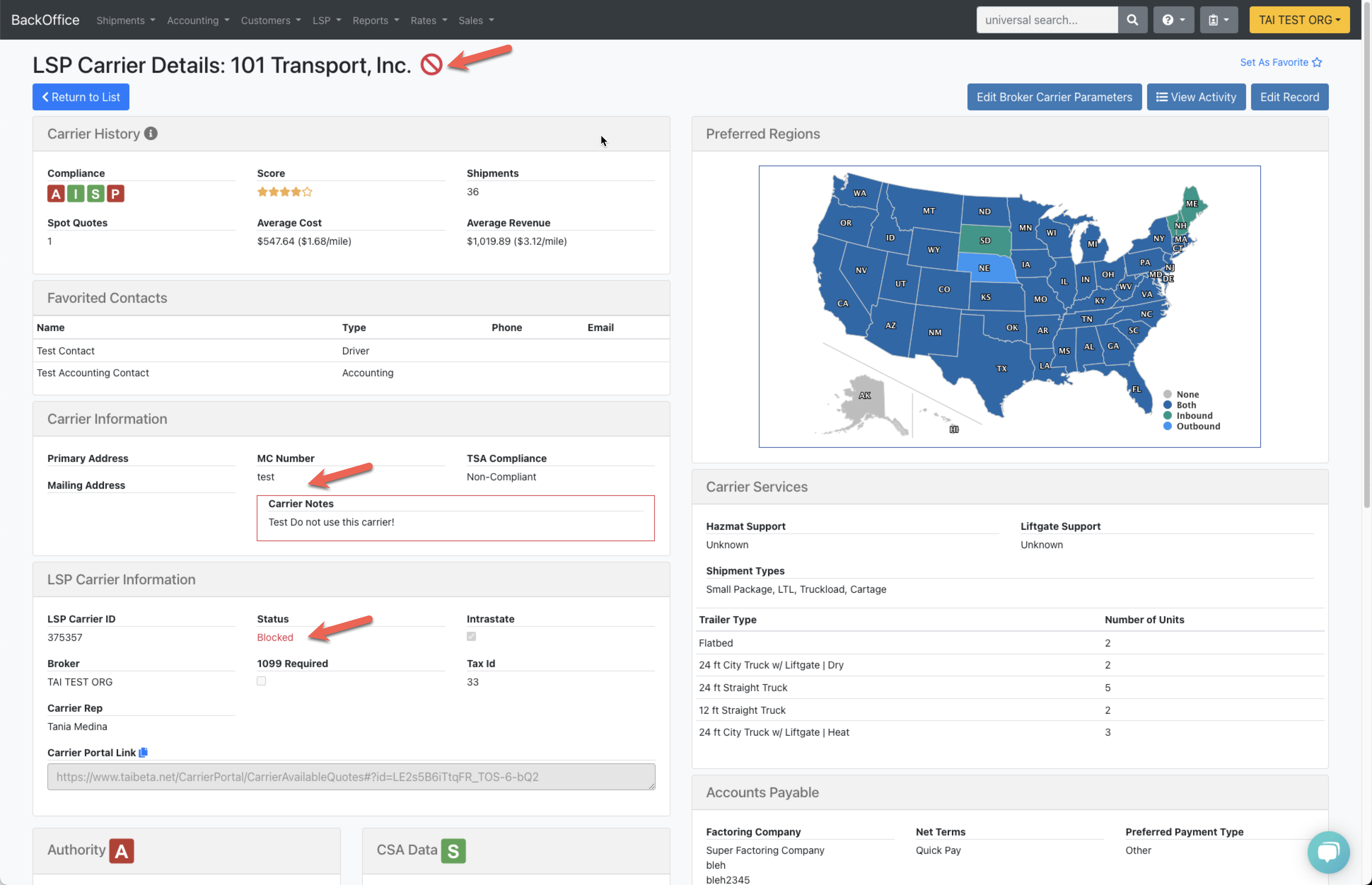
LSP Carrier Search
On the LSP Carrier Search page, the Blocked carrier's name will be displayed in red and will have the blocked icon next to it.
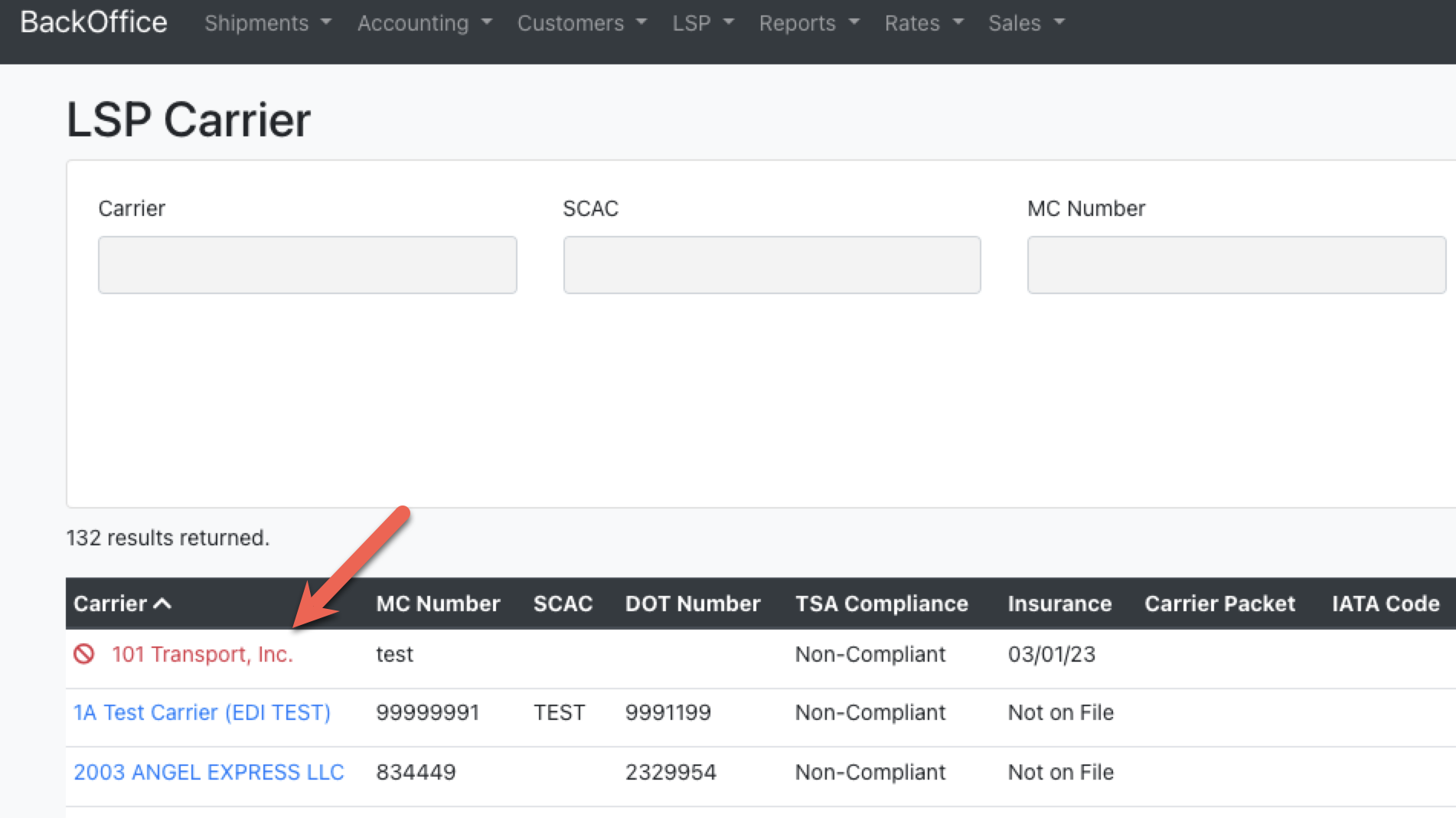
Truckload Quoting Page
On the truckload quoting page, a Blocked carrier will continue to behave like an Enabled carrier. However, the carrier name is displayed in red, the carrier blocked icon is prominently displayed, and the quoting tools are disabled. This allows the user to see that the carrier is being blocked from doing business with them.
Additionally, the carrier will no longer be available via the Add New Carrier Quote function.
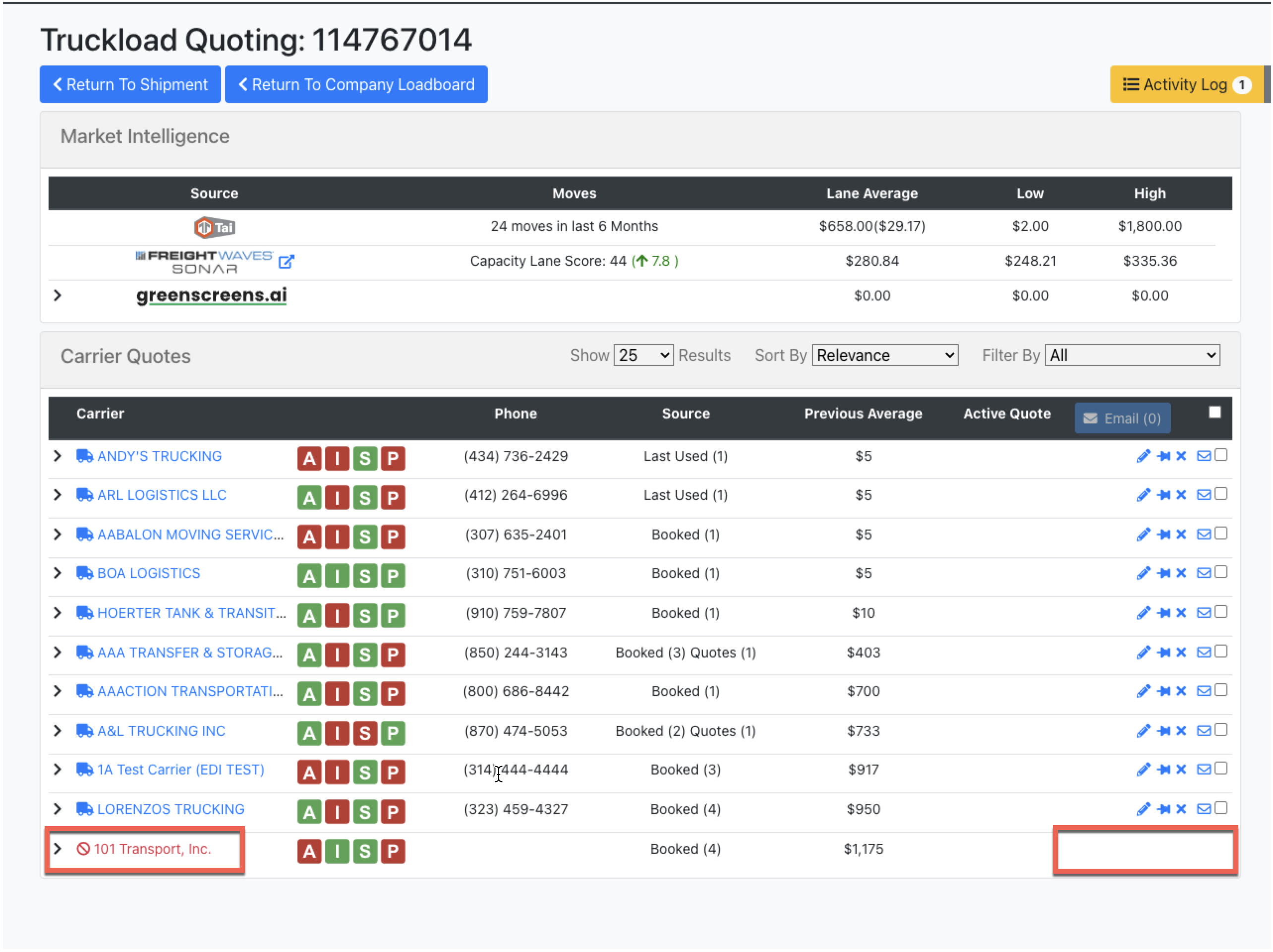
Shipment Detail Page
When a carrier is set to blocked, the TMS will retroactively update shipments by setting a "Carrier Blocked" alert. Additionally, shipments will display the carrier with a Blocked icon. The TMS will retroactively resolve the alert if the carrier is subsequently set to Enabled.
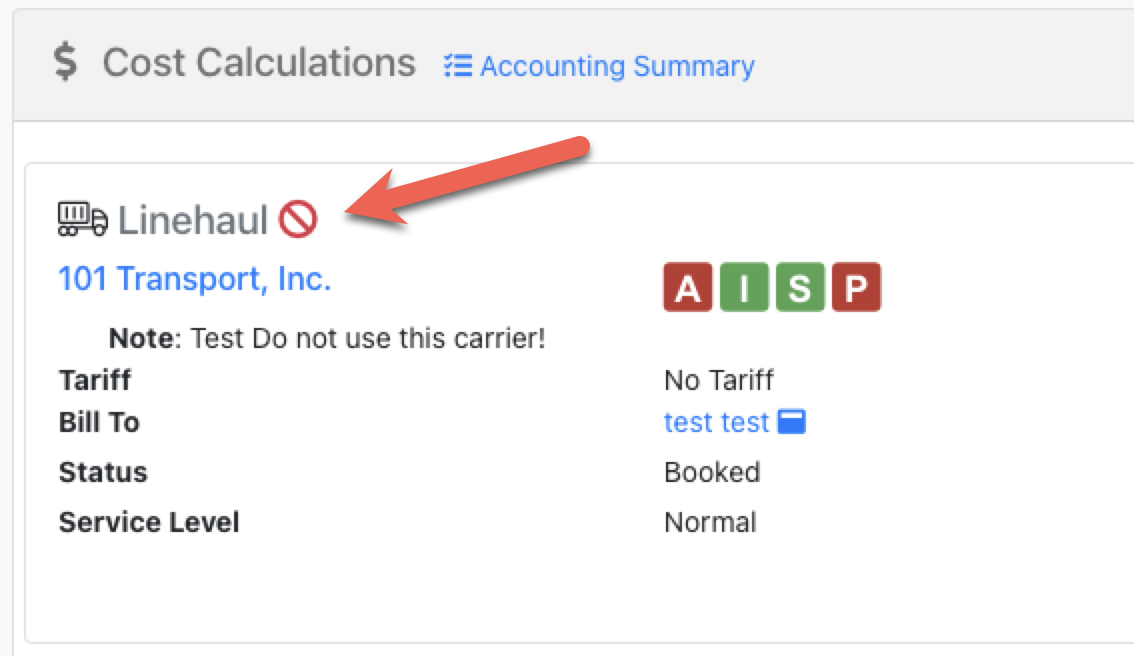
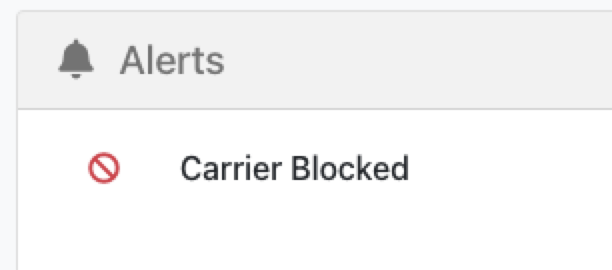 .
.
