- Knowledge Base
- Shipments
- General
Adding a TONU Accessorial to a Shipment
Below are the steps on how to add a TONU accessorial to a shipment.
You will first need to go into the shipment and click on "Edit Record".

From here you will scroll to the bottom and click on "Add Transit Leg"
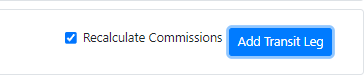
The Add Carrier modal will popup and you will need to select "Other" and search for the carrier you are looking to add the TONU accessorial to, then processed to save it.
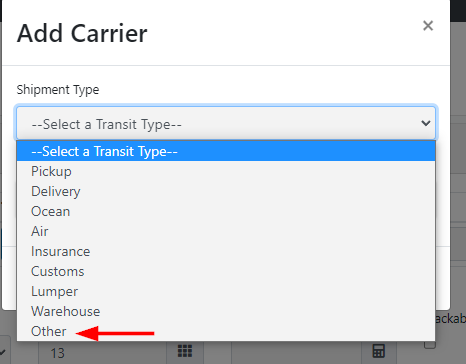
You will now have the additional carrier, from here you click on "Add Charges" for that carrier.

This will bring up the Other Charges modal and from here you will look for the TONU accessorial and enter the pricing for it. Then proceed to click "Add" as it will add the charge to the carrier. After click on Save.
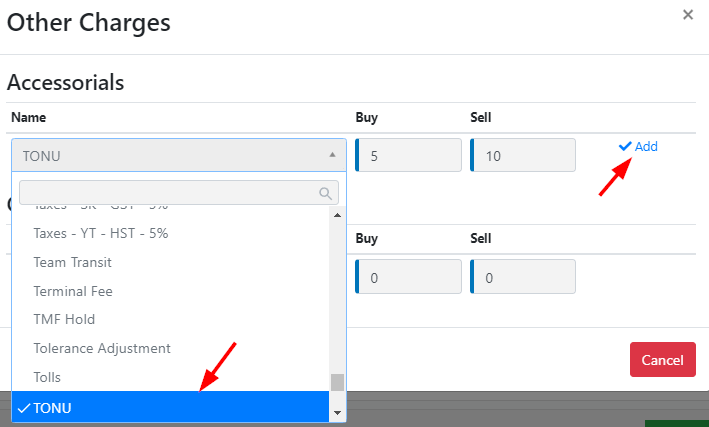
The end result will have your carrier that will have the TONU Accessorial.

