This article will show you how to add commissions for your customers
- Go to the Customer Profile, and from the Customer Tools dropdown, select Commissions
- Click on Add New Commission
- Type the Sales Rep Name (It will auto-populate with identified matches)
- Source Organization
- This will control where the Commission is calculated from. This will only apply for Calculation Types as shown below
- Percentage of Margin
- Percentage of Buy
- Percentage of Sell
- Percentage of Sell Margin
- Percentage of Buy Margin
- If no Source Organization is defined, the default will be applied.
- This will default to the Accounting Organization that the Customer belongs to
- Note: It's not recommended to be set as the Customer as there's no Buy or Sell Rate for the Customer's Level. This would prevent the Commission from Calculating or Recalculating appropriately.
- This will control where the Commission is calculated from. This will only apply for Calculation Types as shown below
- Enter the Rate
- Enter the Calculation Type desired
- Set the Min and Max
- If required, Set to Ignore House Commission
- This setting dictates how much commission would be paid out for each respective commission. If there's a house commission (commission at the parent organization level) that commission is expected to get the full amount first unless this setting is enabled.
See the following scenario:
Shipment with a $100 margin.
20% of Margin Commission at the Customer Level for Jamee
90% of Margin Commission at the Organization level for Jamee (House Commission)
With the "ignore house commission" setting enabled for a commission at the customer level, that commission would get calculated for the full amount.
You would get the following commissions:
House Level Commission - $90
Customer Level commission - $20
If the setting was disabled, the full amount would be calculated for the house commissions (organization level) and any remaining would be given to the commission at the customer level.
You would get the following commissions:
House Level Commission - $90
Customer Level commission - $10
- This setting dictates how much commission would be paid out for each respective commission. If there's a house commission (commission at the parent organization level) that commission is expected to get the full amount first unless this setting is enabled.
- If required, Set Shipment Types that the commission pertains to
- Click the checkmark ✔️ to Add
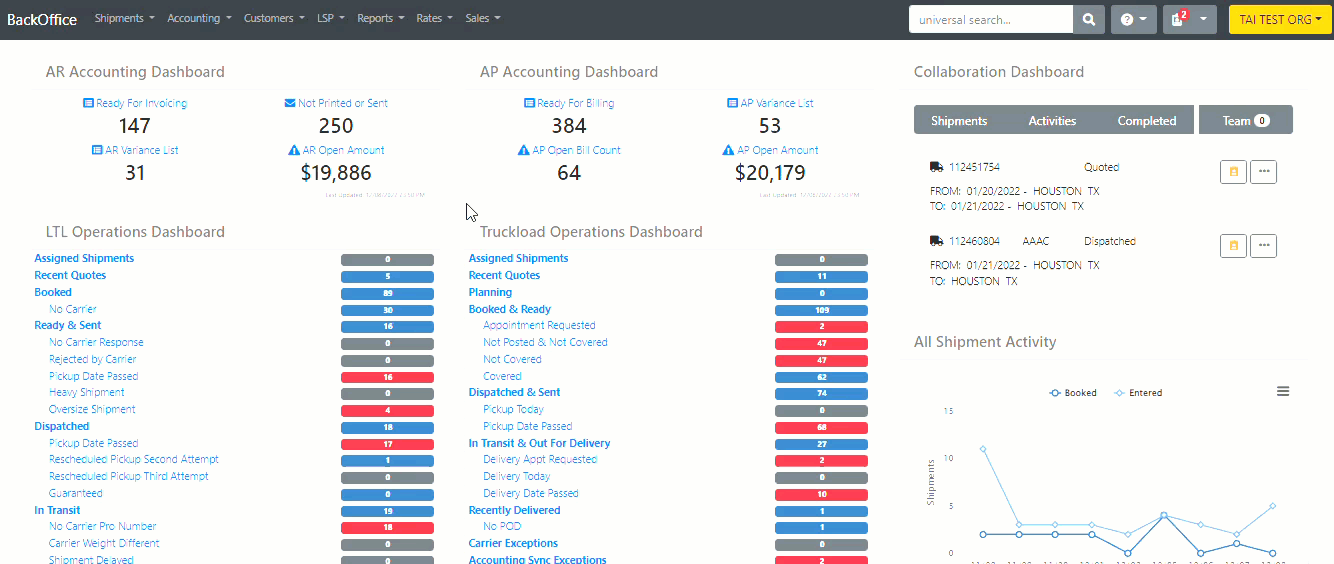
If needed, you can set the Priority so that, if multiple commissions exist, one can have priority over another. It will distribute the commission evenly if they are left at 0.

