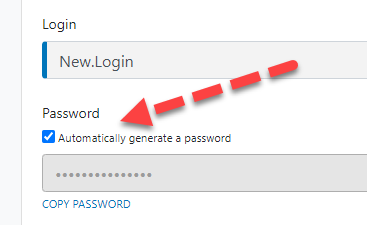2021 R5 Release Highlights
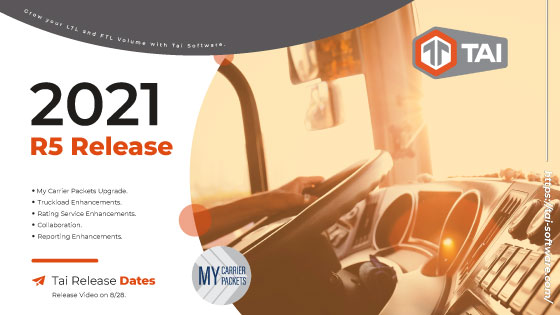
My Carrier Packets
Our integration with My Carrier Packets (MCP) has been re-engineered from the ground up. Using the Intellivite workflow streamlines onboarding a carrier and syncs all relevant information to the TMS. Check out the My Carrier Packets write-up for full details.
- Intellivite
- Carrier Detail Sync
- Carrier Factoring Company Automation
- Carrier Monitoring
- Adds seamless automation for your Carrier Onboarding
In addition to the new features, users will be able to send the Intellivite request directly from the Truckload Quoting screen via the Add New Carrier Quote page.
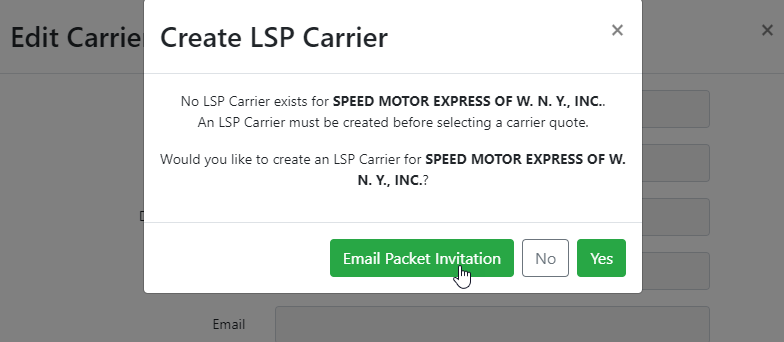
Truckload Enhancements
- Add Carrier Rep for TL Shipments
- Anytime a linehaul carrier is added or changed on the linehaul transit leg, we update the carrier rep field on the shipment reference numbers.
- Note: If a carrier rep is set at the LSP carrier, that will supersede the user assigning the carrier to the shipment. (See next section for details)
- When a shipment is sent to a posting service with the “book it now” option, we will set the carrier rep to be the person that sent the load.
- New Accounting Org level setting - Add Carrier Rep to commissions.
- Commission Carrier Reps - info message - When selected, this will attempt to add a commission record to the shipment for the user that set as the carrier rep
- Default this to false
- Action - When this is set, we will add a commission record to the shipment that is for the carrier rep. We will need to remove the old carrier rep if a new carrier rep is being added.
- This will be triggered with the same process as adding the carrier rep to the shipment reference numbers. It will only apply to the linehaul carriers.
- Anytime a linehaul carrier is added or changed on the linehaul transit leg, we update the carrier rep field on the shipment reference numbers.
- Carrier Rep on LSP Carrier Profile page
- A Carrier Rep can be added to the LSP Carrier profile page. We will begin to use this for certain integrations as needed. (i.e., Parade, Truckstop)
- Carrier Check Call Form / Location Update
- Send a TXT message directly from the TMS to get check call information from the driver, including GPS location.
- A new page has been added that can be used to request informational updates from the driver. These are "In Transit" updates or check calls and will include POD recovery.
- The driver will not need to log in, and the page is very mobile-friendly.
- Getting the drivers location
- We will try to use the browser to get the location. Note: There will be a popup that says, "Allow this page to get your location."
- When we get the location, we'll send it back to the TMS right away; we won't wait for the driver to click anything else.
- A button on the page also says "Current Location" and triggers the browser to give the location.
- If the driver goes to type in a location, we will use the Google Maps address tool to validate the address.
- Location updates will be saved in the Shipment Location history
- If the shipment is in "Delivered" status, the TMS will suppress any new information.
- Workflow
- Shipment must be in at least "Dispatched Status" and not "Delivered."
- From the Location History modal, click on the Request Driver Location button.
- Shipment Search Pages
- A light bell icon has been added to all Shipment Search Pages. This will cut down on the number of clicks needed to add an alert when an alert doesn't exist.
- On the Truckload Search page, Loadboard Postings will not show as posted if load board posting failed. Currently, this shows as posted if a loadboard posting exists but doesn't consider if it failed.
- Load Posting - Auto Select an Integration Source
- On the Integration Source, you can set a parameter to default the Integration Source to checked. The checkbox will be selected for the respective Loadboard integration on the Truckload Quoting screen when this is set.
- Update eSignature Functionality
- When we have the eSignature or confirmation button on the carrier portal pages and the customer quote confirmation page, we will collect more information. Once the user clicks the button, we will show the Date/Time and IP address for the user that clicks the button; this will be saved to the Activity Log.
- When we capture the user's name, we will use a “signature” font and input the name in the signature field. This will give it the look/feel of a signed document that gets saved to the shipment.
- Truckload Quoting Page - Reference Number Modal
- Quick access to the Truckload Reference Numbers
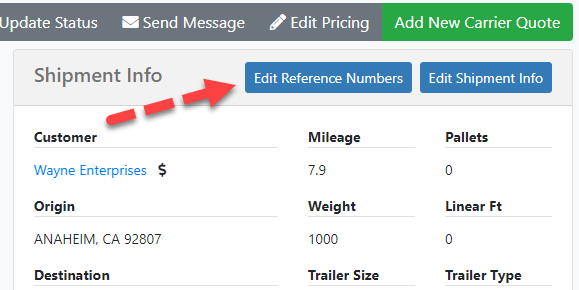
Collaboration
- Active Organization Users List
- This feature will allow all users to see all team members who are currently viewing or editing a page
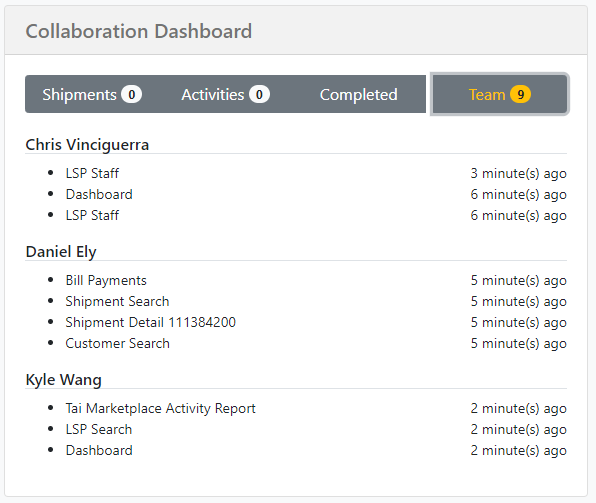
- Document Processing - Unprocessed Document Queue
- The TMS has a new page called Document Processor. On this page, we "stack" all broker documents that are waiting to be processed. This feature ties into our document automation processing and allows users to accept, reject, or edit documents. The three main parts of this page are, the "stack" of documents, a document viewer to see the selected document, and a document filter.
- There are two workflows.
- Workflow 1
- View documents, accept or reject
- Workflow 2
- Edit and update data
- Workflow 1
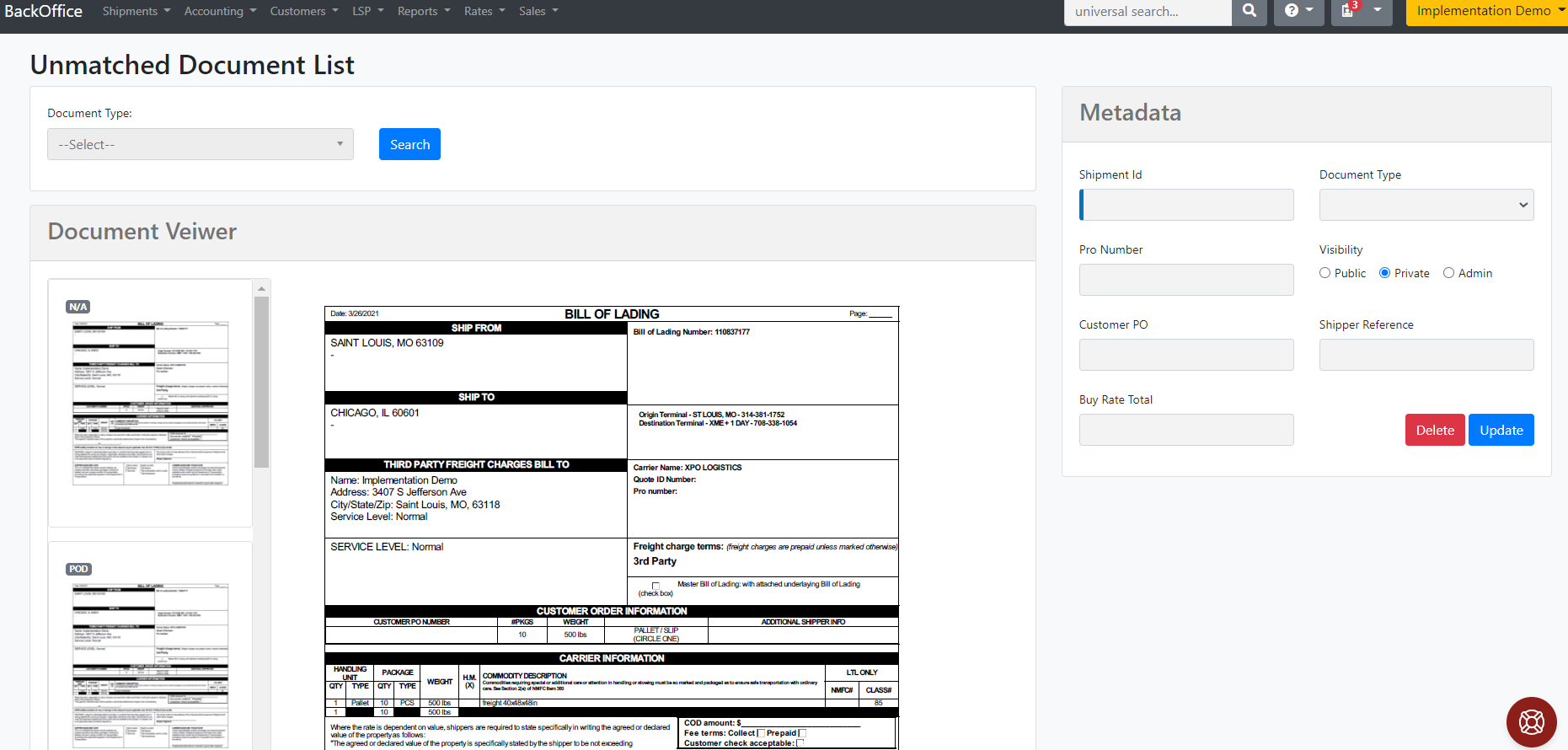 Customer Accept Quote Feature - Add Origin / Destination details for booking.
Customer Accept Quote Feature - Add Origin / Destination details for booking.
- We currently offer an "Accept Quote" feature in our quote documents as well as the TAI Email Assistant responses. The point of the feature is to encourage users to accept a quote instantly and get it booked as easily as possible; however, many quotes are delivered based on postal codes only, and the shipper consignee information needed to book the shipment is still missing.
- Customer's who receive the Accept Quote offer, can now update the shipper/consignee before clicking the accept quote button.
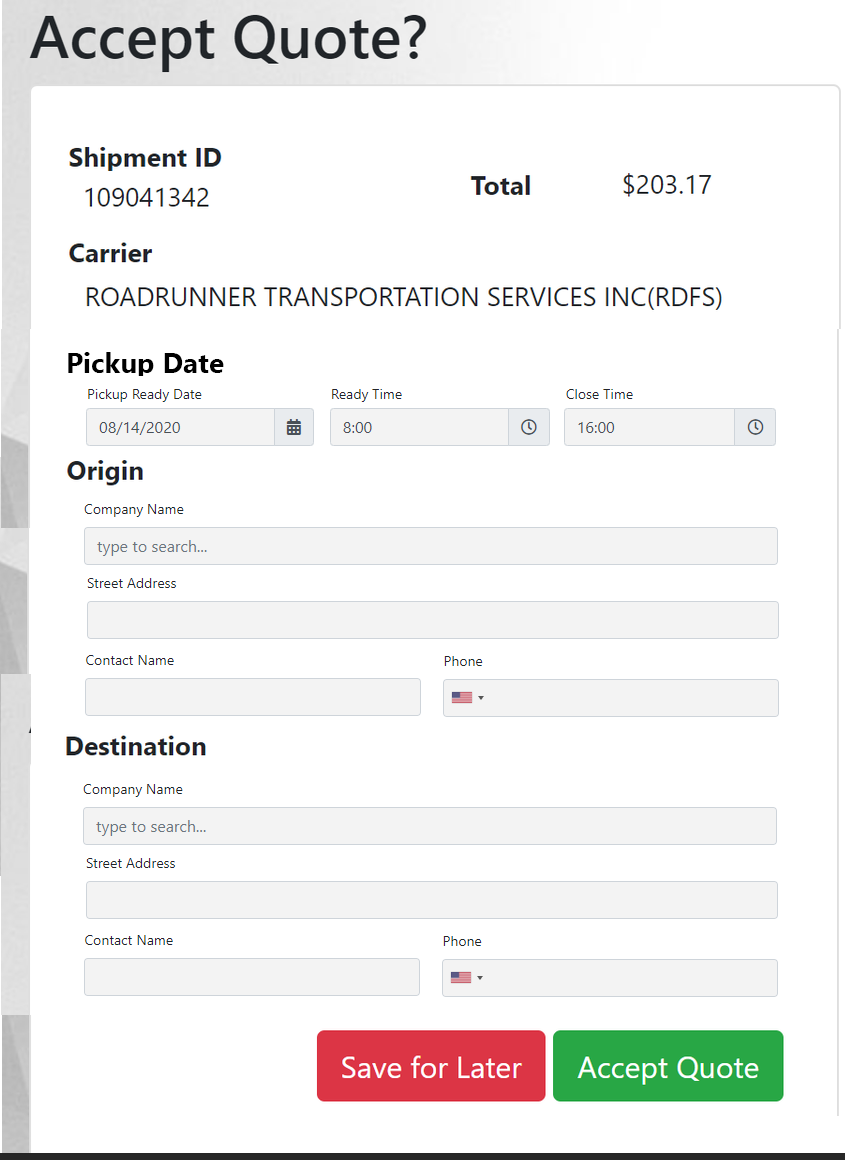 Assignments - Feature Improvements
Assignments - Feature Improvements
- Completing a Team Group will now "Complete" (Mark as Green) on the Shipment Search page, dynamically.
- Corrected the action when assigning the Shipment to yourself, then assigning the team. Only the most current will display.
- Added Activity Logs's for Teams when added or removed from Activity Log assignments
- Shipment Detail Page - Assignment Indicator
- An indicator has been added to designate whether the shipment is assigned to you.
- The Assignments icon will display yellow if Assigned or Green if Completed
- Send Messages - Activity Log Public / Private Toggle Switch
- We've added a toggle that will allow the user to force a private Activity Log entry when messages are sent from the Send Messages tool.
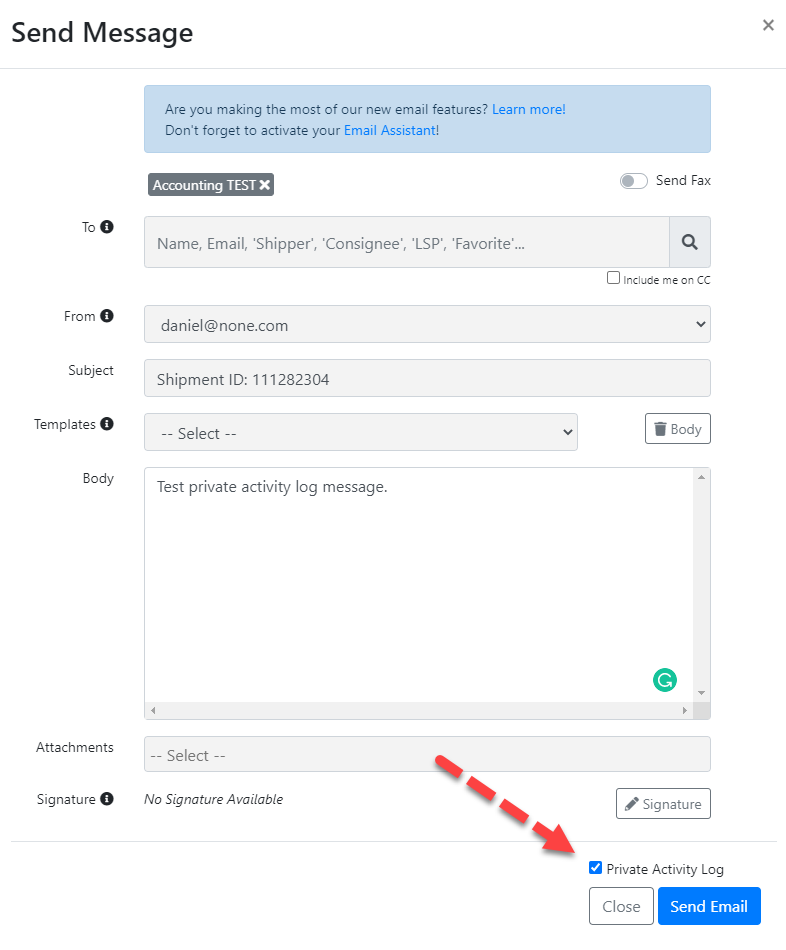
Accounting Enhancements
- Accounting Pages - Export to Excel
- The export function has been added to:
- Create Invoices
- Create Invoices - Variance List
- Credit Holds
- The export function has been added to:
- Bill Payment History - Send Remittance
- On the Bill Payment Detail page, Users can click on Send Remittance option and pick a method to send the Carrier Remittance.
- Options include PDF or CSV.
- The subject line will contain the LSP Organization Name + Remittance + $ Check Amount.
- The body will contain vendor, vendor address, Type, Check Date, Check Ref, Check Memo, Check Amount
- Hubtrans - Picks and Drops Assigned to Carriers
- The Hubtran integration is being enhanced to support additional stops in loads on a per shipment Transit Leg basis.
- This is information that certain Brokers require to be sent over to Hubtrans which currently supports receiving multiple stops and drops through their API
- International Air House Shipments - Add Invoice Notes
- A field has been added for Invoice Notes under the Additional Information section of International Air House Shipments.
- Authorize.net - Support for Company Name
- Added support for Credit Card Company Name
- This fixes the issue where the card is under the Company Name
Reporting Enhancements
- Custom Reports - Invoice / Billed
- This enhancement allows the Custom Report Builder to correctly export data based on whether a shipment was invoiced or not. Currently, if a user selects Invoiced, it will only return data where an invoice exists but not whether it has been invoiced or not. This skews data and makes it difficult to get accurate results. This enhancement fixes that.
- Invoiced
- Added a field for Invoiced.
- This is a boolean which will provide correct results on whether the shipment has been invoiced or not.
- Added a field for Invoiced.
- Billed
- Added a field for Billed.
- This is a boolean which will provide correct results on whether the shipment has been billed or not.
- Added a field for Billed.
- Custom Reports - Status Filter - Allow Multiple Statuses
- This enhancement adds the ability to report on multiple statuses.
- When using the "Contains" filter, the user can now select multiple statuses.
- Custom Reports - Email Delivery - Allow Custom Subject / Body
- For custom reports that are emailed from the system, the user can now customize the subject and body of the email. This will allow for a more personalized message when auto sending reports from the TMS.
- Custom Reports - Fixed Duplication Issues
- Added grouping functionality to the query that pulls data. This will eliminate the duplication issues for the following:
- Invoice Revisions / This will total
- Billing Revisions / This will total
- Multiple Carriers / This will concatenate
- Multiple Sales Reps / This will concatenate
- Added grouping functionality to the query that pulls data. This will eliminate the duplication issues for the following:
General Enhancements
- Create Staff Password
- When creating the password, once the minimum requirements are satisfied, the info message will disappear.
- A new function to auto-generate a password is now available.
- The password can be copied for easy distribution.