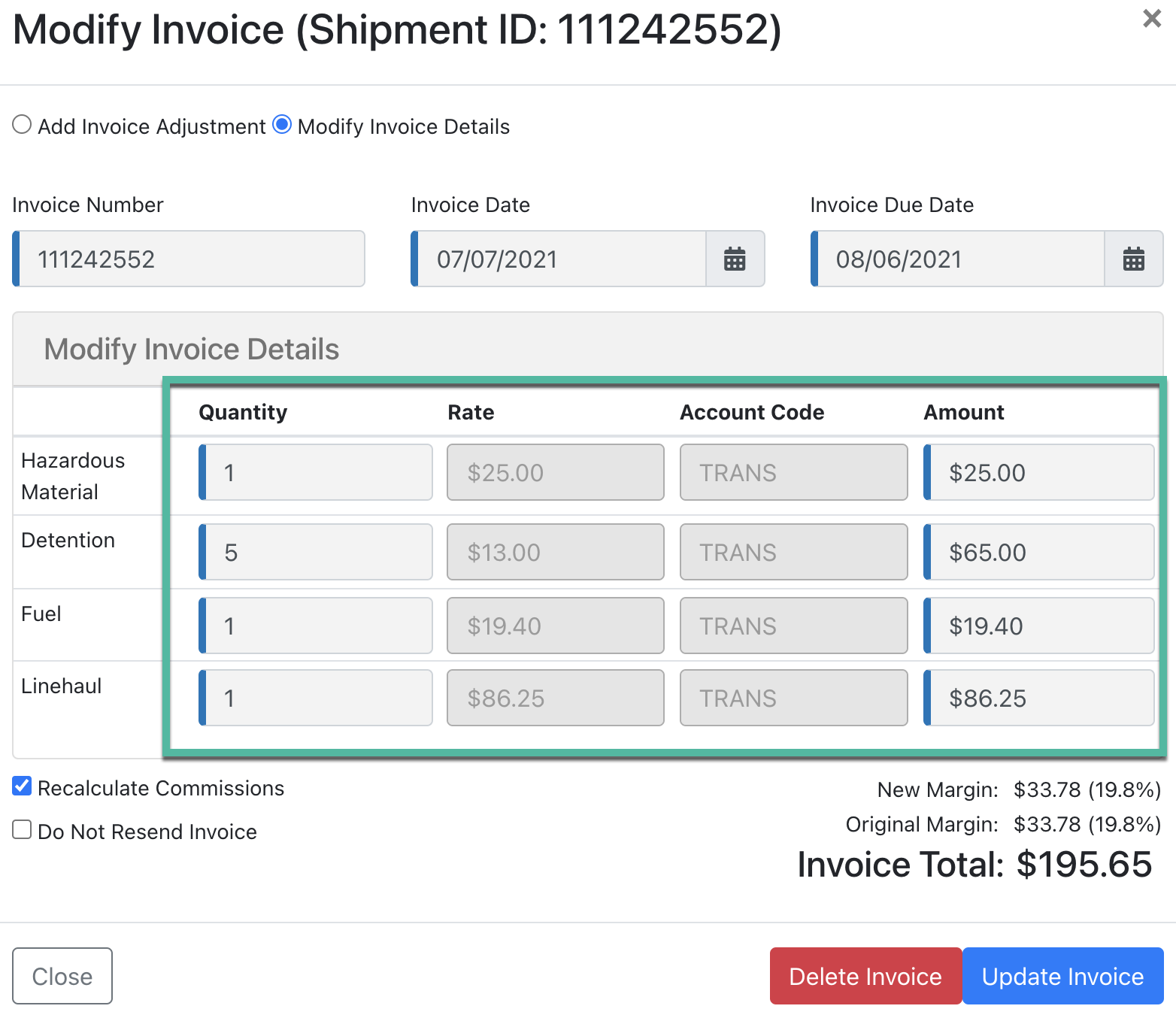2021 R4 Release Highlights
Truckload Enhancements
TL Quoting UI Enhancements
- New button - Return to truckload search next to the return to shipment button. This allows you to quickly return to the Truckload Search page.
- The source for region carriers has been corrected to show the proper name.
- The "Include in" results section is now expanded by default.
- The “Send Documents” button has been changed to “Send Message”
TL Additional Stops Redesign
When adding additional stops for TL shipments, we've made some improvements to the overall flow.
- If more than 2 stops exist, we now show the stops as a list.
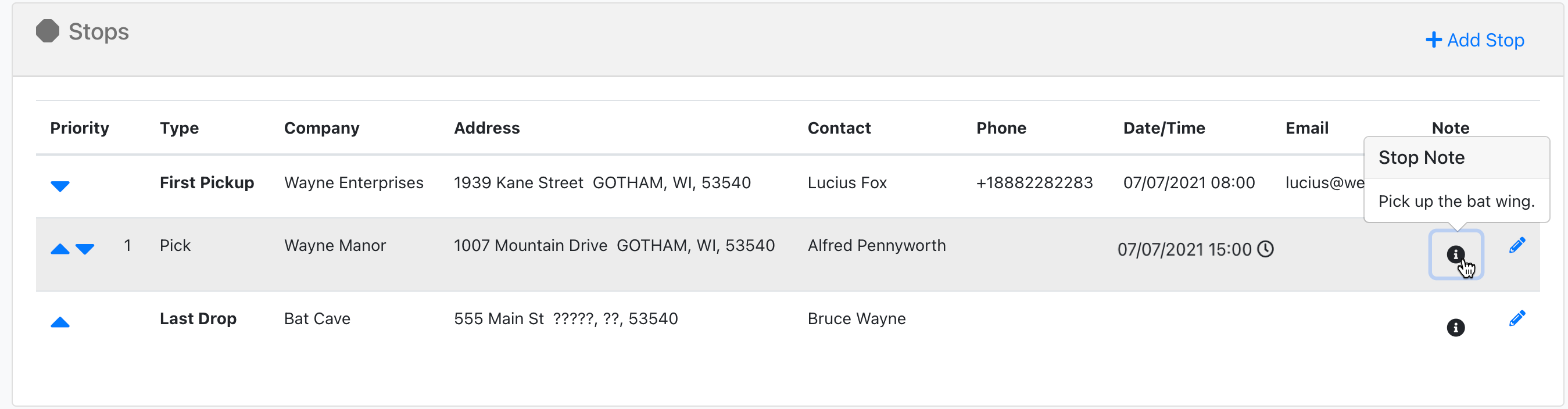
- Stops can be edited via the Add Stops modal.
- Notes can be entered and viewed in the stops list.
- Priority can be sorted as needed.
- If an Appointment Date exists we will show the appointment icon with the date as rollover text
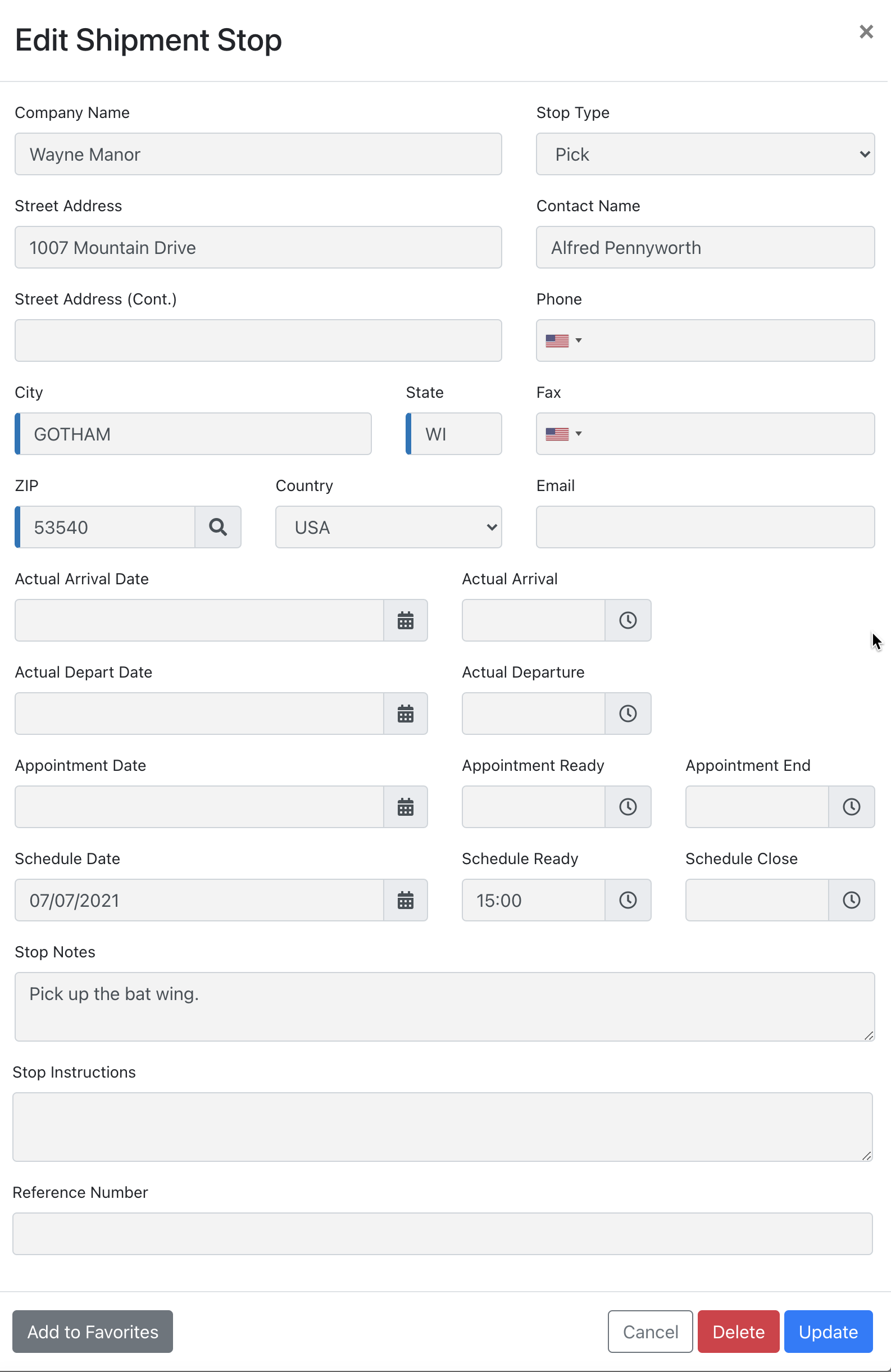
Stop Instructions for Multi-Stop Shipments
In addition to the new layout/workflow, Stop Instructions have been added for each stop. The Stop Instructions are available for use in Content Template and in Custom Reports as a selectable item.
TL Search - Edit Pricing
On the TL Search page, you can now edit pricing directly without having to go into the shipment detail. The pricing is now clickable and will bring up the Edit Pricing modal.

TL Dashboard - No POD
The TL Dashboard now has a No POD filter. Clicking the link will show the TL Search page filtered to shipments with No POD.
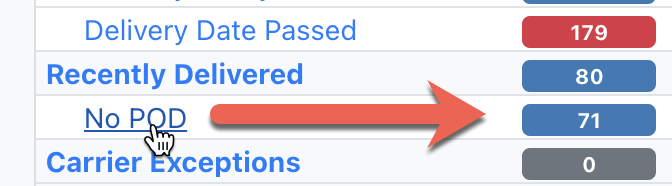
TL Dashboard - Sent Status
We've also added the "Sent" status to the TL Dashboard and Search page. The status is combined with Dispatched.
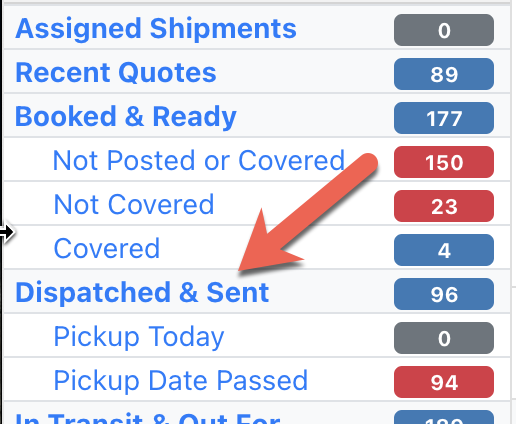 Location History Modal Improvements
Location History Modal Improvements
The information in the Location History modal is now scrollable. Delivery and Pickup descriptions are pinned to the top and bottom, respectively.
Carrier Quote - Dispatcher Enhancement
In the Truckload Quoting screen, Edit Carrier Quote page, there have been a few enhancements related specifically to the dispatcher. The dispatcher name is now a "type to select" field where it pulls dispatcher names from the LSP Carrier profile (Contact = Dispatcher). If a dispatcher doesn't exist for the carrier, a workflow will allow for the user to add a new dispatcher to the LSP Carrier profile.
TL Bulk Operations - Download / Send Carrier Rate Con
Operations teams who have a need to capture a large volume of shipment rate confirmation to send to a single provider can now do so via the Truckload Search Page / Bulk Operations.
General Enhancements
System Alerts
System Alerts no longer need to be requested from the Support team. Brokers can now add a new system alert and display messages to the Back Office, Front Office, or both using the new System Alerts workflow. The feature can be found in the LSP menu.
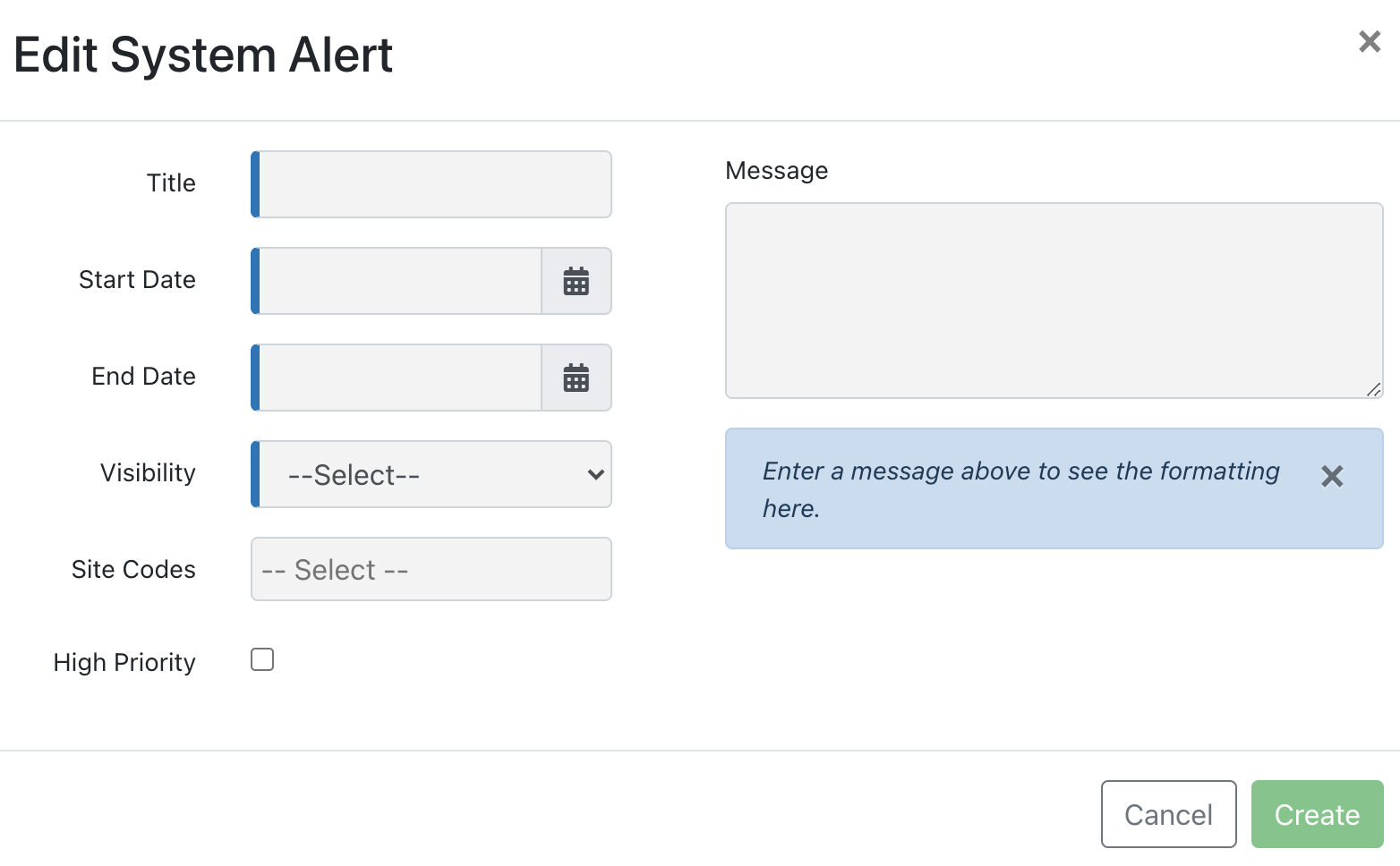 Attachment Document Names
Attachment Document Names
Attachments that were auto-generated from the TMS will no longer have the GUID that was associated with the file. It will be labeled as DocumentType + Shipment ID as the original file name.
Account Management Links (Switch User)
Users who manage multiple hierarchy levels in the TMS can now manage which users can switch between those levels. When a user has the ability to switch to another organization, the user's view is filtered by that organization's shipments. It's a way to silo the user as needed when managing hierarchy.
Tariff Management - Broker Access to Regions/FAK/Fuel Schedules
For brokers who manage and build their own tariffs, we have now added additional mapping to make the tariff regions, FAK's, and Fuel Schedules unique to the broker. This will offload some of the management of these items from the Support team and allow the broker to manage them as needed.
Factoring UI Enhancements
In this release, we have added new functionality to make adding and removing Factoring Companies a little more intuitive. If a Factoring Company needs to be added, click on the + Add Factoring Company. If a Factoring Company needs to be removed, click the Remove Factoring Org button. Factoring Companies can be removed so long as the Bill has not been approved for the Transit Leg. Additionally, if the shipment is out of hierarchy or if it's a Marketplace shipment, the feature will not be available.
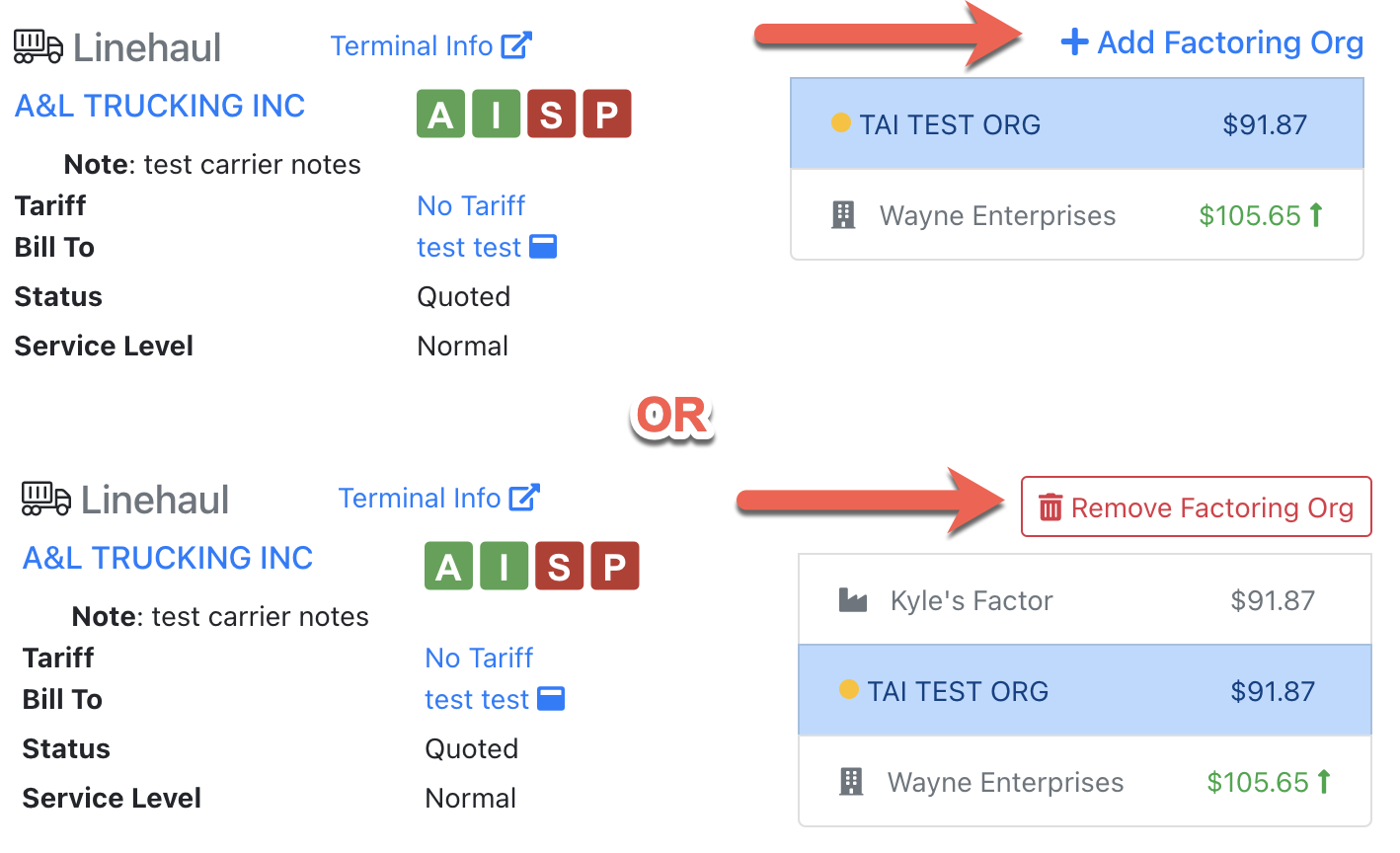 Shipment Search - Bulk Update / Set to Canceled
Shipment Search - Bulk Update / Set to Canceled
The ability to select multiple shipments and set them to Canceled from the Shipment Search pages has been restored.
Hazmat Enhancements
Users can now enter multiple Hazmat Classes which will display on the BOL. In addition, custom Compatability Groups can now be entered. This can be done by selecting a "Custom" Hazmat Class, then enter the desired class.
Invoice Detail - Quantity + Rate
For users who need to show a unit quantity + rate breakdown on the invoice, you can now enter these quantities via the Modify Invoice tool. After adding the accessorial, create the invoice, click Modify Invoice, then Modify Invoice Details. From here you can adjust the quantity or the amount and the rate will be auto-calculated. When this is done, the items will be displayed as such on the Invoice.